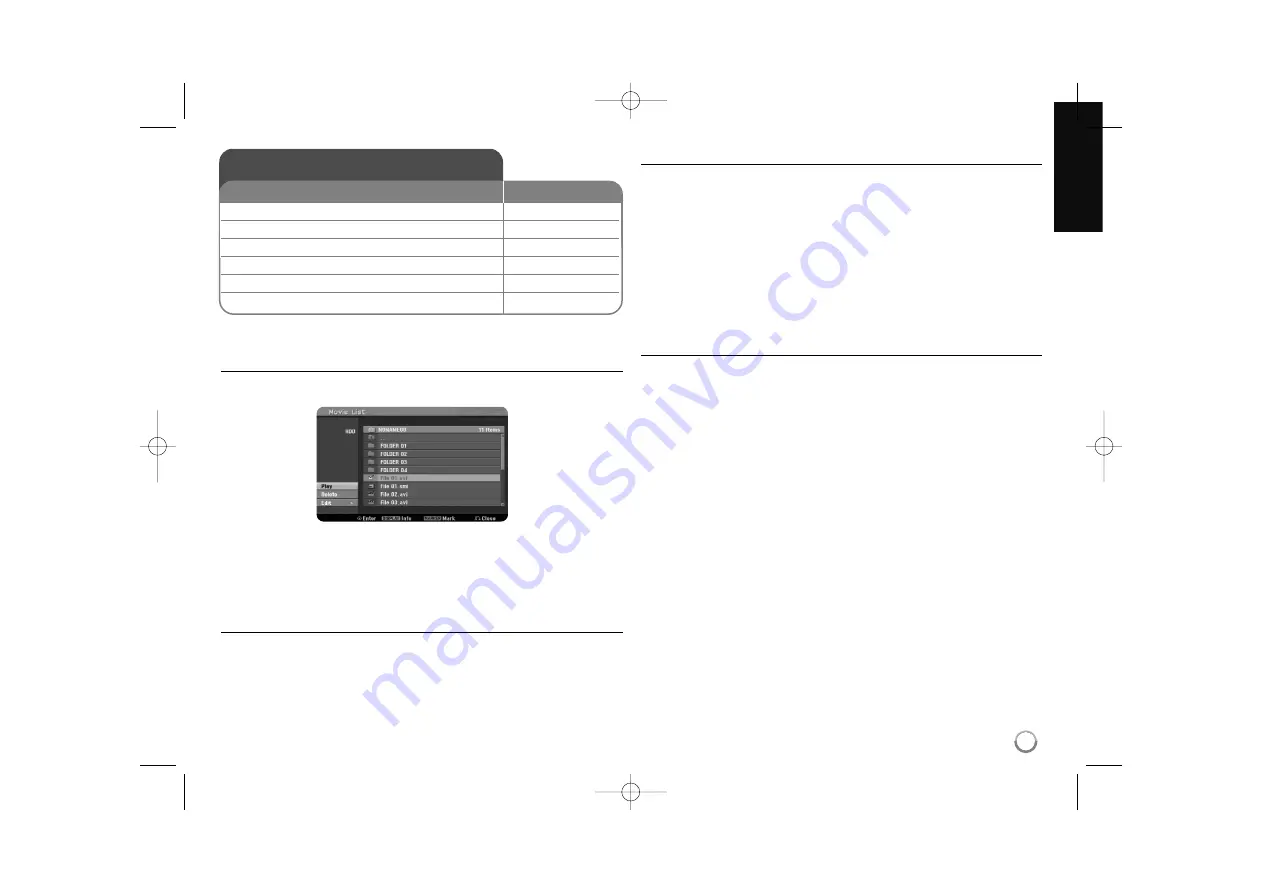
27
Playing a DivX
®
movie files
Movie List menu options
Select which file you would like to show from the menu and press ENTER. An
options menu appears on the left side of the screen.
[Play]: Starts playback of the selected file.
[Open]: Opens the folder and a list of files in the folder appears.
[Delete]: Deletes the file(s) of folder (s) from the hard disk drive.
[Rename]: Edits the file name in the HDD.
[Move]: Moves selected file(s) to another folder in the HDD.
[Copy]: Copies a file(s) to another folder in the HDD.
Displaying movie file information
Press DISPLAY to show file information on the highlighted file in the movie list.
Divx file requirement
Available resolution size:
720x576 (W x H) pixel
DivX file extensions:
“.avi”, “.divx”
Playable DivX subtitle:
“.smi”, “.srt”, “.sub (Micro DVD format only)”,
“.txt (Micro DVD format only)”
Playable Codec format:
“DIV3”, “MP43”, “DIVX”, “DX50”
Playable Audio format:
“AC3”, “PCM”, “MP2”, “MP3”, “WMA”
Sampling frequency: within 8-48 kHz (MP3), within 32-48kHz (WMA)
Bit rate: within 8 - 320kbps (MP3), within 32 - 192kbps (WMA)
CD-R Format:
ISO 9660 and JOLIET.
DVD±R/RW Format:
ISO 9660 (UDF Bridge format)
Maximum Files/Disc:
Less than 1999 (total number of files and folders)
Notes on DivX format
The DivX subtitle file name has to be identified with the DivX file name to be
display on the unit.
If the subtitle file does not display properly, change the language code in the
[DivX Subtitle] option. (page 18)
If the number of the screen frames is over 29.97 frames per second, this
unit may not operate normally.
If the video and audio structure of DivX file is not interleaved, the audio and
video output may not be matched properly.
If there is an impossible code to express in the DivX file name, it may be
displayed as a “_” mark.
If the bitrate of a DivX file on the USB is over 4Mbps, the file may not be
played properly.
Playing DivX
®
movie files
1 Displays the HOME menu:
HOME
2 Selects a [MOVIE] option:
b
b B
B
3 Selects an option that contains DivX file:
v
v V
V
, ENTER
4 Selects a movie file from the menu:
v V
5 Plays the selected movie file:
PLAY
6 Stops the playback:
STOP
ON REMOTE
RH397D-W_BAUSLL_ENG 6/16/08 1:31 PM Page 27
















































