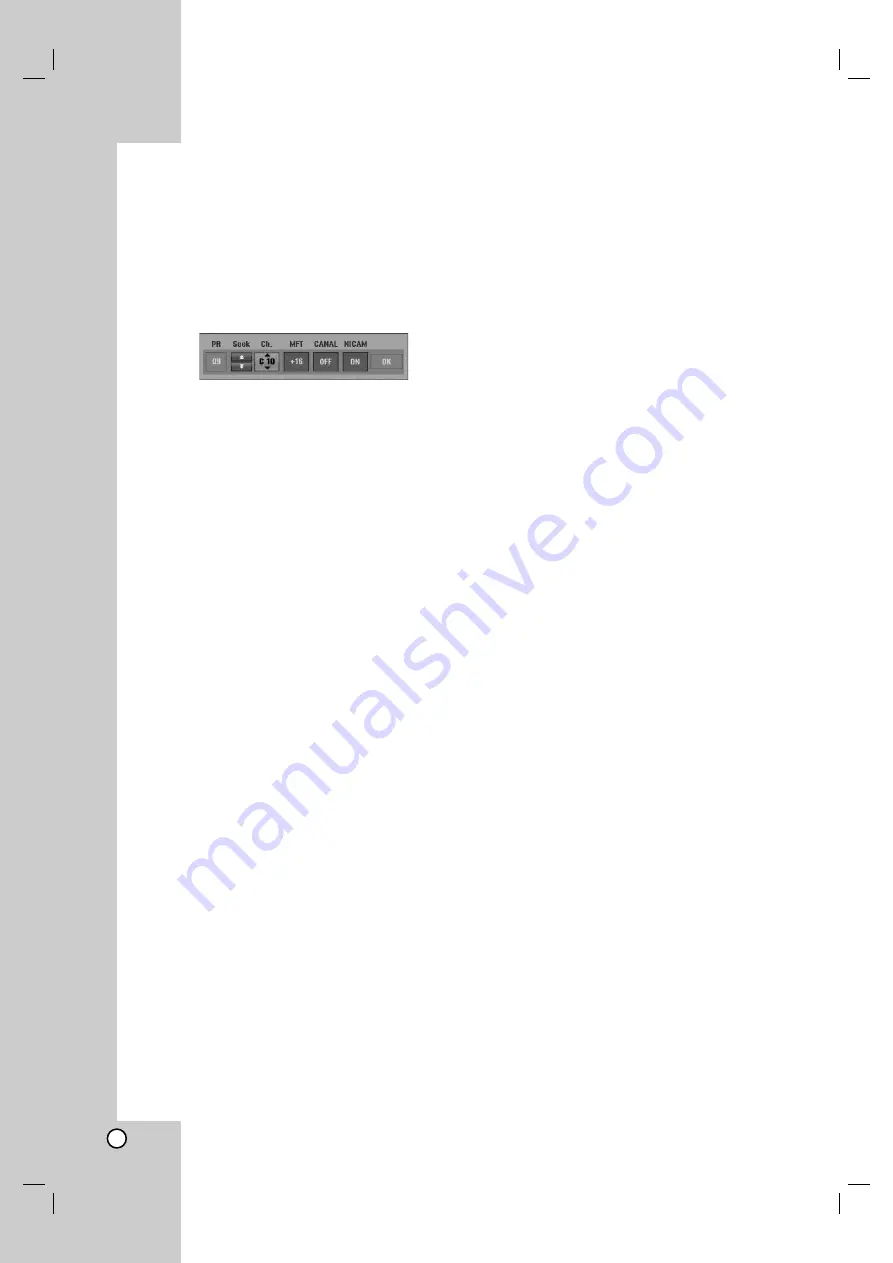
20
Program Edit (Continued)
Program Edit
You can perform a search to select and store TV
channels manually.
When you select [Program Edit] in step 4 on the
previous page, the display for setting channels
appears.
1. Use
b
/
B
to select the item and press
v
/
V
to
change the setting.
[PR] indicates the selected program position.
[Seek] Searches for a channel automatically.
Searching stops when the recorder tunes in a
channel.
[Ch.] Changes the channel number.
[MFT] Fine tunes the channel to obtain a clearer
picture.
[CANAL] Sets the channels for the decoder. You
need this setting to watch or record PAY-TV/
Canal Plus programs.
[NICAM] Sets the channels for the NICAM
broadcast. Normally, [NICAM] is set to [ON].
If the sound from NICAM broadcast is not clear,
set to [OFF].
2. Choose OK then press ENTER to confirm the
setting and returns to the Program List menu.
Auto Clock Set
When Channel auto search is completed the actual
Time and Date are also set automatically. If the time in
the recorder display is not correct, the clock must be
set manually.
1. Select [Clock set] option then press
B
.
2. Use
v
/
V
to select [Auto] option then press
ENTER.
3. If the clock that has automatically set is different
with your local clock, you can add more time using
[Time Offset] option. (For example, when summer
time is started in local area.) Press
B
to select
[Time Offset] option.
4. Press
v
/
V
to select a value then press ENTER
(0, 30, 60, 90, 120). Select “0” if the clock that has
automatically set is identified with your local clock.
Note:
There are cases where the TV station does not send,
or sends wrong date and/or time information and the
recorder sets the incorrect time.
If this happens, we recommend that you set the clock
manually.
Manual Clock Set
1. Select [Clock set] option then press
B
.
2. Use
v
/
V
to select [Manual] option then press
ENTER.
3. Enter the necessary information for date and time.
b
/
B
(left/right): Moves the cursor to the previous
or next column.
v
/
V
(up/down): Changes the setting at the
current cursor position.
4. Press ENTER to confirm your setting.
TV Aspect
Selects the aspect ratio of the connected TV (4:3
standard or wide).
[Letter Box] Select this when connecting to a 4:3
screen TV. Displays a wide picture with bands on
the upper and lower portions of the screen.
[Pan Scan] Select this when connecting to a 4:3
screen TV. Automatically displays a wide picture on
the entire screen and cuts off the portions that do
not fit.
[16:9] Select this when connecting to a wide-screen
TV or TV with a wide mode function.
Note:
If the resolution is set to 720p or 1080i, [TV Aspect]
will be disable in the setup menu.
AV2 Connection
You can connect a decoder or other device to the
AV 2 (DECODER) socket on the back.
[Decoder] Select [Decoder] if you connect the
recorder’s AV 2 (DECODER) jack to a PAY-TV or
Canal Plus decoder.
[Others] Select [Others] if you connect the
recorder’s AV 2 (DECODER) jack to a VCR or
similar recording device.
Summary of Contents for RH2T7-P2L
Page 67: ...P NO MFL38574905 ...
















































