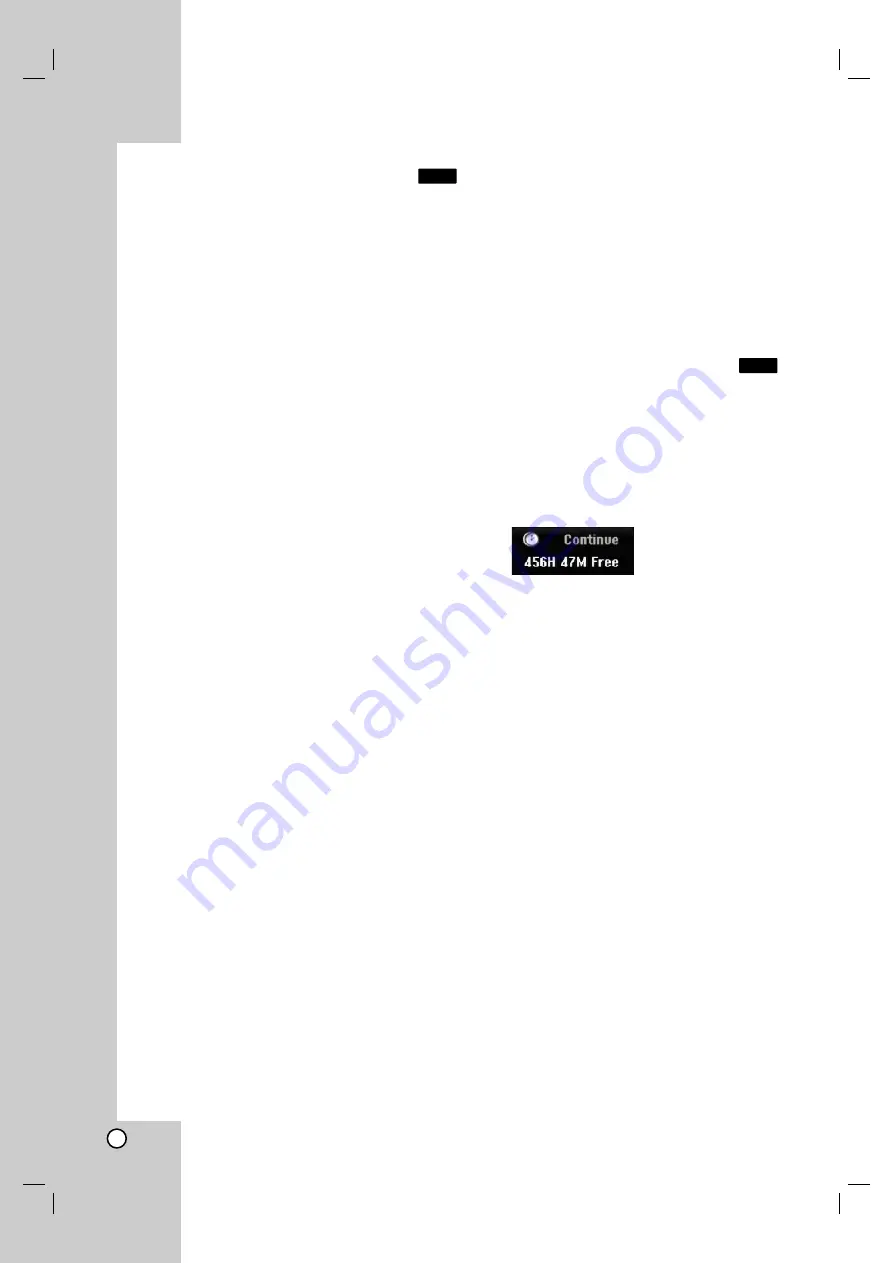
44
Basic Recording from a TV
Follow the instructions below to record a TV program.
Recording starts immediately and continues until the
disc is full or you stop the recording.
Preparation:
Set a recording mode as necessary on the setup
menu. (XP, SP, LP, EP or MLP) (see page 24).
1. Press HOME.
The HOME menu appears.
2. Select [TV] option on the HOME menu then press
ENTER. (see page 17).
3. Use PR (+/-) buttons to select the TV channel to
record.
Changing TV Audio Channel
You can select the audio channel (language) to listen
by pressing AUDIO during viewing TV program. The
current audio channel is displayed on-screen.
Stereo broadcast:
Stereo
→
Left
→
Right
→
Mono
Bilingual broadcast:
Main
→
Sub
→
Main+Sub
For TV recording with bilingual, set audio channel
from the [TV Rec Audio] in sub-menu of the Setup
menu (see page 24).
If the sound is of poor quality when set to Stereo,
you can often improve it by changing to Mono (Left
or Right).
This recorder can record either NICAM or regular
audio. If the NICAM setting (page 20) is set to Auto,
then if the broadcast is NICAM, the audio
automatically changes to NICAM and you can record
the NICAM audio. If the broadcast is non-NICAM,
the regular audio is always recorded. If NICAM
sound distortion occurs, due to poor reception, you
can switch off NICAM setting of the program.
Tip:
If DTV subtitle is provided by the broadcaster, you can
record the subtitle. Press SUBTITLE to select subtitle
language before recording.
You cannot select the subtitle language during
recording.
To display the recorded subtitle during playback,
refer to page 32.
The unit records only the selected subtitle.
The subtitle is recorded only when [MPEG4] option
is set to [OFF] in the setup menu.
The subtitle cannot be recorded in MLP recording
mode.
4. Press REC (
z
) once.
Recording will start. (The REC indicator lights in
the display window.)
Recording continues until you press STOP (
x
)
or the HDD is full.
To record for a fixed length of time, see Instant
Timer Recording on right.
5. Press STOP (
x
) to stop recording.
To Pause the Recording
1. Press PAUSE/STEP (
X
) to pause recording.
2. When you want to continue recording, press
PAUSE/STEP (
X
).
To record one TV program while
watching another
1. Press TV/DVD to select the TV mode during
recording. The TV indicator appears.
2. Using the TV, select the channel to be viewed.
Instant Timer Recording
Instant Timer Recording allows you to make a
recording easily of a preset length without using the
program timer.
1. Follow steps 1-3 as shown left (Basic Recording
from a TV).
2. Press REC (
z
) repeatedly to select the recording
time length.
Recording starts after the first press. Each
subsequent press increases the recording time
within free space (maximum 240 minutes).
The recording time is displayed on the TV screen.
At the end of the recording, the recorder will stop
recording and shut off.
Checking the Recording Time
Press REC (
z
) once to check the recording time. The
recalled setting will automatically return to the TV
screen for a moment.
Also, remaining time of recording is shown in the
display window.
To Extend the Recording Time
The recording time can be extended anytime by
pressing REC (
z
).
Each subsequent press increases the recording time
within free space (maximum 240 minutes).
Caution
If the recorder is unplugged (or there is a power
failure) while the recorder is recording, the recording
will be lost.
HDD
HDD
Summary of Contents for RH2T7-P2L
Page 67: ...P NO MFL38574905 ...






























