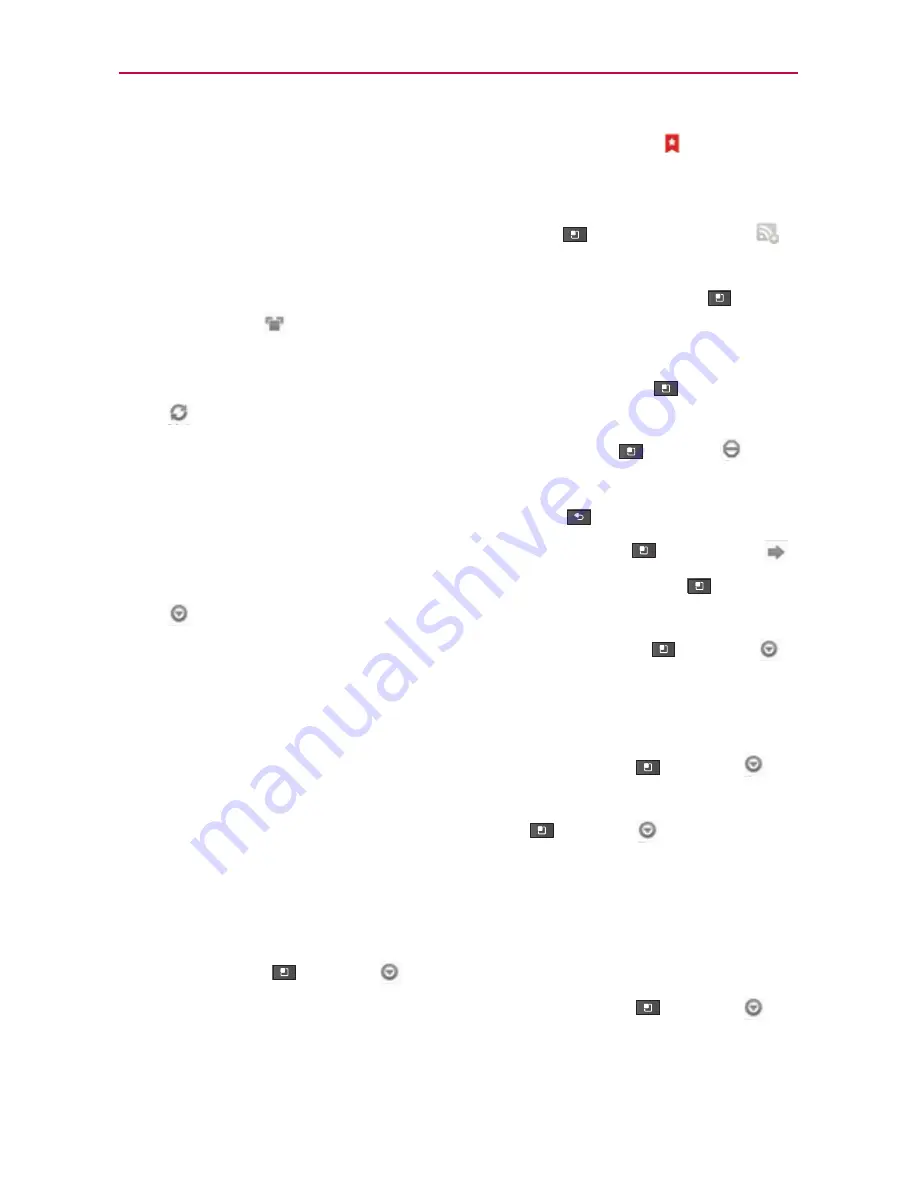
70
Web
#
To bookmark the current web page, touch
Bookmarks
>
Add
.
Enter the name for the bookmark and touch
OK
.
#
When a web page finishes loading, the RSS Indicator will appear if an
RSS feed is available. Touch the
Menu Key
>
Add RSS Feed
and select the feed you want to save.
#
To view the currently active windows, touch the
Menu Key
>
Windows
. You can open multiple pages and switch back and forth
between them.
#
To reload the current web page, touch the
Menu Key
>
Refresh
. The Refresh menu appears after the web page finishes loading.
#
To stop loading a web page, touch the
Menu Key
>
Stop
.
The Stop menu appears while a web page is loading.
#
To go to previous page, touch the
Back Key
.
#
To go to a next page in history, touch the
Menu Key
>
Forward
.
#
To search for text on the web page, touch the
Menu Key
>
More
>
Find on page
.
#
To select text on the web page, touch the
Menu Key
>
More
>
Select text
. Highlight the text you want with your finger.
The highlighted text is copied to the clipboard and you can paste it
anywhere that allows text to be entered.
#
To view the web page details, touch the
Menu Key
>
More
>
Page info
.
#
To set homepage, touch the
Menu Key
>
More
> Set home
page
.
NOTE
When you are in a secure page, you can see the certificate of the current page by
touching the
View certificate
button on Page info.
#
To send the web address (URL) of the web page to others, touch the
Menu Key
>
More
>
Share page
.
#
To view the download history, touch the
Menu Key
>
More
>
Downloads
.
















































