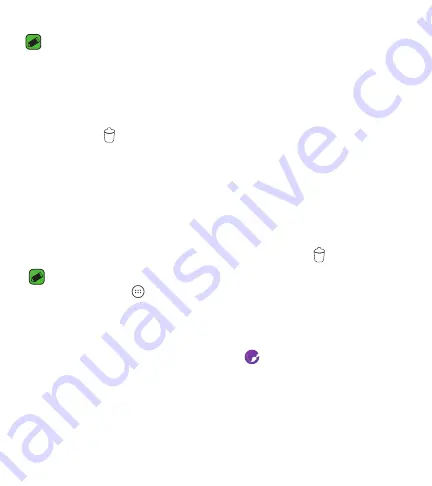
Basics
40
NOTE
Ţ
To add an application icon to the Home screen from the Apps screen, touch and
hold the application you want to add.
Removing an item from the Home screen
While on the Home screen, touch and hold the icon you want to remove,
then drag it to
.
Adding an app to the Quick Button Area
From the Apps screen or on the Home screen, touch and hold an
application icon and drag it to the Quick Button Area. Then release it in the
desired location.
Removing an app from the Quick Button Area
Touch and hold the desired Quick Button, then drag it to
.
NOTE
Ţ
The
Apps
Button
cannot be removed.
Customizing app icons on the Home screen
1
Touch and hold an application icon until it unlocks from its current
position, then release it. The editing icon
appears in the upper-right
corner of the application icon.
2
Tap the application icon again and select the desired icon design and size.
3
Tap
OK
to save the change.
Summary of Contents for Rebel L44VL
Page 16: ...Features you will love Features you will love ...
Page 20: ...Basics Basics ...
Page 48: ...Apps Apps ...
Page 79: ...Settings Settings ...
Page 98: ...Appendix Appendix ...
Page 107: ...For Your Safety For Your Safety ...
Page 112: ......
Page 113: ......
Page 129: ...16 Por su seguridad 116 ...
Page 130: ...Funciones que amará Funciones que amará ...
Page 135: ...Básics Básico ...
Page 165: ...Aplicaciones Aplicaciones ...
Page 196: ...Ajustes Ajustes ...
Page 218: ...Apéndice Apéndice ...
Page 229: ...Por su seguridad Por su seguridad ...
Page 235: ......






























