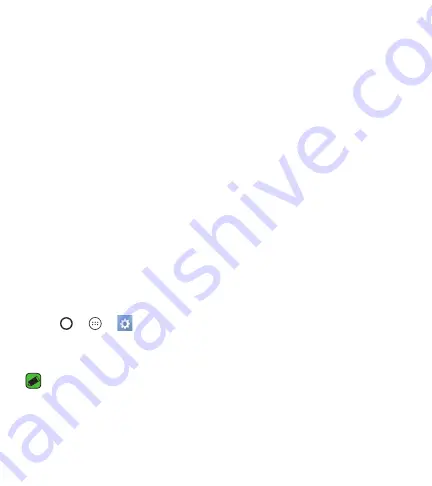
Basics
35
After signing in, your device will sync with your Google services, such as
Gmail, Contacts, and Google Calendar. You can also use Maps, download
applications from Play Store, back up your settings to Google servers, and
take advantage of other Google services on your device.
Locking and unlocking the device
Pressing the Power/Lock Key turns off the screen and puts the device
into lock mode. The device automatically gets locked if it is not used for a
specified period. This helps to prevent accidental taps and saves battery
power.
To unlock the device, press the Power/Lock Key and swipe the screen in any
direction.
Changing the screen lock method
You can change the way that you lock the screen to prevent others
accessing your personal information.
1
Tap
>
>
>
Lock screen
>
Select screen lock
.
2
Select a desired screen lock from
None, Swipe, Knock Code, Pattern,
PIN
and
Password
.
NOTE
Ţ
Create a Google account before setting an unlock pattern and remember the
Backup PIN you created when creating your pattern lock.
Summary of Contents for Rebel L44VL
Page 16: ...Features you will love Features you will love ...
Page 20: ...Basics Basics ...
Page 48: ...Apps Apps ...
Page 79: ...Settings Settings ...
Page 98: ...Appendix Appendix ...
Page 107: ...For Your Safety For Your Safety ...
Page 112: ......
Page 113: ......
Page 129: ...16 Por su seguridad 116 ...
Page 130: ...Funciones que amará Funciones que amará ...
Page 135: ...Básics Básico ...
Page 165: ...Aplicaciones Aplicaciones ...
Page 196: ...Ajustes Ajustes ...
Page 218: ...Apéndice Apéndice ...
Page 229: ...Por su seguridad Por su seguridad ...
Page 235: ......






























