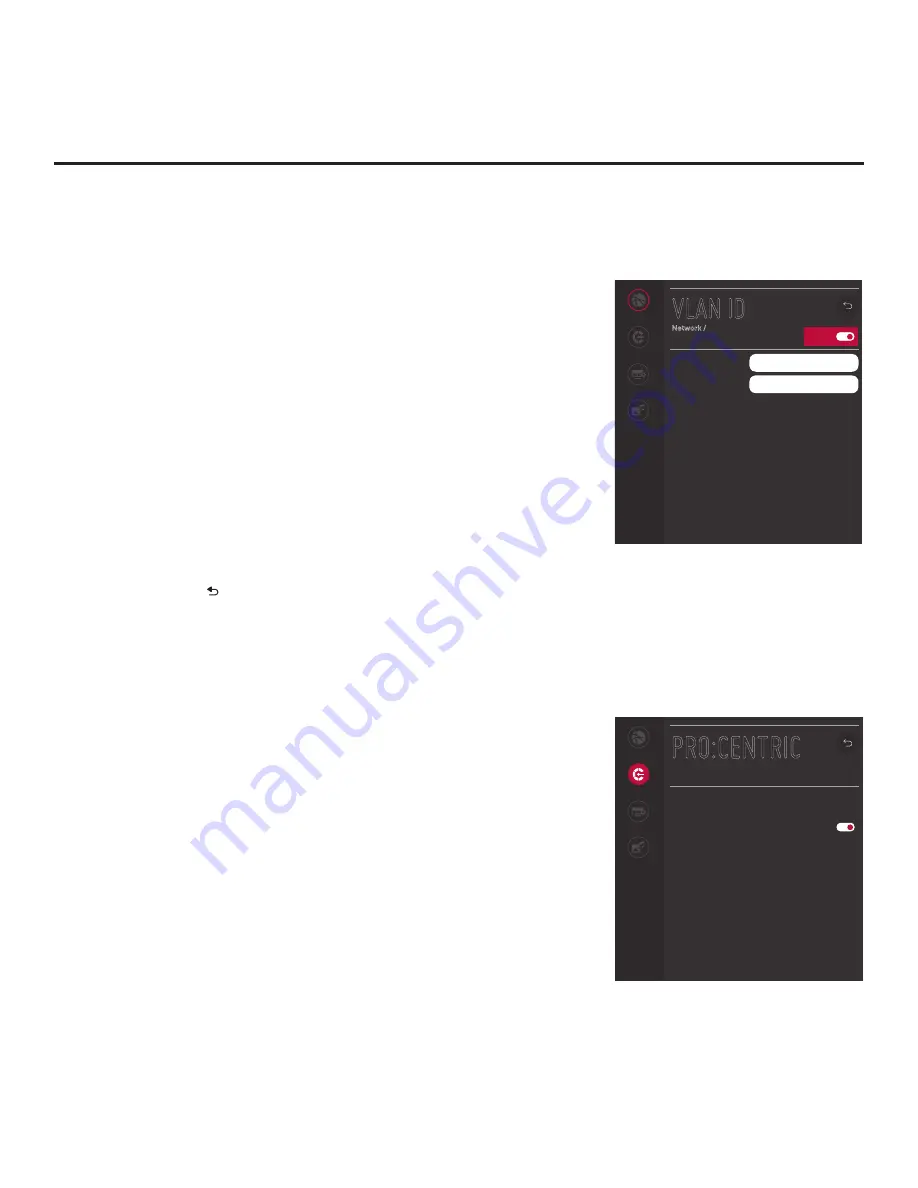
70
206-4354
IP Environment Setup (Cont.)
VLAN ID Setup
The VLAN ID option enables you to turn VLAN ID either on or off. It
also allows you to specify a VLAN ID for the LAN and Aux LAN ports.
1. With the Network Menu on display, use the arrow keys on the
Installer Remote to select
VLAN ID
. Then, press
OK
.
2. Select/highlight the On/Off toggle button at the top right of the VLAN
ID screen, and press
OK
on the Installer Remote to turn VLAN ID on
or off. If you would like to specify VLAN IDs as described in step 3,
VLAN ID must be turned on.
3. Use the Up/Down arrow keys on the Installer Remote to select/
highlight the LAN ID field and press
OK
. You can then use the
number keys on the Installer Remote to direct enter the LAN ID,
or you can use the arrow keys to select the appropriate number(s)
from the pop-up virtual keyboard displayed at the bottom of the
screen. When you are done, select
Enter
from the virtual keyboard,
and then press
OK
on the Installer Remote.
Repeat this step for the Aux LAN ID field.
4. Once the fields are completed as required, use the arrow keys on
the Installer Remote to return to the IP Environment Menu, as
necessary, or press to return to the Network Menu and/or exit the
IP Environment Menu.
Pro:Centric Setup
Pro:Centric options enable you to configure the TV with the appropriate
settings to connect to the Pro:Centric server. Use the Up/Down arrow
keys on the Installer Remote to navigate between fields.
1. With the IP Environment Menu on display, use the arrow keys on
the Installer Remote to select the
Pro:Centric
menu option. Then,
press
OK
.
2. Select/highlight the
Media Type
field and press
OK
on the Installer
Remote to display the drop-down list of options. Then, use the Up/
Down arrow keys to select either
RF
or
IP
, as applicable.
Note:
By default, the Pro:Centric Menu initially shows RF
configuration fields. When “IP” is selected as the Media Type,
Server Address, IP Address, and Port Number fields appear on
the screen (in place of the Data Channel field).
Note:
If the Media Type has already been set in the EZ-Manager
Wizard, the specified value will be reflected in this field.
3. Refer to the appropriate subsection below to configure the TV’s
Pro:Centric settings to match those of the Pro:Centric server.
(Continued on next page)
On/Off
Network
Pro:Centric
Portal Settings
Media Share
VLAN ID
Network /
LAN ID
Aux LAN ID
0
0
Network
Pro:Centric
Portal Settings
Media Share
PRO:CENTRIC
Mode
Configuration Only
Update Event
Update Time
2:00 AM
Media Type
RF
Data Channel
AUTO
^
^
^
^






























