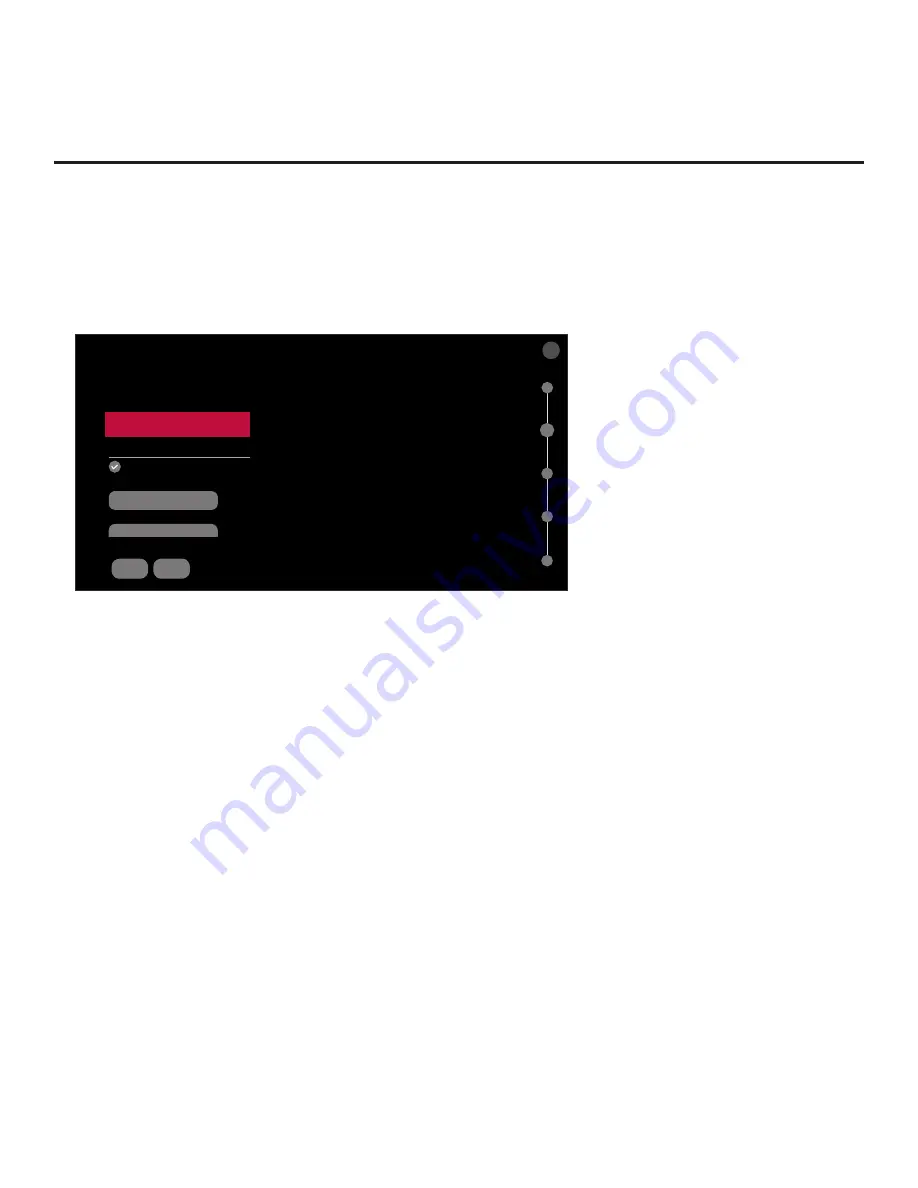
19
206-4354
Basic Settings Wizard (Cont.)
(Continued from previous page)
Note:
If a cable is not currently connected between the TV and the network and you do not
want to configure/complete configuration of network settings at this time, you can select/highlight
SKIP
, and press
OK
on the Installer Remote to continue to the next step.
Configure a Wired Network Connection
BACK
NETWORK SETTINGS
Configure network settings.
Network Connection Type
Wired (Ethernet)
Advanced Options
Automatically Assign IP Address
IP Address
Subnet Mask
NEXT
X
^
^
^
10.1.2.4
255.255.255.0
02
a. If not already done, connect the appropriate cable between the TV and the network.
b. Make sure the
Wired (Ethernet)
option is selected in the Network Connection Type field,
and then press
OK
on the Installer Remote.
c. By default, the TV uses DHCP, and if a LAN is detected, the TV will request an IP address
from the DHCP server on the network. If the TV is able to connect to the network, the network
configuration data will be displayed on the screen as shown in the example above.
If the network is not configured for DHCP, or if you want to specify static IP configuration
data, continue with step (d).
d. (Optional) If required, you can edit the IP data for this TV as follows:
• De-select the “Automatically Assign IP Address” checkbox under “Advanced Options.”
• For each data entry field: Use the arrow keys on the Installer Remote to select the field
and press
OK
. You can use the number keys on the Installer Remote to direct enter
numeric values or use the arrow keys to select the appropriate alphanumeric characters
(as applicable) from the pop-up virtual keyboard displayed at the bottom of the screen.
When you are done, select
Enter
from the virtual keyboard, and then press
OK
on the
Installer Remote.
Note:
You must use the dot “.” key from the virtual keyboard to separate each
octet of an IP address.
(Continued on next page)






























