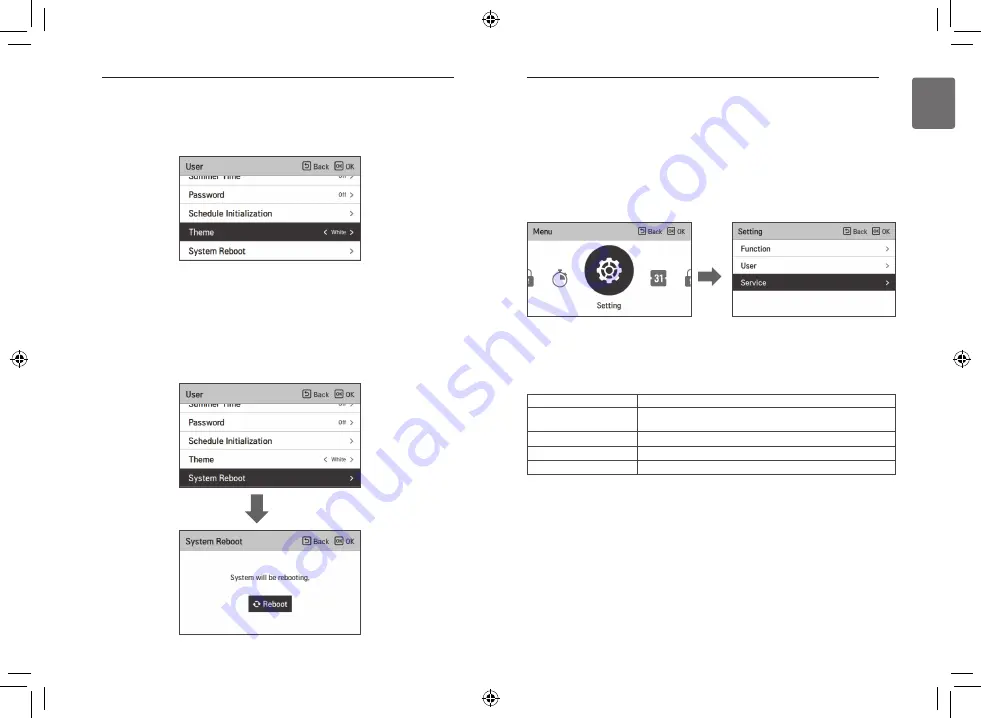
49
SERVICE SETTING
ENGLISH
48
USER SETTING
Theme
Set the theme of the remote controller screen.
• Select either white or black using [<,>(left/right)] button.
System Reboot
Restart the remote controller.
• In the user setting list, select the system restart setting category, and press [OK] button to
move to the detail screen.
- In the detail screen, when you press [OK] button, a popup message is displayed, press the
check button, to restart the system.
- For forced reset, press down [On/Off + Back] button for 5 seconds to restart the system.
OK
OK
Menu
Description
Service contact
Check and input the service center phone number that you can call
when there is service issue.
Model information
View product and capacity information
RMC Version Information
Check the remote controller model name and software version.
Open Source License
View the remote controller’s open source license.
Service setting
• You can set the product service functions.
• Some functions may not be displayed/operated in some product types.
SERVICE SETTING
How to enter service setting
To enter the menu displayed at the bottom, you need to enter the service setting menu as
follows.
• In the menu screen, press [<,>(left/right)] button to select the setting category, and press [OK]
button to move to the setting list.
• In the setting list, select the service setting category, and press [OK] button to move to the
service setting list.
Summary of Contents for PREMTW101
Page 66: ......






























