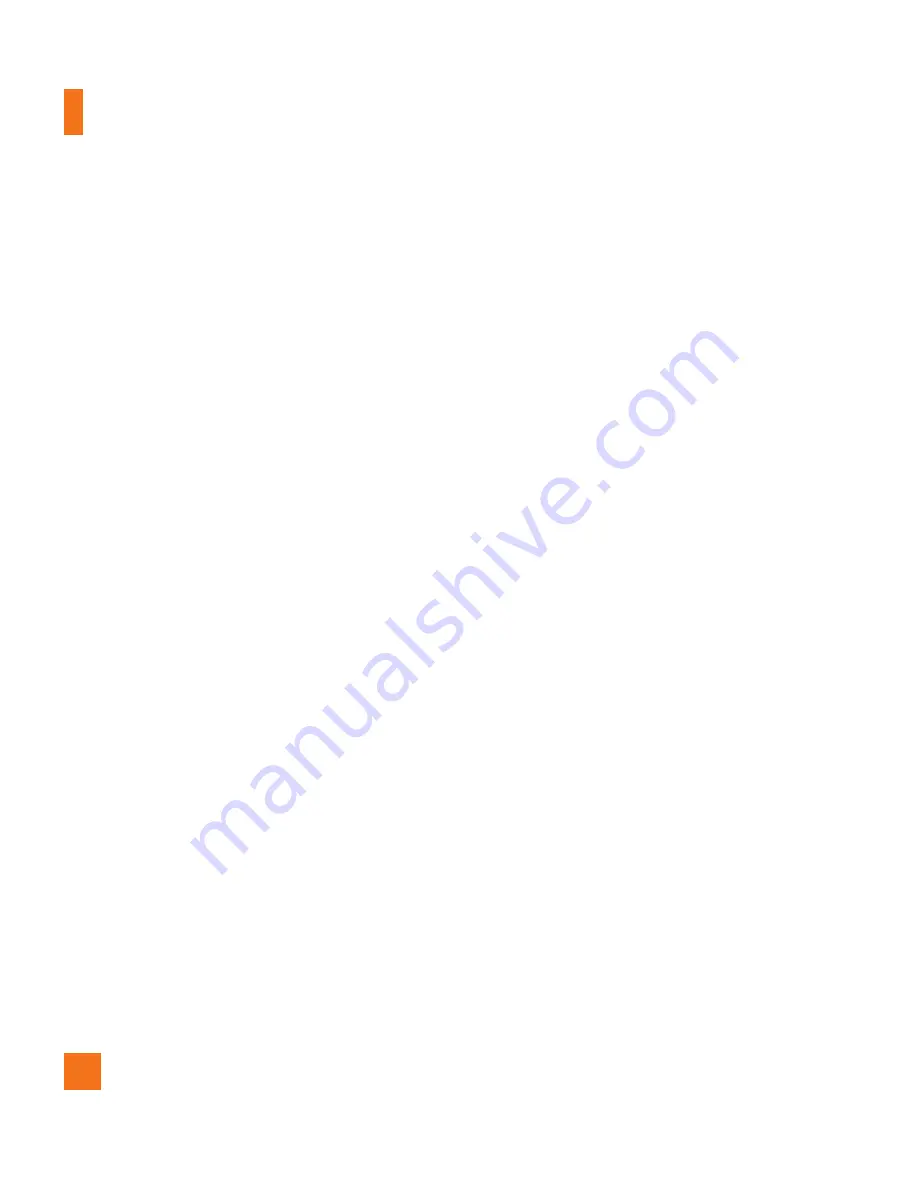
64
Settings
n
NOTE
This device supports WEP, WPA/
WPA2-PSK and 802.1x EAP. security. If
your Wi-Fi service provider or network
administrator sets encryption for network
security, enter the key in the pop-up
window. If encryption is not set, this pop-
up window will not be shown. You can
obtain the key from your Wi-Fi service
provider or network administrator.
Data Tethering
You can use your phone to provide a data
connection to a computer by activating
data tethering and connecting them with
a USB cable.
To tether your phone with your computer
using the USB
Connect your phone to your computer with
1
a USB cable.
From the Home screen, press the
2
Menu
Key
and touch
Settings
>
Wireless &
networks
>
Tethering & portable
hotspot > USB tethering
.
A green check mark will appear, indicating
3
that the function is activated.
n
NOTE
- Data Tethering requires an appropriate
DataPro data plan. Devices connected by
tethering use data from your DataPro plan.
Plans are not unlimited and significant
charges may be incurred if the included
data allowance is exceeded. Performance
may vary depending on the number of
devices connected and other factors.
- You cannot access your phone's microSD
card on your computer when using USB
tethering.
Mobile Hotspots
You can also use your smartphone to
provide a mobile broadband connection
for up to 4 other devices. Create a hotspot
and share your connection.
To create a portable hotspot, press the
Menu Key
from the Home screen and
touch
Settings > Wireless & networks >
Tethering & portable hotspot > Portable
Wi-Fi hotspot
. Set a password upon
first use.
n
NOTE
Mobile Hotspots requires an appropriate
DataPro data plan. Devices connected to
your Mobile Hotspot use data from your
















































