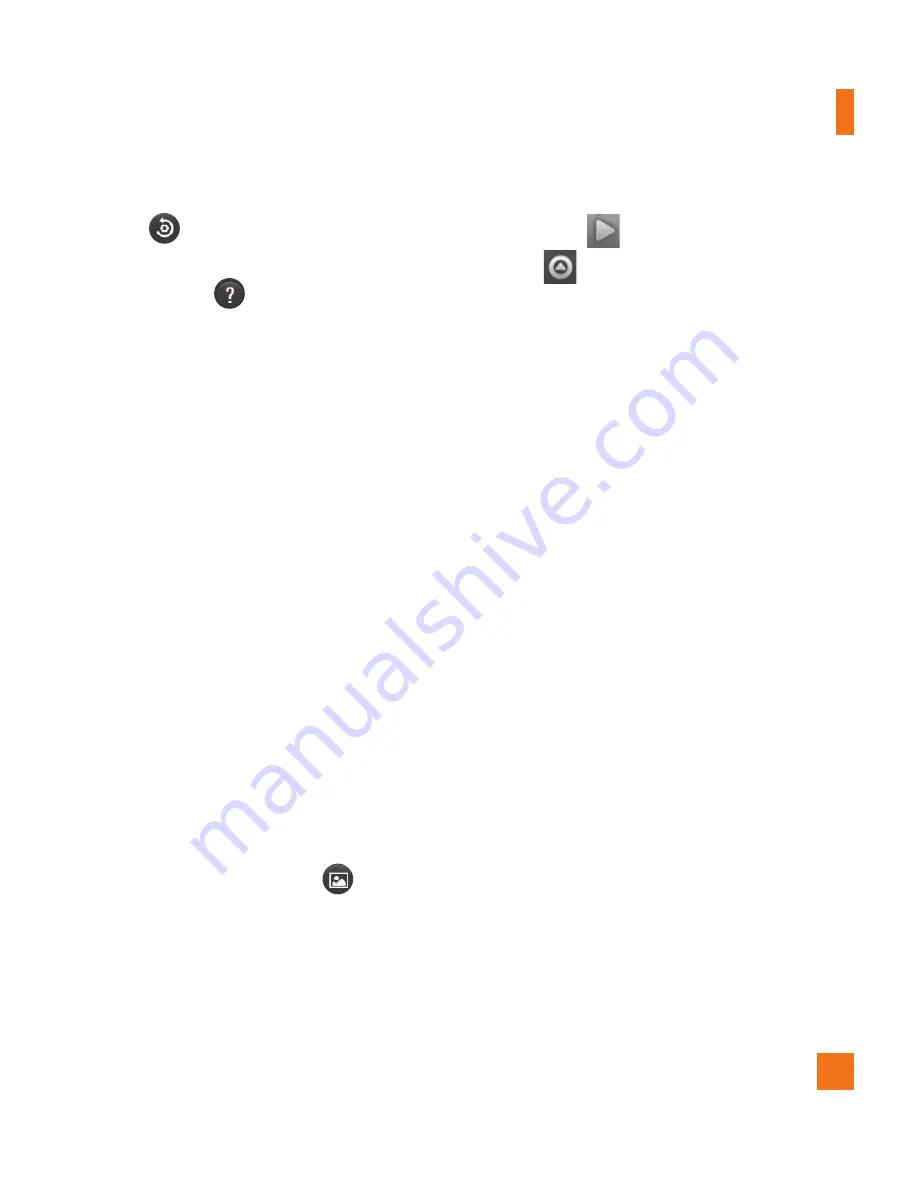
41
Reset
– Restore all camera default
settings.
Camera help
– Touch whenever you
want to know how a function operates. This
will provide you a quick guide.
n
TIP
When you exit the camera, all settings
will return to their defaults, except image
size and image quality. Any non-default
settings must be reset, such as color tone
and ISO. Check these before you take your
next photo.
n
TIP
The settings menu is superimposed over the
viewfinder, so when you change elements
of the image color or quality, you will see
a preview of the image change behind the
settings menu.
Viewing your saved photos
You can access your saved photos from within
the camera mode. Just touch
and your
Gallery will be displayed.
n
TIP
Flick left or right to view other photos or
videos.
Slideshow
– Touch to see a slide show.
Menu
– Touch to
Share
the contents
or
Delete
.
Touch
More
for the following options below.
Details
- View information about the photo.
Set as
- Set the photo as a
Contact
icon
or
Wallpaper
.
Crop
-Crop your photo. Move your finger
across the screen to select the area.
Rotate
- You can rotate the photo left or
right.
Adjusting the volume when
viewing a video
To adjust the volume of a video while it is
playing, use the Volume Keys on the right side
of the phone.
Setting a photo as wallpaper
Touch the photo you want to set as
1
wallpaper to open it.
Touch the screen to open the options menu.
2
Touch
3
Menu
>
More
>
Set as
>
Wallpaper
.
Crop the photo as desired and touch
4
Save
.
Camera






























