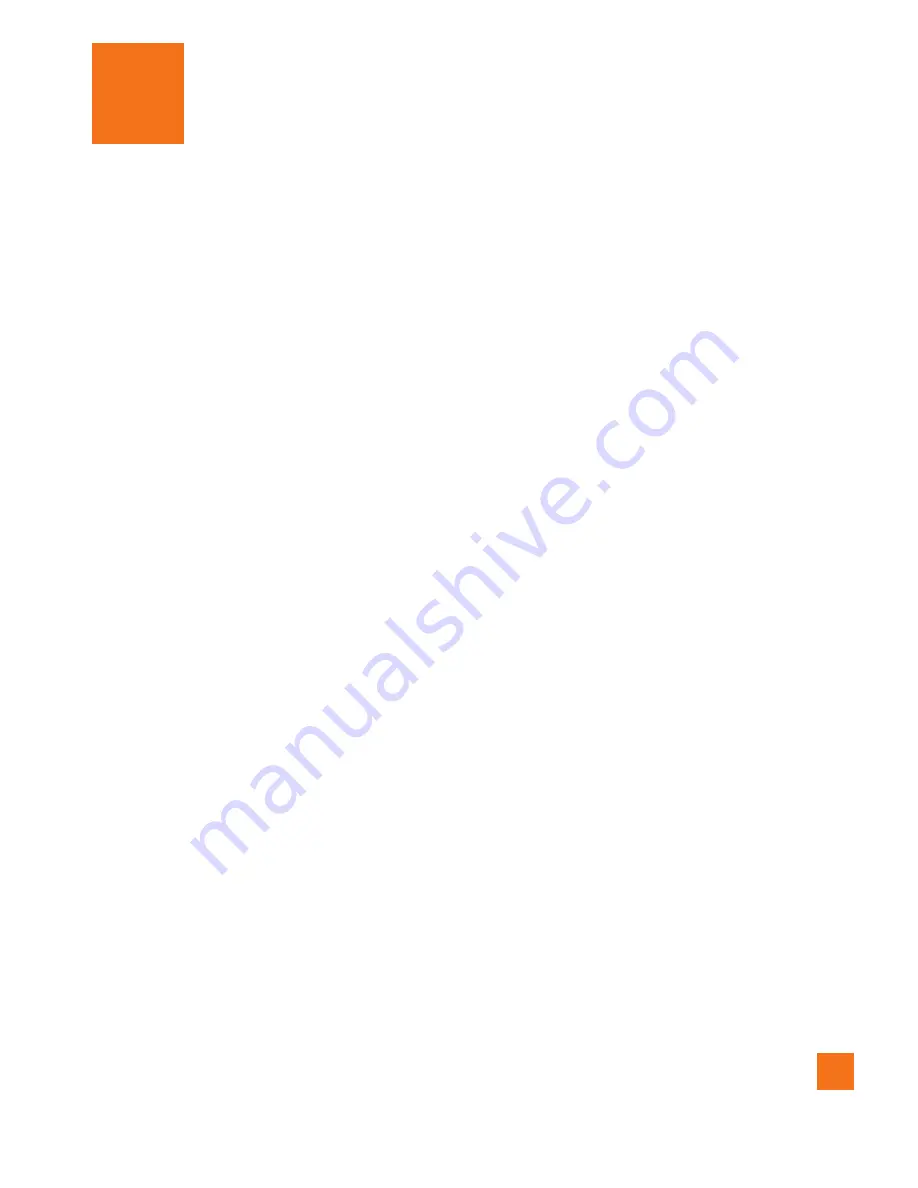
19
Touch-screen tips
Here are some tips on how to navigate around
your phone.
Touch -
To choose a menu/option or open an
application, touch it.
Touch and hold -
To open an options menu
or grab an object you want to move, touch
and hold it.
Drag -
To scroll through a list or move slowly,
drag across the touch screen.
Flick -
To scroll through a list or move quickly,
flick across the touch screen (drag quickly and
release).
n
NOTE
•
To select an item, touch the center of the
icon.
•
Do not to press too hard; the touch screen
is sensitive enough to pick up a light, firm
touch.
•
Use the tip of your finger to touch the option
you want. Be careful not to touch any other
keys or icons.
Proximity sensor
When receiving and making calls, this sensor
automatically turns the backlight off and locks
the touch keypad by sensing when the phone
is near your ear. This extends battery life and
prevents the touch keypad from activating
unintentionally during calls.
Lock your phone
When you are not using the LG Phoenix, press
the Power/Lock Key to lock your phone. This
helps prevent accidental presses and saves
battery power.
Also, if you do not use the phone for a while,
the Home screen or other screen you are
viewing, is automatically replaced with the
lock screen after 30 seconds of inactivity
to conserve the battery and prevent pocket
dialing.
To wake up your phone, press the
Menu
,
Home
,
Back
,
Search
or
Power Keys
. The
lock screen will appear. Touch the lock icon
and drag your finger to the right to unlock
your Home screen. The last screen you were
working on opens.
n
NOTE
- The automatic screen timeout can be
configured manually in Settings.
- If there are any programs running when you
lock the phone, they may still be running in
Your Home screen
















































