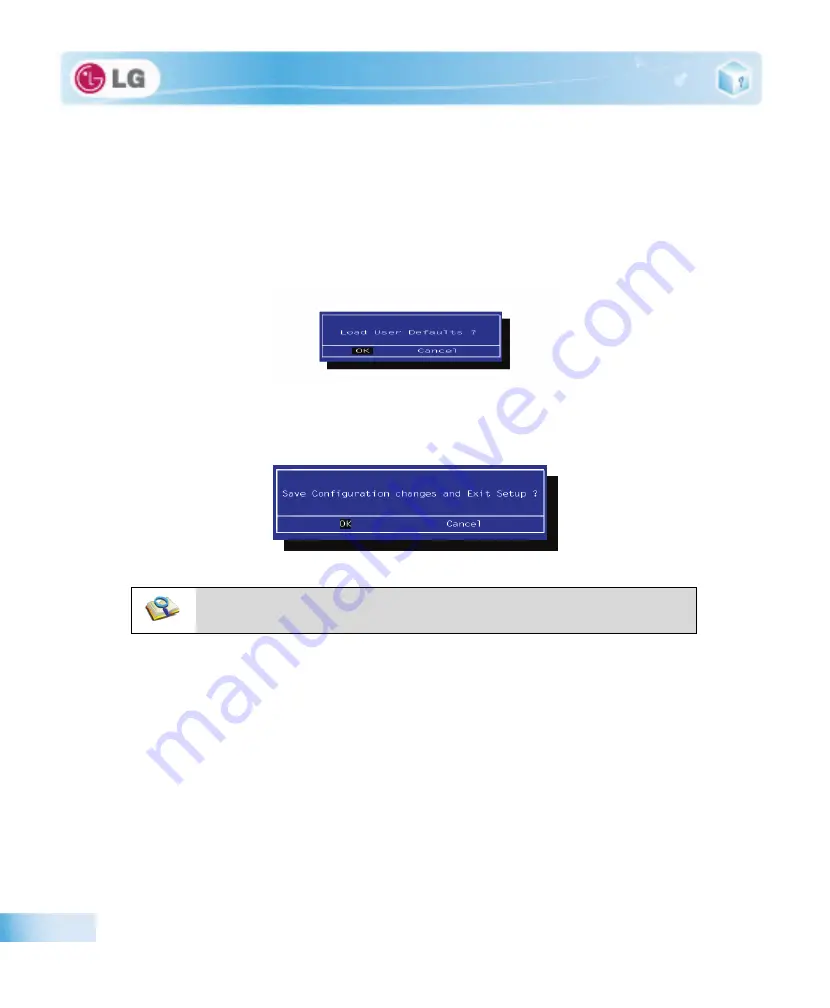
80
System Setup
6-4. Restore the Default Settings
If you have changed the system setup by mistake, you can restore the default settings.
1. After opening the system setup screen, use the arrow keys to move to
Exit
.
2. Use the arrow keys to select
Load Optimal Defaults
, and press [Enter].
3. When the following message appears, select
[Yes]
and press
[Enter]
. The settings will be reset to their
original defaults.
4. To save the changes in system setup, press
[F10]
.
5. When the following message appears, select
[Yes]
and press
[Enter]
. The notebook PC will restart.
■
You may also press
[F9]
to use
Load Setup Defaults
.
Summary of Contents for P430 Series
Page 1: ...User Guide Config Name P430 Series Some of the components may look different from the picture ...
Page 2: ...1 Important notice for user ...
Page 24: ...2 Notebook PC Tour ...
Page 27: ...28 Notebook PC Tour ...
Page 28: ...3 Using the system ...
Page 46: ...4 Input Output Device ...
Page 51: ...52 Input Output Device Fn Prt Sc Works as Pause Fn Delete Works as Insert ...
Page 56: ...Input Output Device 57 Scroll area may differ by model type ...
Page 61: ...62 Input Output Device ...
Page 62: ...5 Connecting Peripherals ...
Page 67: ...68 Connecting Peripherals ...
Page 68: ...6 System Setup ...
Page 80: ...7 Using LG Smart Recovery ...
Page 89: ...90 Using LG Smart Recovery ...
Page 90: ...8 Using LG Smart Recovery Center ...
Page 93: ...94 Using LG Smart Recovery Center ...
Page 94: ...9 Reinstalling the Driver ...
Page 97: ...98 Reinstalling the Driver ...
Page 98: ...10 Using the Internet ...
Page 105: ...106 Using the Internet ...
Page 106: ...11 Secondary Storage Device and Memory ...
Page 114: ...12 Appendix ...






























