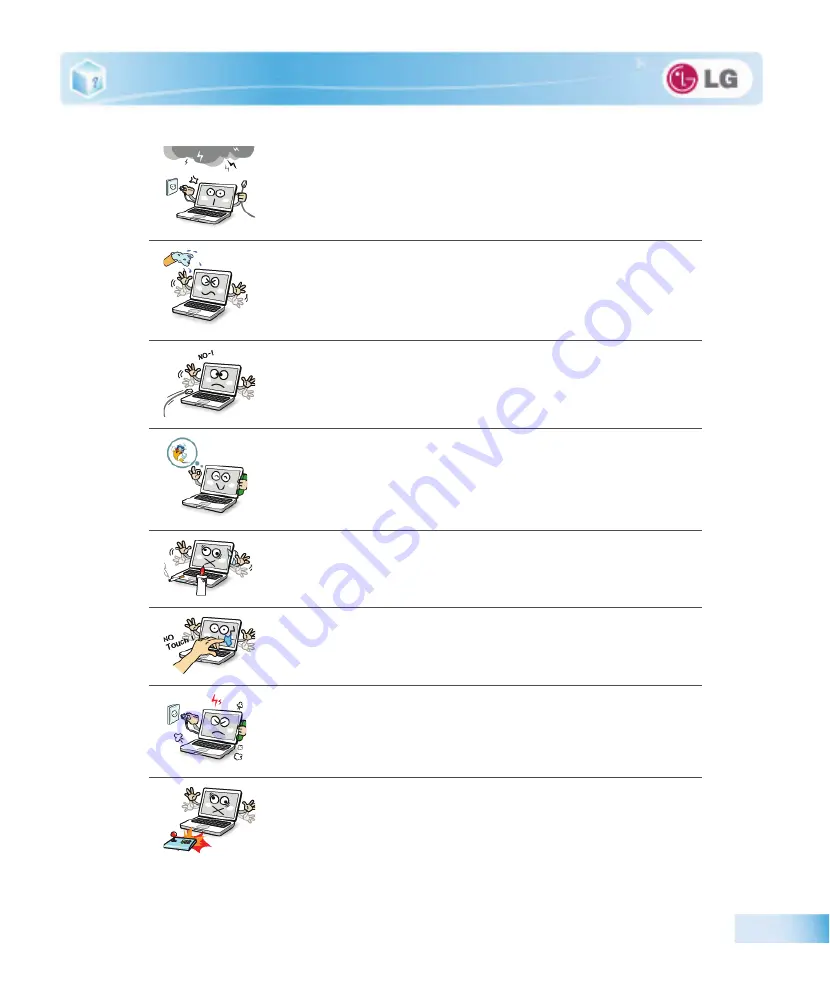
Important notice for user
17
When lightning flashes in your area, disconnect the power, modem, LAN and other
connections.
An electric shock or fire may occur.
Do not leave a cup or other containers filled with watery substance near the compu-
ter.
If the machine is soaked, a fire or electric shock may occur.
Do not connect the modem to a key telephone system.
A fire may occur or the product may get damaged.
If you have dropped or damaged the computer, disconnect the power and contact
the local service center for a safety check.
If a damaged computer is used continuously, an electric shock or fire may occur.
Do not put a lit candle or live cigarette on the computer.
A fire may occur.
The fluorescent lamps on the LCD panel contains mercury.
If you have contacted the liquid from the LCD panel, immediately wash the substance
away with water. If you feel any slightest trouble, visit your doctor immediately.
If you smell or see smoke from the computer, stop using the computer and discon-
nect the power before contacting the local service center.
A fire may occur.
Do not play computer games too much.
Playing a computer game for an extensive time may cause a mental disorder. It could even
inflict physical impairments on feeble people including children and the elderly.
Summary of Contents for P430 Series
Page 1: ...User Guide Config Name P430 Series Some of the components may look different from the picture ...
Page 2: ...1 Important notice for user ...
Page 24: ...2 Notebook PC Tour ...
Page 27: ...28 Notebook PC Tour ...
Page 28: ...3 Using the system ...
Page 46: ...4 Input Output Device ...
Page 51: ...52 Input Output Device Fn Prt Sc Works as Pause Fn Delete Works as Insert ...
Page 56: ...Input Output Device 57 Scroll area may differ by model type ...
Page 61: ...62 Input Output Device ...
Page 62: ...5 Connecting Peripherals ...
Page 67: ...68 Connecting Peripherals ...
Page 68: ...6 System Setup ...
Page 80: ...7 Using LG Smart Recovery ...
Page 89: ...90 Using LG Smart Recovery ...
Page 90: ...8 Using LG Smart Recovery Center ...
Page 93: ...94 Using LG Smart Recovery Center ...
Page 94: ...9 Reinstalling the Driver ...
Page 97: ...98 Reinstalling the Driver ...
Page 98: ...10 Using the Internet ...
Page 105: ...106 Using the Internet ...
Page 106: ...11 Secondary Storage Device and Memory ...
Page 114: ...12 Appendix ...






























