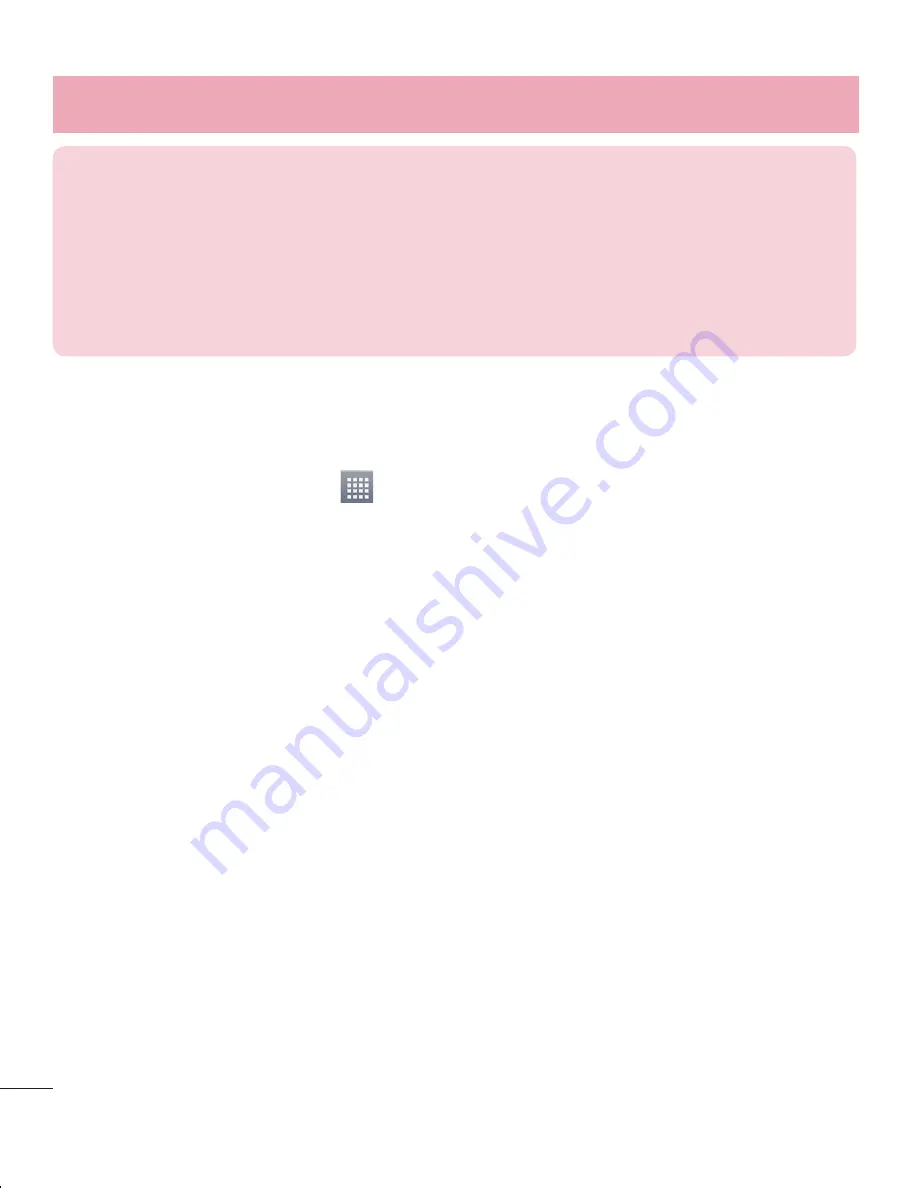
40
ATTENTION!
If you set the security option as Open, you cannot prevent
unauthorised usage of online services by other people and additional charges
may be incurred. To avoid unauthorized usage, you are advised to keep the
security option active.
PC connections with a USB cable
Learn to connect your device to a PC with a USB cable in USB connection modes. By
connecting the device to a PC you can directly transfer data to and from your device
and use the PC software (LG PC Suite).
Syncing your phone with your computer
To synchronize your phone with your PC using the USB cable, you need to install the PC
software (LG PC Suite) on your PC. Download the program from the LG website (www.
lg.com).
Use the USB data cable to connect your phone to the PC. The USB connection type
list will appear; select the LG software.
Run the LG PC Suite program on your PC. Refer to the PC software (LG PC Suite)
help for more information.
NOTE:
The LG integrated USB driver is required to connect an LG device to
a PC. It is installed automatically when you install the LG PC Suite software.
Transferring music, photos and videos using the USB mass storage mode
Connect the your phone to a PC using a USB cable.
If you haven't installed the LG Android Platform Driver on your PC, you will need
to manually change the settings. Touch
>
Apps
tab
> Settings> PC connection >
USB Connection type,
then select
Media sync (MTP).
You can now view the mass storage content on your PC and transfer the files.
1
2
1
2
3
TIP!
If your computer is running Windows 7 or a recent distribution of some
flavours of Linux (such as Ubuntu), you will not usually need to prepare your
computer for tethering. But, if you are running an earlier version of Windows
or another operating system, you may need to prepare your computer to
establish a network connection via USB. For the most current information
about which operating systems support USB tethering and how to configure
them, visit http://www.android.com/tether.
To rename or secure your portable hotspot
You can change the name of your phone's Wi-Fi network name (SSID) and secure its
Wi-Fi network.
On the Home screen, touch
>
Apps
tab >
Settings.
Touch
More...
from the WIRELESS & NETWORKS tab and select
Portable Wi-Fi
hotspot
.
Ensure that
Portable Wi-Fi hotspot
is checked.
Touch
Set up Wi-Fi hotspot
.
The
Set up Wi-Fi hotspot
dialogue box will open.
You can change the
Network SSID
(name) that other computers see when
scanning for Wi-Fi networks.
You can also touch the
Security
menu to configure the network with Wi-Fi
Protected Access 2 (WPA2) security using a pre-shared key (PSK).
If you touch the
WPA2 PSK
security option, a password field is added to the
Set
up Wi-Fi hotspot
dialogue box. If you enter a password, you will need to enter
that password when you connect to the phone's hotspot with a computer or other
device. You can set
Open
in the
Security
menu to remove security from your Wi-Fi
network.
Touch
Save
.
1
2
3
4
•
•
•
•
5
Connecting to Networks and Devices
Summary of Contents for optimus l3-II E430
Page 2: ......
Page 110: ......
Page 307: ...87 NOTE This feature depends on your network service provider region and country ...
Page 323: ......
















































