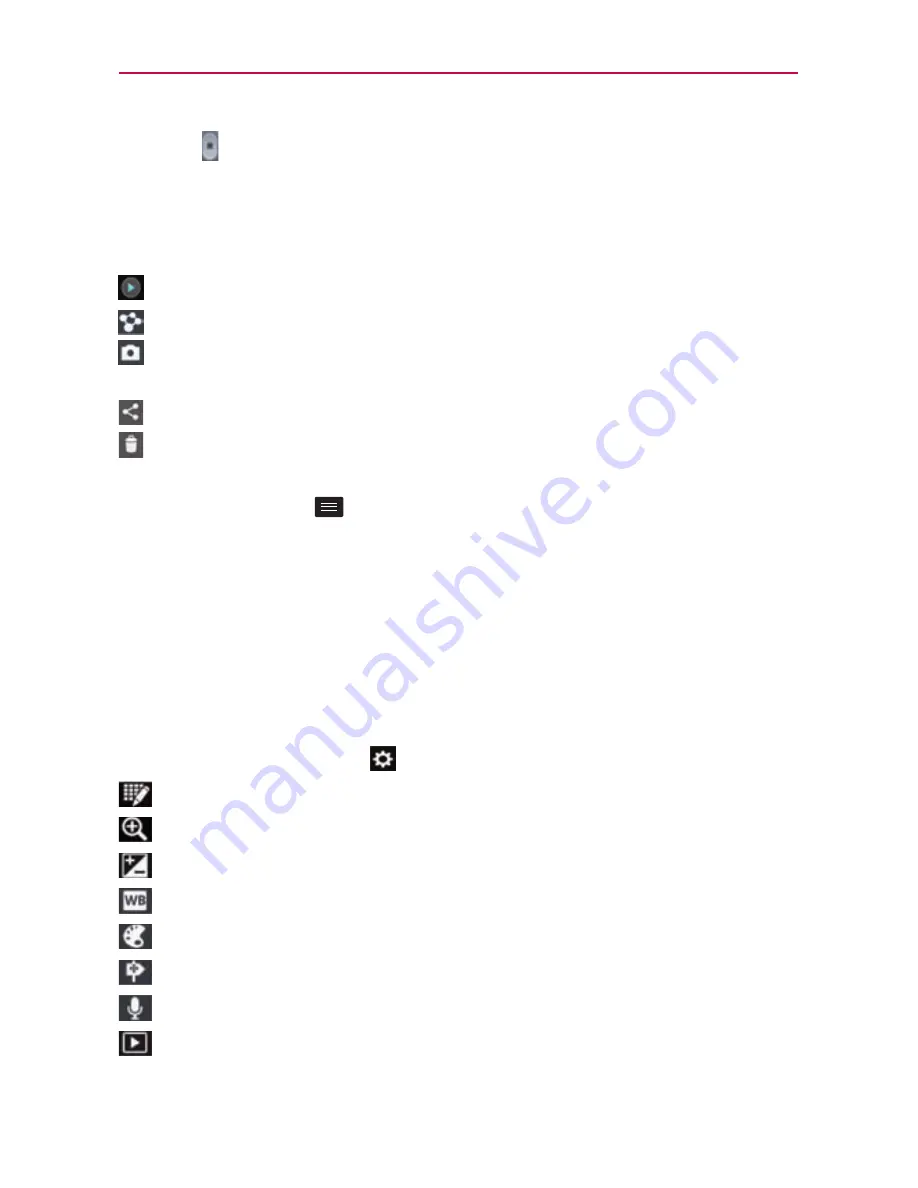
48
Video camera
6. Touch on the screen to stop recording.
After recording a video
Touch the image preview at the bottom of the screen to view the last video
you recorded.
Touch to play the video.
Touch to share via SmartShare.
Touch to return to Camera mode to take another picture or record a
video.
Touch to share the video via any supported applications.
Touch to delete the video you just made. Confirm by touching
Yes.
The
viewfinder reappears.
Touch the
Menu Key
to access the following options.
Move
– Touch to move the video to another album.
Copy
- Touch to copy the video to another album.
Rename
– Touch to edit the name of the selected video.
Details
– Touch to see a detailed information, such as the name, date, time,
size and type.
Using the advanced settings
Using the viewfinder, touch to open the the advanced options.
– Touch if you want to change the viewfinder menu.
– Zoom in or zoom out.
– Defines and controls the amount of sunlight entering the video.
– Improves color quality in various lighting conditions.
– Choose a color tone to use for your video.
– Activate this to use your phone's location-based services.
– Record a video with or without sound.
– Auto review automatically shows you the video you just recorded.






























