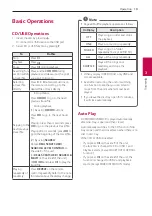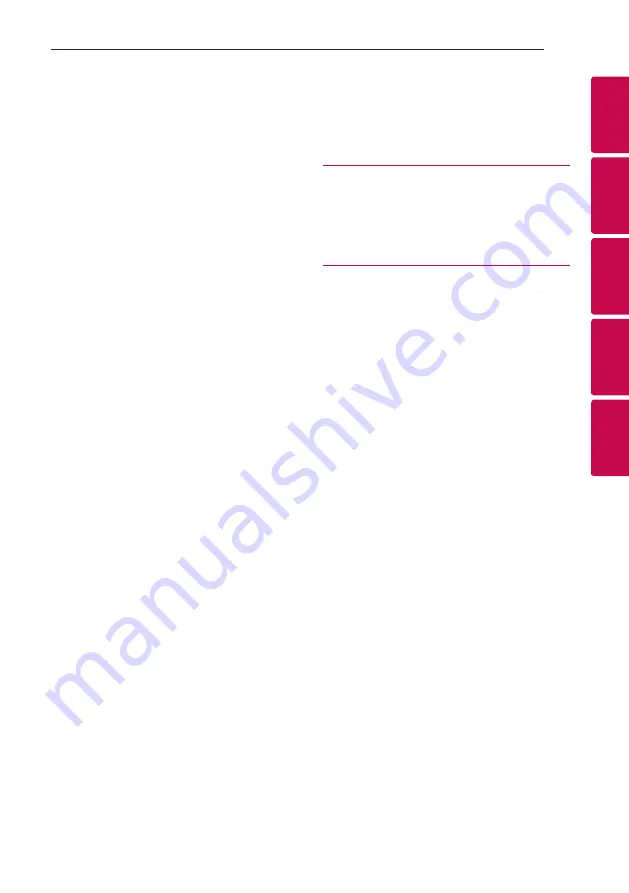
Table of Contents
5
1
2
3
4
5
36 – Turn off the sound temporarily
36 – DRC (Dynamic range control)
36 – CHILDSAFE Mode
36 – Resume stop
37 – Using your TV remote control
37 – Using Microphone
39 – Using H/P MODE
40 – LIGHTING
43 – Setting the Clock through “LG XBOOM” App
44
WIRELESS PARTY LINK Connection
Summary of Contents for OL100N
Page 51: ......