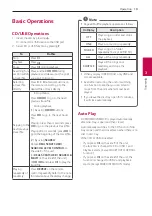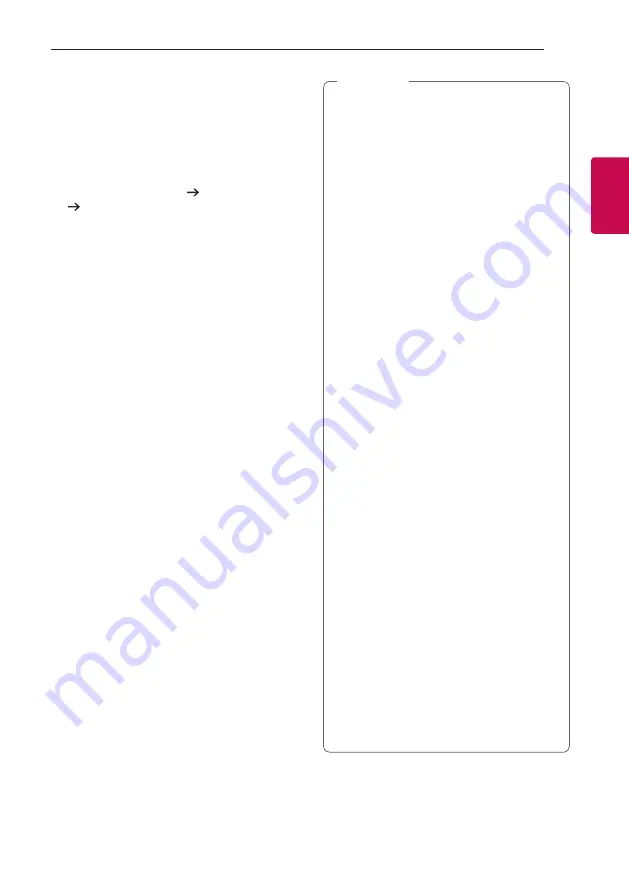
Connecting
17
Connecting
2
LG Sound Sync with wireless
connection
1. Turn on the unit by pressing
1
.
2. Press
F
until LG TV function is selected.
3. Set up the sound output of TV to listen to the
sound through this unit:
TV setting menu [Sound] [TV Sound output]
[LG Sound Sync (Wireless)]
You can see “LG TV PAIRED” on the display
window if connecting normally between this unit
and your TV.
y
You can also use the remote control of
this unit while using LG Sound Sync. If you
use TV’s remote control again, the unit
synchronizes with the TV. (According to TV
Specifications, the volume and mute of this
unit synchronize with TV.)
y
If the connection fails, check the conditions of
this unit and your TV: power, function.
y
Make sure of the condition of this unit and
the connection in the cases below when
using LG Sound Sync.
-
The unit is turned off.
-
Changing to a different function.
-
Disconnecting the wireless connection
caused by interference or a distance.
-
Disconnecting the optical cable.
y
The amount of time to turn off this unit is
different depending on your TV.
y
If you try to change the function on using
the LG TV function, volume will be change
according to the LG TV volume level.
y
Details of TV setting menu vary depending on
models of your TV.
y
If you turned off the unit directly by pressing
1
, LG Sound Sync will be disconnected.
To use this function again, you should
reconnect the TV and the unit.
y
The volume may be increased when the TV
and this unit is connected by LG Sound Sync.
Decrease the TV volume and then connect
with this unit.
y
When you turn on your LG TV connected
by LG Sound Sync or enter LG TV function,
this unit changes the function to LG TV
automatically.
y
You should set the TV Sound output manually
depending on the TV version.
y
If you control TV volume when this unit and
TV are connected by LG Sound Sync, this unit
may louder the volume due to synchronizing
volume with TV’s.
,
Note
Summary of Contents for OL100N
Page 51: ......