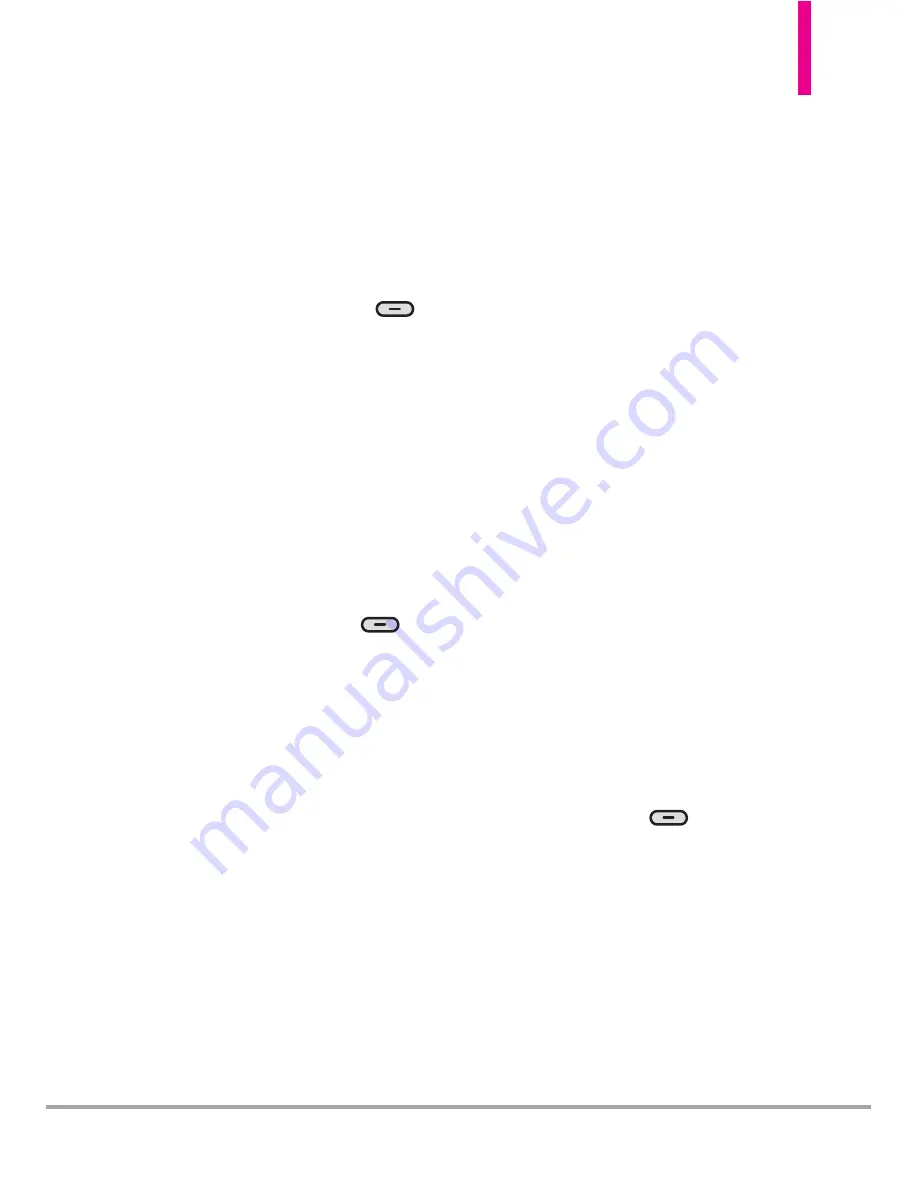
Octane
TM
45
Customizing the Message Using
Options
1. Create a new voice message.
●
Editing the To field
2. With the To field highlighted,
press the Right Soft Key
[Add]
.
3. Use the following options to
edit the message:
From Contacts/ From Recent
Calls/ Favorites/ Groups/
To Online Album/ To Contacts
●
Editing the Text field
4. With the Text field highlighted,
press the Right Soft Key
[Options]
.
5. Use the following options to
edit the message:
Review
Displays the Voice
message as it would be heard
by the recipient.
Save As Draft
Saves the
message into the Drafts folder.
Insert Quick Text
Allows you to
insert quick text customized on
your phone.
Copy Text
Allows you to copy
text you highlight to paste it
into a text field.
Paste
Will paste the copied text
into a text field.
Priority Level
Gives priority to
the message.
High/ Normal
Callback #
Inserts a
preprogrammed callback number
with your message.
On/ Off/ Edit
Cancel Message
Cancels
message editing. Select either
Yes
or
No
to save to the Drafts
Folder and return to the New
Message menu.
●
Editing the Voice and Name
Card fields
6. With the Voice or Name Card
field highlighted, press the
Right Soft Key
[
Options
].
7. Use the following options to
edit the message:
Review/ Save As Draft/ Priority
Level/ Remove Recording(Name
Card)/ Cancel Message
















































