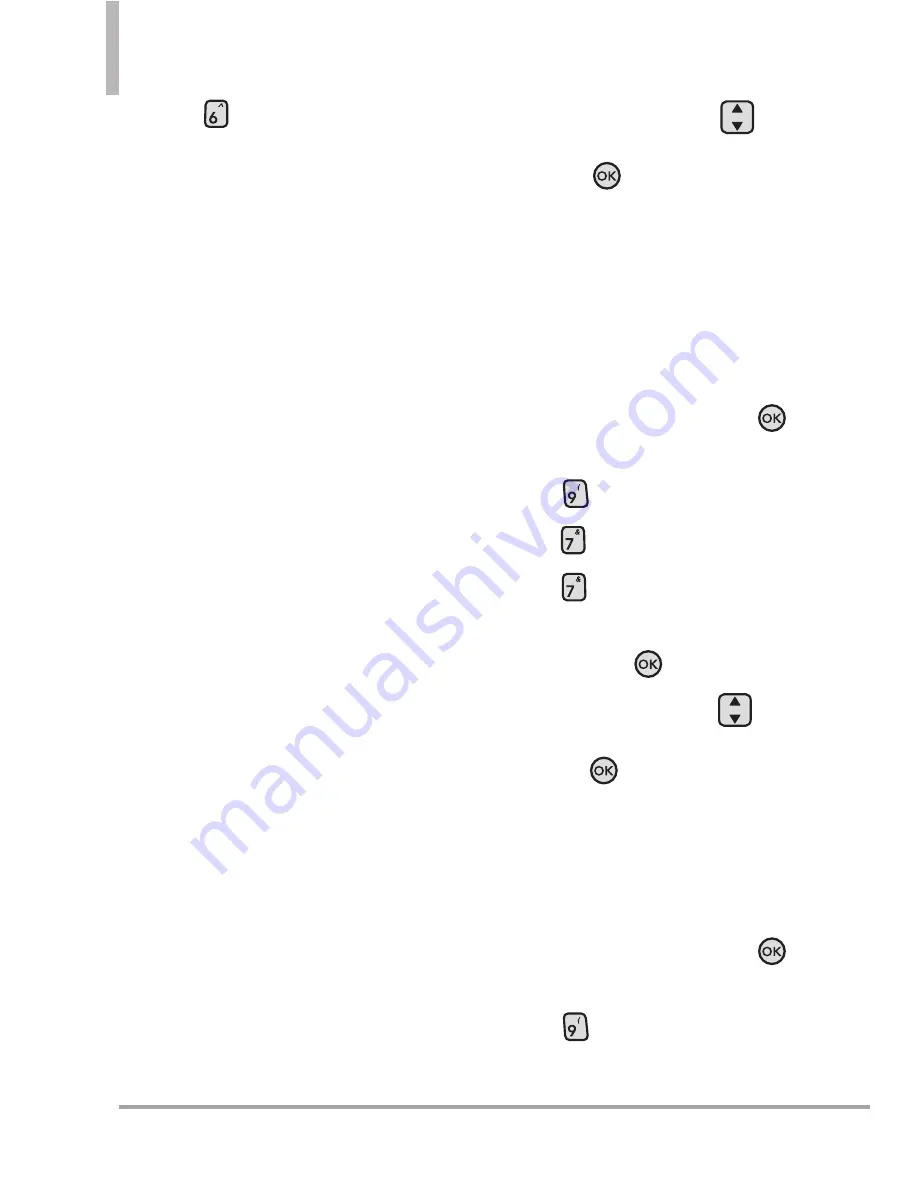
104 Octane
TM
SETTINGS & TOOLS
4. Press
Service Alerts
.
5. Select an alert option.
ERI
Alerts you for the current
status of cellular service.
(ERI: Enhanced Roaming Indicator)
Minute Beep
Alerts you 10
seconds before every minute
during a call.
Call Connect
Alerts you when the
call is connected.
Charge Complete
Alerts you
when the battery is completely
charged.
Software Update
This feature gives your phone the
ability to upgrade to the latest
software and keeps your phone
operating with the latest features
without visiting a Verizon Wireless
Communications Store for the
upgrade. You can either be notified
automatically that there is an
updated version of software
available for your phone, or you
can manually check to see if there
are any updates available for you to
download.
6. Use the Directional Key
to
to select either
On
or
Off
, then
press the
Key.
7.7 Power On/Off
Allows you to set the phone to
sound a tone when the phone is
powered on/off.
Using the Internal Keypad
1. Open the flip and press the
Key
[
MENU
]
.
2. Press
Settings & Tools
.
3. Press
Sounds Settings
.
4. Press
Power On/Off
.
5. Select
Power On
or
Power Off
and press the
Key.
6. Use the Directional Key
to
select either
On
or
Off
, then
press the
Key.
7.8 Voice Clarity
Allows you to set the voice clarity.
Using the Internal Keypad
1. Open the flip and press the
Key
[
MENU
]
.
2. Press
Settings & Tools
.






























