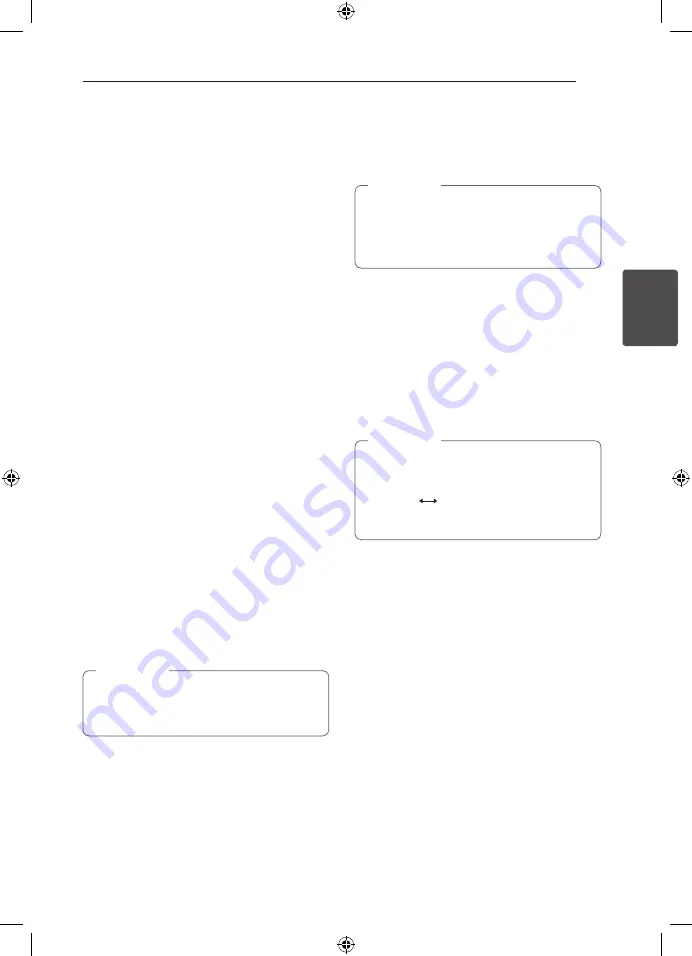
Operating
19
Oper
ating
3
Listening to sound through
the Bluetooth devices
Pairing your unit and Bluetooth
device
Before you start the pairing procedure, make
sure the Bluetooth feature is turned on in to your
Bluetooth device. Refer to your Bluetooth device’s
user guide. Once a pairing operation is performed,
it does not need to be performed again.
1. Select a function other than the Bluetooth
function by using the
INPUT
.
2. Place the Bluetooth device to be connected to
this unit within 3 feet of the unit.
3. Put the Bluetooth device in pairing mode.
Refer to your Bluetooth device’s user guide.
4. Press and hold
BLUETOOTH
.
Appears “INQUIRY”.
If searched Bluetooth is only one, pairing the
unit. Refer the step 7.
5. Appears depending on type of Bluetooth
devices in display window .
6. Select a Bluetooth device you want to connect
by using
WS
FOLDER
and press
Z
(STOP).
7. Enter the PIN code by using numberical
buttons.
PIN code : 0000
8. Press
Z
(STOP) to confirm.
When this unit successfully paired with your
Bluetooth device, Bluetooth icon of this unit
lights up and appears “BT SRC”.
You can listen to music played on this unit using
your Bluetooth device.
Sound output from the speakers is stopped.
You cannot use VOL (volume), SOUND EFFECT,
WOOFER LEVEL buttons on the remote control
or the unit in this mode.
,
,
Note
Operating with Bluetooth device
You can operate a unit by connecting a Bluetooth
device using AVRCP. For details about operation,
refer to the Bluetooth device’s User Guide.
These operations may not be vailable for
certain Bluetooth device. In addition, the
actual operations may differ depending on the
connected Bluetooth device.
,
,
Note
Connecting and disconnecting with a
Bluetooth device
This function is operated after pairing.
Press
BLUETOOTH
to connect or disconnect with a
Bluetooth device.
Appears in as below display window.
Connection : BT CONN
Disconnection : DISCONN
If you change the function of the unit, the
Bluetooth function is disconnected, press
BLUETOOTH
pairing again.
(Bluetooth
Function other than the
Bluetooth)
,
,
Note
HLS36W-NB_DUSALLD_ENG_0371.indd 19
2012-10-25 �� 10:24:57








































