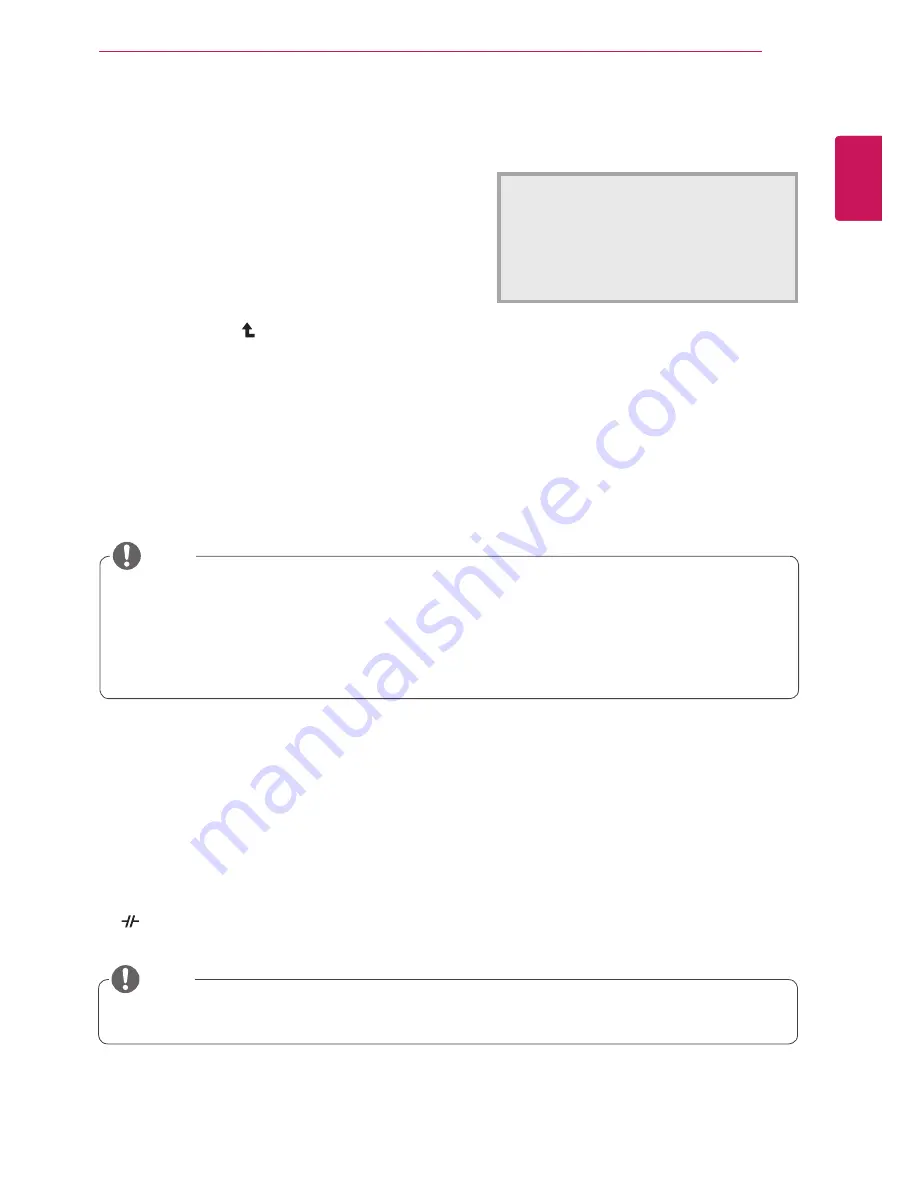
23
ENG
English
CUsToMIZInG sETTInGs
1
Press any button on the front of the monitor to dis-
play the
MonIToR sETUP
OSD menu.
2
Press the
aUTo
button to automatically adjust the
screen.
3
Select
EXIT
to leave the OSD menu.
To return to the upper menu or set other menu items,
use the up arrow ( ) button.
-/ /-
settings : PCoIP Input
1
Press any button on the front of the monitor to display the
MonIToR sETUP
OSD menu.
2
Press the button for at least three seconds to disconnect from the server.
Pressing the AUTO button allows the monitor to automatically optimize the screen to the current display
mode.
If you are not satisfied with the optimized screen, you can manually adjust the position of the display area,
frequency, phase and sharpness in the OSD menu.
(Only available for D-SUB [analog] signals. Note that the sharpness setting is only available for digital sig-
nals.)
PRoCEssInG aUTo IMaGE aDJUsTMEnT
foR oPTIMal DIsPlaY
CHanGE REsolUTIon To 1920 x 1080
y
What is "Auto Image Adjustment"? The Auto Image Adjustment option allows you to improve the
picture quality if the screen is dimmed, if the text appears blurred or spread, if the screen flickers or
if the display area is not centered after adjusting the resolution. (Only available for D-SUB [analog]
signals.)
noTE
aUTo settings : D-sUb Input
y
In PCoIP mode, press the button for at least three seconds to disconnect from the server.
noTE
















































