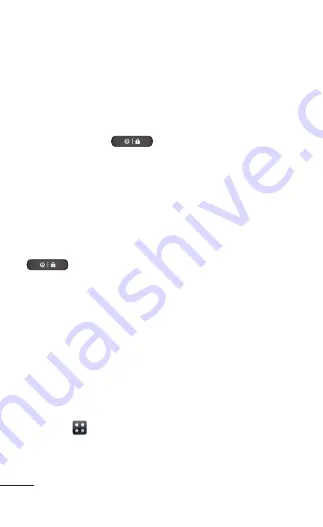
24 myTouch | User Guide
Locking and unlocking the screen
If you do not use the phone for a while, the screen
is turned off and locked automatically. This helps to
prevent accidental touches and saves battery power.
When you are not using the myTouch, press the
Power/Lock Key
to lock your phone.
If there are any programs running when you set
lock screen, they may be still running in Lock mode.
It is recommended that you exit all programs
before entering Lock mode to avoid unnecessary
charges (e.g. phone calls, web access and data
communications).
To wake up your phone, press the
Power/Lock Key
. The lock screen will appear. Touch and
slide the lock screen upwards to unlock your Home
screen. The last screen you viewed will open.
Secure your lock screen
You can lock your screen so that only you can
unlock it to access your phone.
To set an Unlock Pattern, PIN or Password for the
first time:
•
On the Home screen, touch the
Applications
tab
>
Settings
>
Location & security
>
Set
up screen lock
>
Pattern, PIN or Password
.
Summary of Contents for myTouch
Page 1: ...ENGLISH P N MFL67369801 1 1 www lg com User Guide myTouch ...
Page 2: ......
Page 148: ......
Page 149: ...ESPAÑOL P N MFL67369801 1 1 www lg com Guía del usuario myTouch ...
Page 150: ......
Page 312: ......
















































