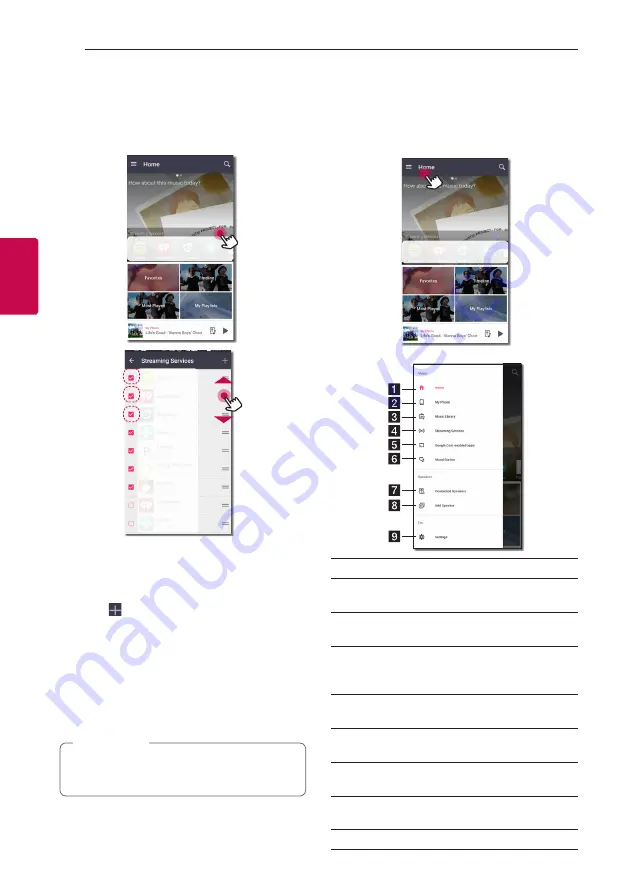
Operating
42
Oper
ating
3
Edit the Online streaming Service list
1. Launch Music Flow Player app on your smart
device.
The [Home] appears.
2. Tap the [EDIT] menu.
y
Select the checkbox of the Online service you
want to see on Home.
y
Drag upwards or downwards to change the order
of the Online service.
y
Tap the
, add the online services.
In case of the Android device, you can add the
online services among the installed apps in the
device. If you select the added app, the app is run
during the Bluetooth pairing operation.
In case of the iOS device, when you connect
the added app, you should set the Bluetooth
connection for yourself.
The displayed Online Streaming Services may
vary depending on your region.
,
Note
Overview of the side menu
1. Launch Music Flow Player app on your smart
device.
The [Home] appears.
2. Tap the [Home] menu.
3. Side menu appears.
a
Home
– Displays the Home menu.
b
My Phone
– Displays the songs on this smart
device.
c
Music Library
– Displays the songs on the
connected devices (Media server).
d
Streaming Services
– Displays the online
services. You can enjoy the online radio and
music.
e
Google Cast-enabled apps -
Displays available
apps on Google Cast.
f
Mood Station
– Listens to prefered music
among 15 mood themes.
g
Connected Speakers
– Displays the connected
speaker.
h
Add Speaker
– Goes to the speaker installation
screen.
i
Settings
– Displays the settings menu.






























