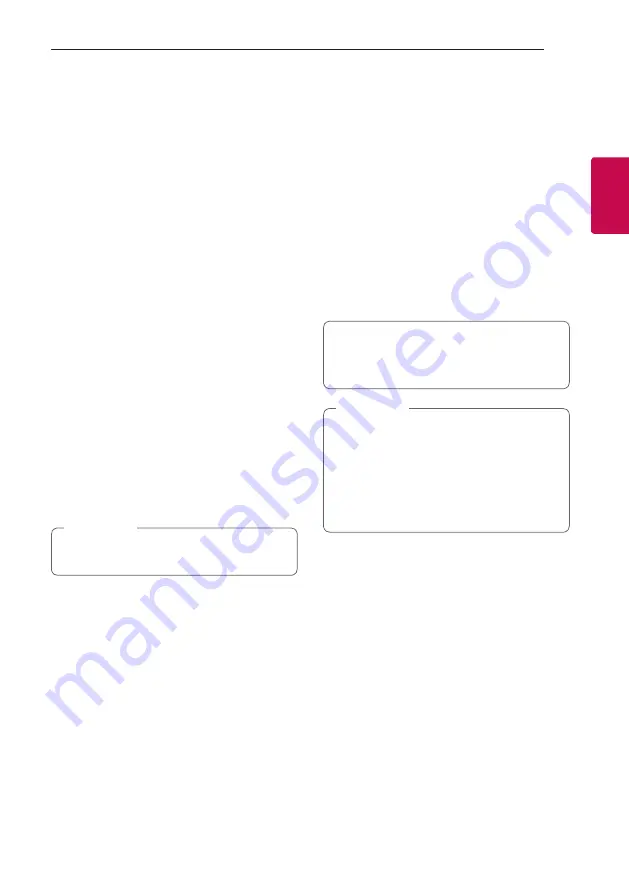
Connecting
25
Connecting
2
System requirements (Macintosh)
y
Mac OS X 10.5 (Leopard) or 10.6 (Snow Leopard)
y
Macintosh computer with an Intel x86 processor
y
Hard drive space: 200 MB hard drive space for a
typical installation of Nero MediaHome standalone
y
Memory: 256 MB RAM
Sharing music files
On your computer, you must share the folder
contained music files to play them on this speaker.
This parts explains the procedure for selecting the
shared folders on your computer.
1. Double-click the “Nero MediaHome 4 Essentials”
icon.
2. Click [Network] icon on the left and define your
network name in the [Network name] field. The
Network name you enter will be recognized by
your player.
3. Click [Shares] icon on the left.
4. Click [Local Folders] tab on the [Shares] screen.
5. Click [Add] icon to open the [Browse Folder]
window.
6. Select the folder containing the files you want to
share. The selected folder is added to the list of
shared folders.
7. Click [Start Server] icon to start the server.
The network drive cannot configure the shared
folder setting.
,
Note
Connecting the speaker
to your Home Network
Using a wired network provides the best
performance, because the attached devices connect
directly to the network without radio frequency
interference.
Please refer to the documentation for your network
device for further instructions.
Preparation
y
Make sure that wireless network environment
using a router is installed at your home.
y
Make sure that the speaker and the smart device
are connected to the same router.
Requirements
y
Wireless router
y
Smart device (Android or iOS)
y
Make sure that DHCP’s server is activated on
wireless router.
y
If you cannot connect the speaker with your
router, go to setting of the router and then
make sure that “Allow wireless client to see
each other and access my local network” box
is unchecked.
,
Note






























