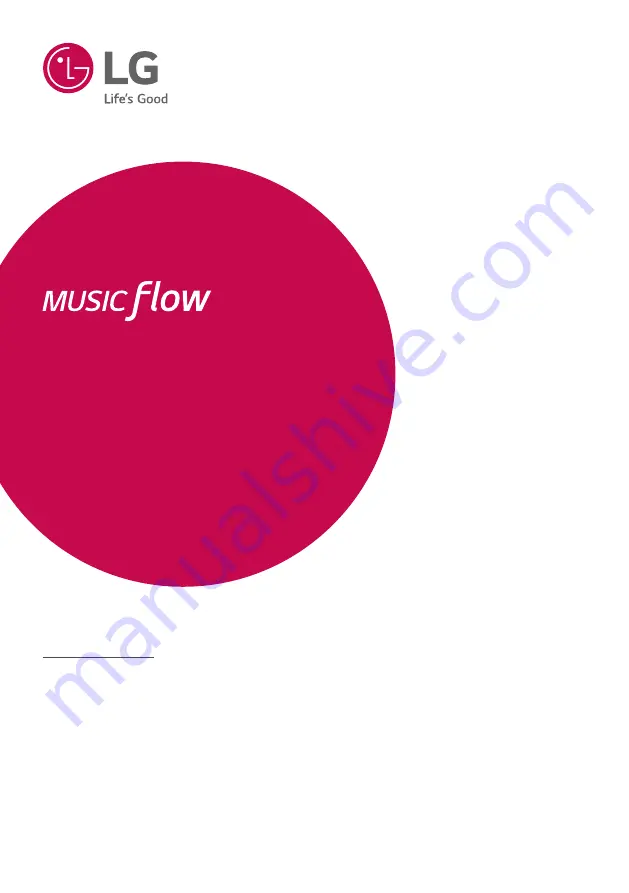
OWNER’S MANUAL
SMART Hi-Fi
AUDIO
MODEL
DSH9
www.lg.com
DSH9
Wireless Multi-room Sound Bar
To view the instructions of advanced features, visit
http://www.lg.com and then download Owner’s Manual.
Some of the content in this manual may differ from your unit.