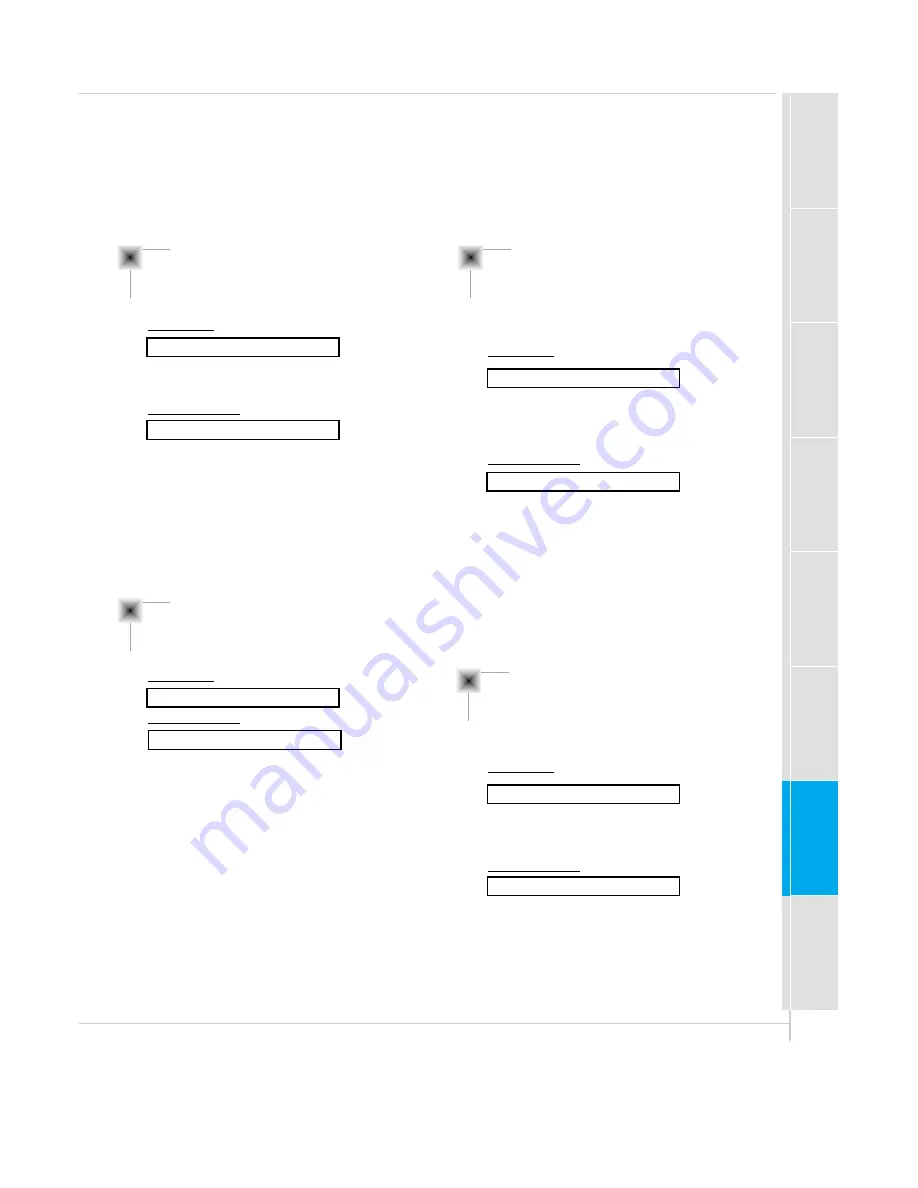
53
Safety instructions
Monitor Overview
Connections
Basic operation
Sleep timer
Picture & Sound
Special features
Others
12. OSD select (Command:d)
G
To select OSD (On Screen Display) on/off.
Transmission
* The remote control and Monitor front panel controls
(except main power) are not operable when the Monitor
is set up to be controlled by the PC computer.
* This function is “read only”.
Data 0 : OSD off
1 : OSD on
[d][ ][Set ID][ ][Data][Cr]
Acknowledgement
Data 0 : OSD off
1 : OSD on
[Set ID][:][OK][x][Data][x]
13. Abnormal state (Command:a)
G
To recognize an abnormal state.
Transmission
[a][ ][Set ID][ ][FF][Cr]
Acknowledgement
Data 0 : OK
1 : Fan alarm
2 : 5V down
3 : AC down
[Set ID][:][OK][x][Data][x]
14. PIP / DW (Command:z)
G
To control PIP (Picture-in-Picture) or twin picture (DW).
You can also control PIP/DW using the pip/twin picture
button on remote control or in the Special menu.
Transmission
Data 0 : PIP/ DW off
1 : PIP (small)
2 : PIP (large)
3 : Twin picture (DW)
[z][ ][Set ID][ ][Data][Cr]
Acknowledgement
Data 0 : PIP/ DW off
1 : PIP (small)
2 : PIP (large)
3 : Twin picture (DW)
* PIP only works in the following resolutions:
RGB PC 640x480 (VGA) / 800x600(SVGA) / 1024x768
(XGA) (only in vertical frequency 60Hz),
Component 480p / 720p / 1080i.
* Twin picture works only in the following resolutions:
RGB PC 640x480 (VGA) (only in vertical frequency 60Hz),
RGB DTV, Component 480p/720p/1080i.
[Set ID][:][OK][x][Data][x]
15. PIP input select (Command:e)
G
To select input source for sub picture in PIP mode.
You can also select source using PIP input button on
the remote control or in the Special menu.
Transmission
* COMPONENT source only works with 480i input signal.
Data 0 : AV (VIDEO)
1 : COMPONENT
2 : S-AV (S-VIDEO)
[e][ ][Set ID][ ][Data][Cr]
Acknowledgement
Data 0 : AV (VIDEO)
1 : COMPONENT
2 : S-AV (S-VIDEO)
[Set ID][:][OK][x][Data][x]
Summary of Contents for MU-60PZ11
Page 58: ...58 Note ...







































