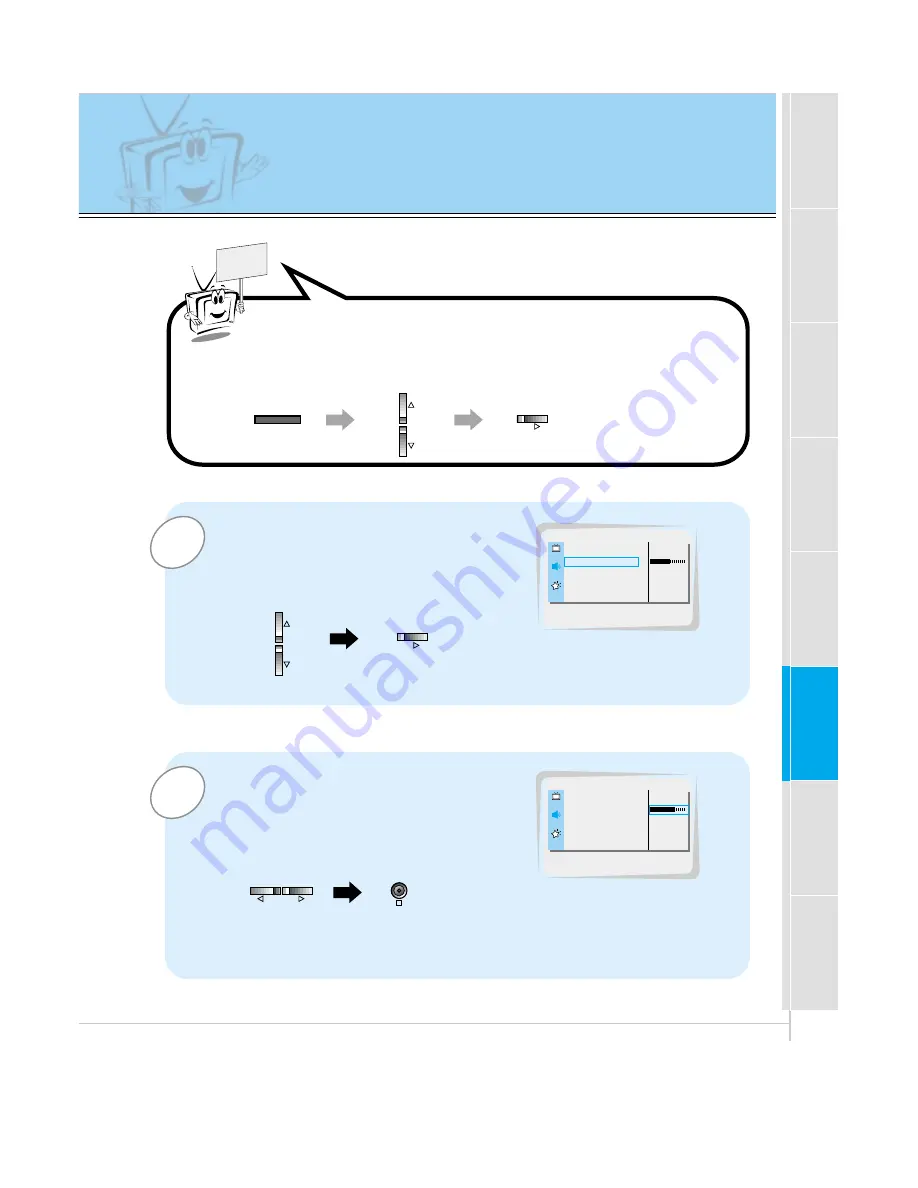
39
Safety instructions
Monitor Overview
Connections
Basic operation
Sleep timer
Picture & Sound
Special features
Others
Adjusting sound
Manual setting
2
1
READY
Example : Adjustment treble
Use the
D
/
E
buttons to select
TREBLE
and then press the
G
button.
• Adjust
BASS
and
BALANCE
in the same way.
Use the
F
/
G
buttons to make appropri-
ate adjustment and then press the OK
button to exit.
• Press the
D
/
E
buttons to select other options.
Press the MENU button and then press the
D
/
E
button to
select
SOUND
menu.
Press the
G
button.
DASP
G
AVL
G
TREBLE
50
G
BASS
50
G
BALANCE
0
G
SOUND
TREBLE
50
DASP
G
AVL
G
TREBLE
70
G
BASS
50
G
BALANCE
0
G
SOUND
OK
VOL
VOL
MENU
VOL
VOL
Summary of Contents for MU-60PZ11
Page 58: ...58 Note ...






























