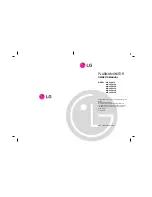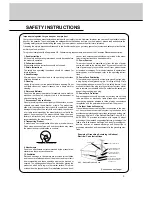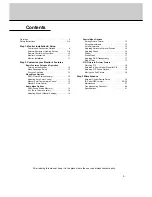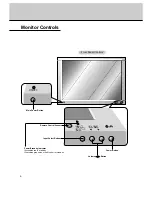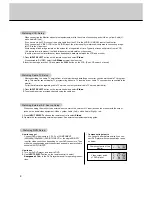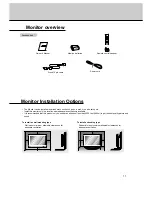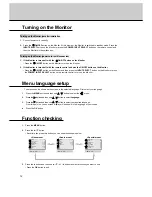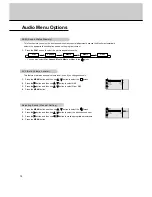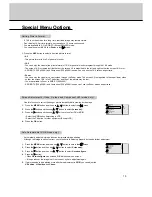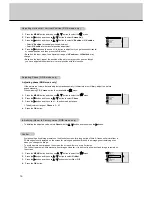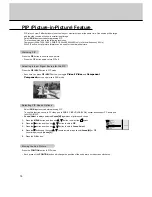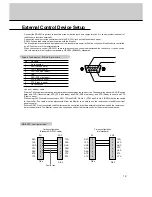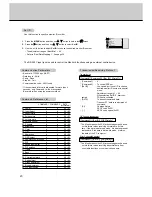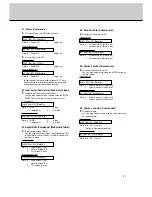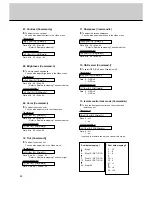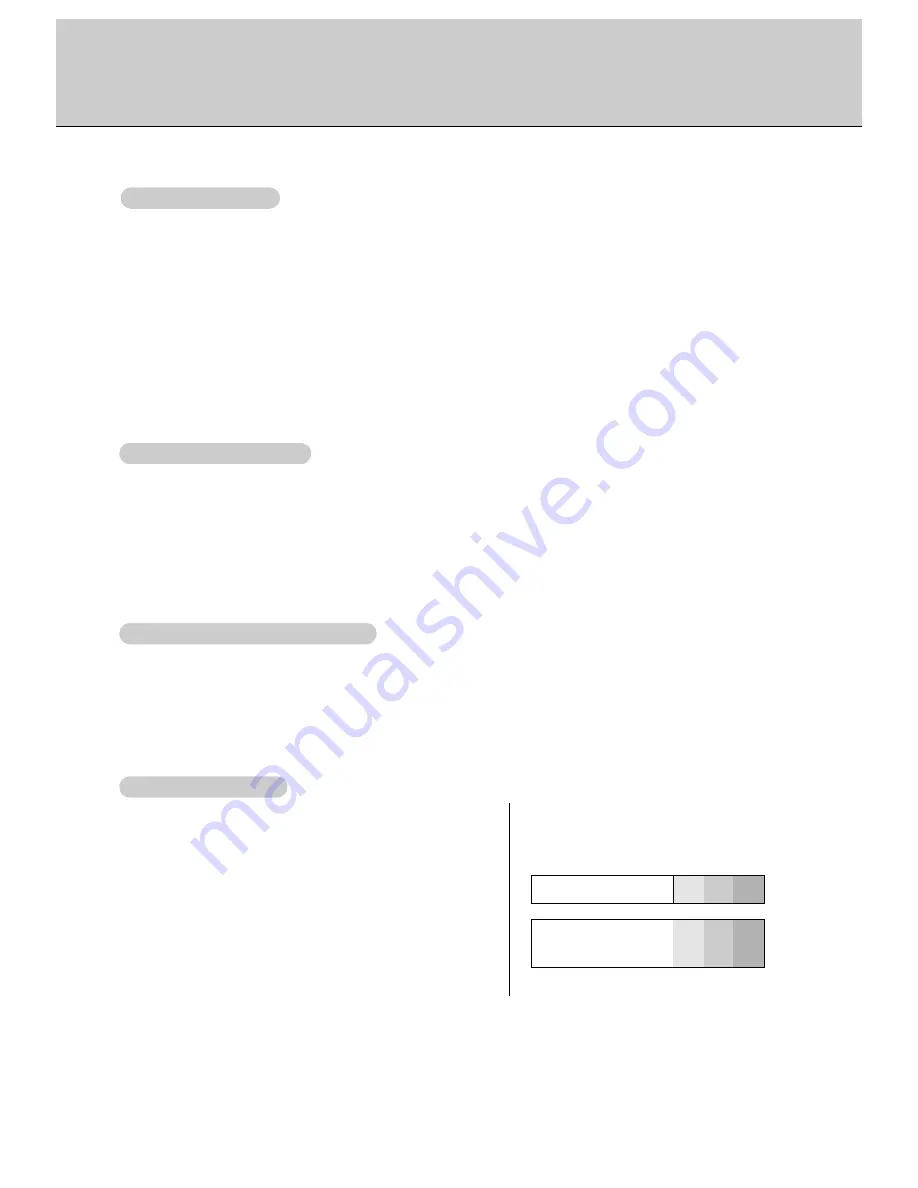
8
- When connecting the Monitor with external equipments, match the colors of connecting ports (Video - yellow, Audio(L) -
white, Audio(R) -red).
- If you have a mono VCR, connect the audio cable from the VCR to the AUDIO (L/MONO) input of the Monitor.
- If you connect an S-VIDEO VCR to the S-VIDEO input, the picture quality is improved; compared to connecting a regu-
lar VCR to the Video input.
- Avoid having a fixed image remain on the screen for a long period of time. Typically a frozen still picture from a VCR,
16:9 picture format is present; the fixed image may remain visible on the screen.
- To avoid picture noise (interference), leave an adequate distance between the VCR and monitor
1. Press INPUT SELECT button on the remote control and select
Video
.
(If connected to S-VIDEO, select the
S-Video
external input source.)
2. Insert a video tape into the VCR and press the PLAY button on the VCR. (See VCR owner’s manual)
- When connecting the monitor to an external source, match the colors of A/V input jacks on the monitor with the output
jacks on the audio/video equipment: Video = yellow, Audio (Left) = white, Audio (Right) = red.
1. Press INPUT SELECT button on the remote control to select
Video
.
2. Operate the corresponding external equipment. See external equipment operating guide.
- After subscribing to a cable TV service from a local provider and installing a converter, you can watch cable TV program-
ming. This monitor cannot display TV programming without a TV tuner device or cable TV converter box connected to the
monitor.
- For further information regarding cable TV service, contact your local cable TV service provider(s).
1. Press INPUT SELECT button on the remote control and select
Video
.
2. Tune to cable service provided channels using the cable box.
W
W
atching VCR Setup
atching VCR Setup
W
W
atching External
atching External
A/V Source Setup
A/V Source Setup
W
W
atching Cable
atching Cable
TV Setup
TV Setup
• Component Input ports
You can get better picture quality if you con-
nect DVD player with component input ports
as below.
Component ports of the
Monitor
Y
P
B
P
R
Video output ports
of DVD player
Y
Y
Y
Y
Pb
B-Y
Cb
P
B
Pr
R-Y
Cr
P
R
How to connect
Connect DVD video inputs to Y, P
B
, P
R
of COMPONENT
(480i/480p/720p/1080i) (DVD/DTV INPUT) or the single RGB-DTV
input for video connctions, depending on your DVD connectors. Then
make the corresponding audio connections and audio inputs to Audio
sockets of AUDIO INPUT.
How to use
1. Turn on the DVD player, and insert a DVD.
2. Use INPUT SELECT button on the remote control to select
Component
. Refer to the DVD player's manual for operating instruc-
tions.
W
W
atching DVD Setup
atching DVD Setup
Summary of Contents for MU-40PA15
Page 29: ...29 Note ...
Page 30: ...30 Note ...