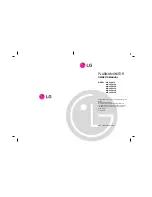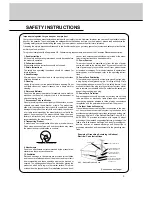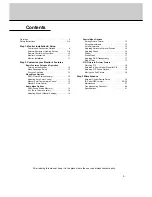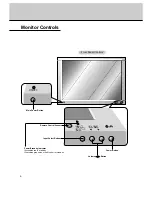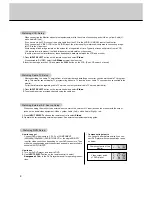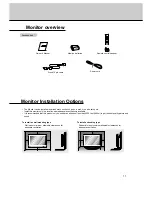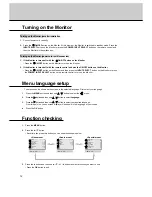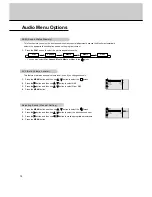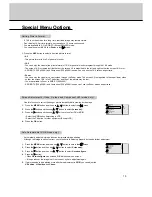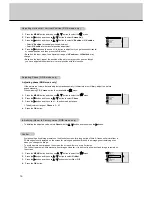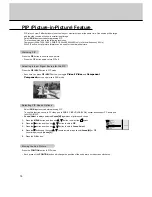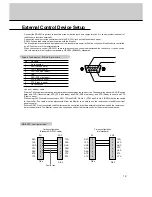4
SAFETY INSTRUCTIONS
15. Lightning
For added protection for this product (receiver) during a lightning
storm, or when it is left unattended and unused for long periods
of time, unplug it from the wall outlet and disconnect the anten-
na or cable system. This will prevent damage to the product due
to lightning and power-line surges.
16. Power Lines
An outside antenna system should not be located in the vicinity
of overhead power lines or other electric light or power circuits,
or where it can fall into such power lines or circuits. When
installing an outside antenna system, extreme care should be
taken to keep from touching such power lines or circuits as con-
tact with them might be fatal.
17. Overloading
Do not overload wall outlets and extension cords as this can
result in a risk of fire or electric shock.
18. Object and Liquid Entry
Never push objects of any kind into this product through open-
ings as they may touch dangerous voltage points or short-out
parts that could result in a fire or electric shock. Never spill liquid
of any kind on the product.
19. Servicing
Do not attempt to service this product yourself as opening or
removing covers may expose you to dangerous voltage or other
hazards. Refer all servicing to qualified service personnel.
20. Damage Requiring Service
Unplug this product from the wall outlet and refer servicing to
qualified service personnel under the following conditions:
a. If the power-supply cord or plug is damaged.
b. If liquid has been spilled, or objects have fallen into the prod-
uct.
c. If the product has been exposed to rain or water.
d. If the product does not operate normally by following the
operating instructions. Adjust only those controls that are
covered by the operating instructions as an improper adjust-
ment of other controls may result in damage and will often
require extensive work by a qualified technician to restore
the product to its normal operation.
e. If the product has been dropped or the cabinet has been
damaged.
f.
If the product exhibits a distinct change in performance.
18. Object and Liquid Entry
Never push objects of any kind into this product through open-
ings as they may touch dangerous voltage points or short-out
parts that could result in a fire or electric shock. Never spill liquid
of any kind on the product.
19. Servicing
Do not attempt to service this product yourself as opening or
removing covers may expose you to dangerous voltage or other
hazards. Refer all servicing to qualified service personnel.
20. Damage Requiring Service
Unplug this product from the wall outlet and refer servicing to
qualified service personnel under the following conditions:
a. If the power-supply cord or plug is damaged.
b. If liquid has been spilled, or objects have fallen into the prod-
uct.
c. If the product has been exposed to rain or water.
d. If the product does not operate normally by following the
operating instructions. Adjust only those controls that are
covered by the operating instructions as an improper adjust-
ment of other controls may result in damage and will often
require extensive work by a qualified technician to restore
the product to its normal operation.
e. If the product has been dropped or the cabinet has been
damaged.
f.
If the product exhibits a distinct change in performance.
21. Replacement Parts
When replacement parts are required, be sure the service tech-
nician has used replacement parts specified by the manufactur-
er or have the same characteristics as the original part.
Unauthorized substitutions may result in fire, electric shock, or
other hazards.
22. Safety Check
Upon completion of any service or repairs to this product, ask
the service technician to perform safety checks to determine that
the product is in proper operating condition.
23. Wall or Ceiling Mounting
The product should be mounted to a wall or ceiling only as rec-
ommended by the manufacturer. The product may slide or fall,
causing serious injury to a child or adult, and serious damage to
the product.
24. Heat
The product should be situated away from heat sources such as
radiators, heat registers, stoves, or other products (including
amplifiers) that produce heat.
(Continued from previous page)
The explanation about colored dots may be present on PDP screen
The PDP which is the display device of this product is composed of 0.9 to 2.2 million cells and a few cell defects can
occur in the manufacture of the PDP. Several colored dots visible on the screen would be acceptable, in line with other
PDP manufacturers and would not mean that the PDP is faulty. We hope you will understand that the product which cor-
responds to this standard is regarded as acceptable. It means that it could not be changed or refunded.
We promise that we'll do our best to develop our technology to minimize the cell defects.
Summary of Contents for MU-40PA15
Page 29: ...29 Note ...
Page 30: ...30 Note ...