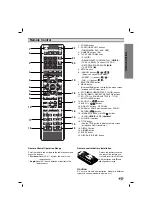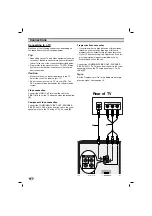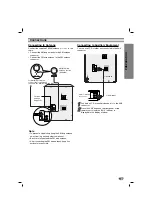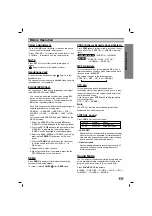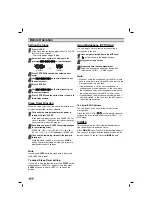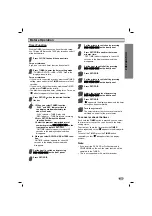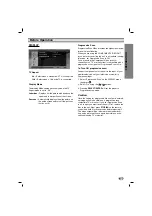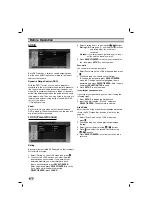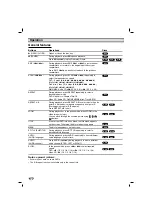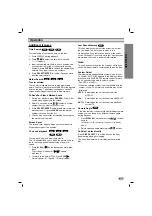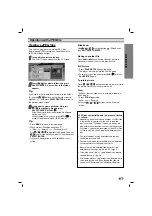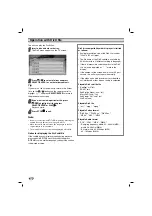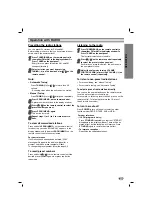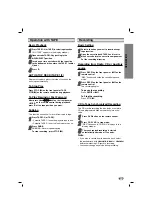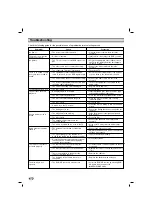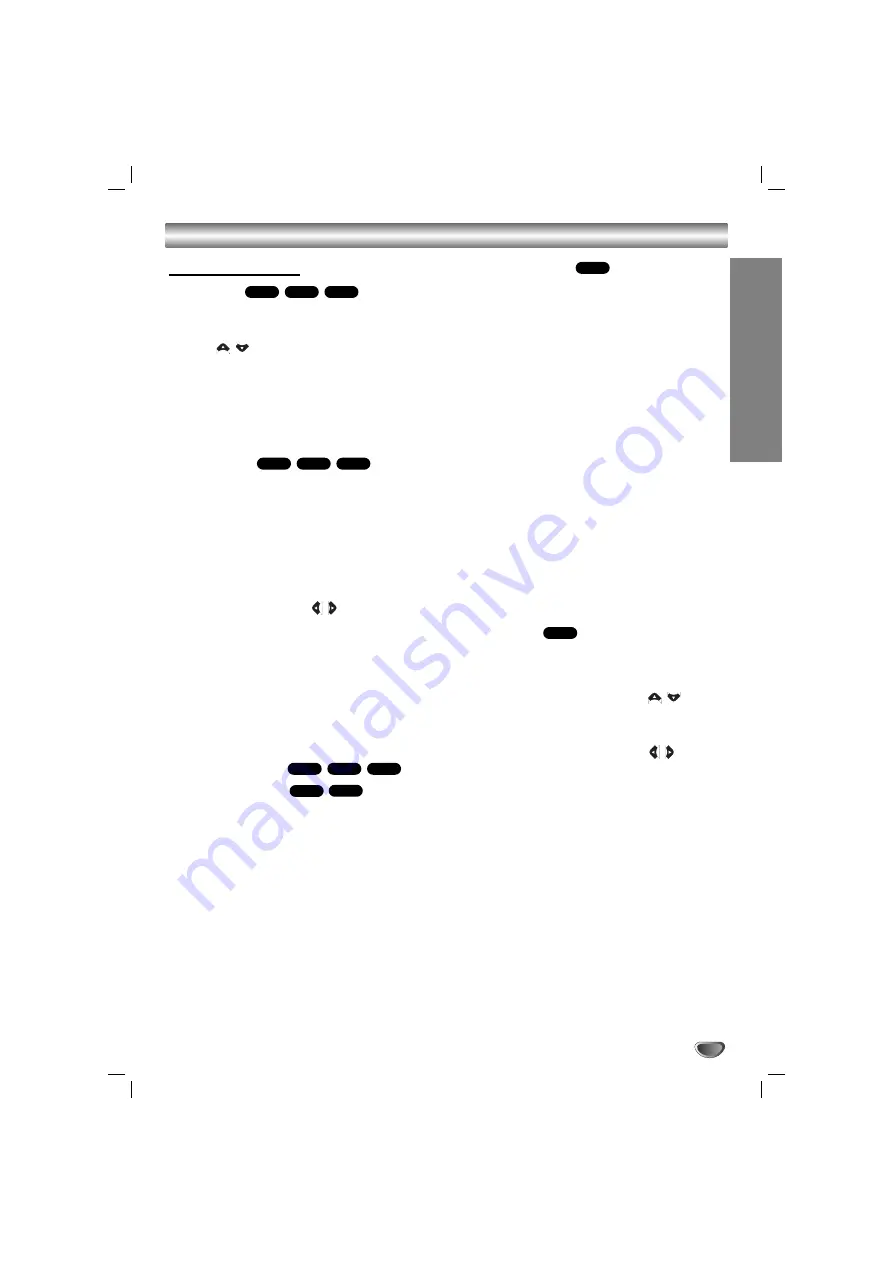
OPERA
TION
17
Operation
Additional features
Time Search
To start playing at any chosen time on the disc:
1. Press DISPLAY during playback.
2. Press
/
to select the time clock icon and
“--:--:--” appears.
3. Input the required start time in hours, minutes, and
seconds from left to right. If you enter the wrong
numbers, press
CLEAR
to remove the numbers you
entered. Then input the correct numbers.
4. Press
SELECT/ENTER
to confirm. Playback starts
from the selected time.
Marker Search
To enter a Marker
You can start playback from up to nine memorized
points. To enter a marker, press MARKER at the desired
point on the disc. The Marker icon appears on the TV
screen briefly. Repeat to enter up to nine markers.
To Recall or Clear a Marked Scene
1. During disc playback, press
SEARCH
. The marker
search menu appears on the screen.
2. Within 10 seconds, press
/
to select a marker
number that you want to recall or clear.
3. Press
SELECT/ENTER
and playback starts from the
marked scene. Or press
CLEAR
and the marker
number is erased from the list.
4. You can play any marker by inputting its number on
the marker search menu.
Screen Saver
The screen saver appears when you leave the unit in
Stop mode for about five minutes.
1.5 speed playback
You can quickly enjoy a music and movie.
The 1.5 speed allows you to watch the pictures and lis-
ten to the sound quicker than playing at a normal
speed.
1. Press the
PLAY(
B
B
)
button during the normal play-
back.
The screen will appear at “
B
B
X
11..55
” speed
with sound .
2. To return to the normal PLAY, press
PLAY(
B
B
)
.
Normal speed
→
X
1.5
speed
→
Normal speed
...
Last Scene Memory
This unit memorizes the last scene from the last disc
that is viewed. The last scene remains in the
memory even if you remove the disc from the unit or
switch off the unit. If you load a disc that has the scene
memorized, the scene is automatically recalled.
Note
Note
This unit does not memorize the scene of a disc if you
switch off the unit before commencing to play the disc.
System Select
You must select an appropriate system mode for your
TV system. If NO DISC appears in the display window,
press and hold PAUSE/STEP remote control for more
than 5 seconds to be able to select a system
(PAL, NTSC or AUTO).
- When the selected system is not compatible with the
system of your TV, normal colour picture may not be
displayed.
NTSC:
Select when the unit is connected with
NTSC-TV.
PAL:
Select when the unit is connected with PAL-TV.
AUTO:
Select when the unit is connected with Multi
system TV.
Camera Angle
If the disc contains scenes recorded at different camera
angles, you can change to a different camera angle
during playback.
1. Press
DISPLAY
and then press the
/
to select
a angle.
The number of the current angle appears in the display
window.
2. Select a desired angle pressing the
/
buttons.
To Select a disc directly
Press
DISC SELECT 1, 2
or
3
buttons on the front
panel during playing or stopping.
The unit will automatically start playing the selected
disc.
DVD
DVD
ACD
VCD
DVD
DivX
VCD
DVD
DivX
VCD
DVD
WMA
MP3