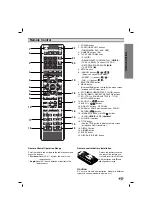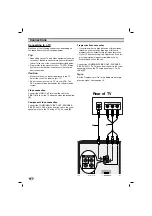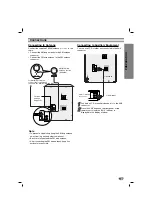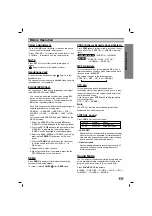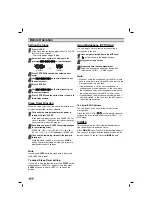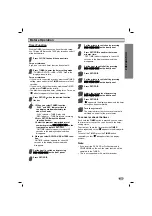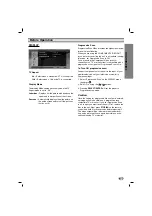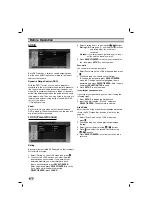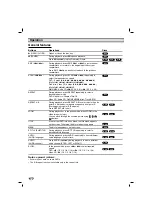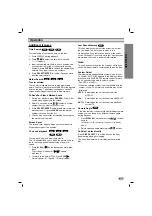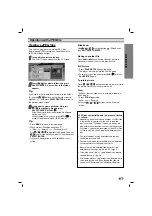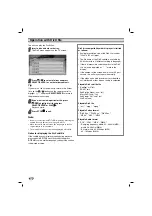5
INTRODUCTION
Remote Control
Remote Control Operation Range
Point the remote control toward the remote sensor and
press the buttons.
•
Distance:
About 23 ft (7 m) from the front of the
remote sensor
•
Angle:
About 30° in each direction of the front of the
remote sensor
Remote control battery installation
Detach the battery cover on
the rear of the remote con-
trol, and insert two R03 (size
AAA) batteries with
and
aligned correctly.
Caution
Caution
Do not mix old and new batteries. Never mix different
types of batteries (standard, alkaline, etc.).
1.
POWER button
2.
FUNCTION SELECT buttons
(TUNER/BAND, DVD, AUX, USB)
3.
NUMERIC buttons (0-9)
4.
TAPE FUNCTION buttons
• PLAY (
G
)
• REWIND/ FAST FORWARD PLAY (
FF
/
GG
)
• TAPE 1-2 SELECT buttons (1-TAPE-2)
• RECORD/ RECORD PAUSE (
z/[]
)
• TAPE STOP (
x
)
5. SETUP button
6. • ARROW buttons (
/
/
/
)
(Selects an option in the menu)
• PRESET (-/+) buttons (
/
)
• TUN. (-/+) buttons (
/
)
7. SELECT/ENTER button
8. MENU button
(Use the MENU button to display the menu screen
included on DVD video discs.)
9. STOP (
x
), PAUSE(
[]
)/ STEP, PLAY (
G
) buttons
10. PROG./MEMO., REPEAT, REPEAT A-B buttons
11. EQ , XTS-Pro, SOUND, SUBTITLE (S - TITLE),
AUDIO,CLEAR buttons
12. ECHO VOL. (
/
) buttons
13. MIC VOL. (
/
) buttons
14. RDS, PTY buttons - OPTIONAL
15. XDSS plus, VSM (Virtual Sound Matrix), ZOOM,
RETURN (
) buttons
16. • MARKER, SEARCH, MUTE(
)
buttons
• SCAN (
FF
/
GG
), SKIP (
.
/
>
)
17. VOLUME -/+ buttons
18. TITLE button
(Use the TITLE button to display the title screen
included on DVD video discs.)
19. DISPLAY button
20. DIMMER button
21. SLEEP button
22. DISC SKIP (D.SKIP) button
PRESET -
SETUP
SCAN
MENU
REPEAT
MARKER
SEARCH
REPEAT A-B
PROG./MEMO.
PROG./MEMO.
ZOOM
EQ
AUDIO
S-TITLE
RETURN
RDS
PTY
CLEAR
TITLE
DISPLAY
SLEEP
DIMMER
AUX
DVD
POWER
/ENTER
SELECT
MUTE
TUNER/BAND
TUNER/BAND
USB
USB
D.SKIP
D.SKIP
STOP
PLAY
PAUSE/STEP
AUSE/STEP
ECHO VOL.
MIC VOL.
TUN. -
TUN. +
1 - TAPE - 2
XTS Pro
XDSS plus
XDSS plus
VSM
SOUND
SKIP
1
6
5
4
3
2
8
9
21
20
18
16
17
19
7
10
12
13
15
11
22
14