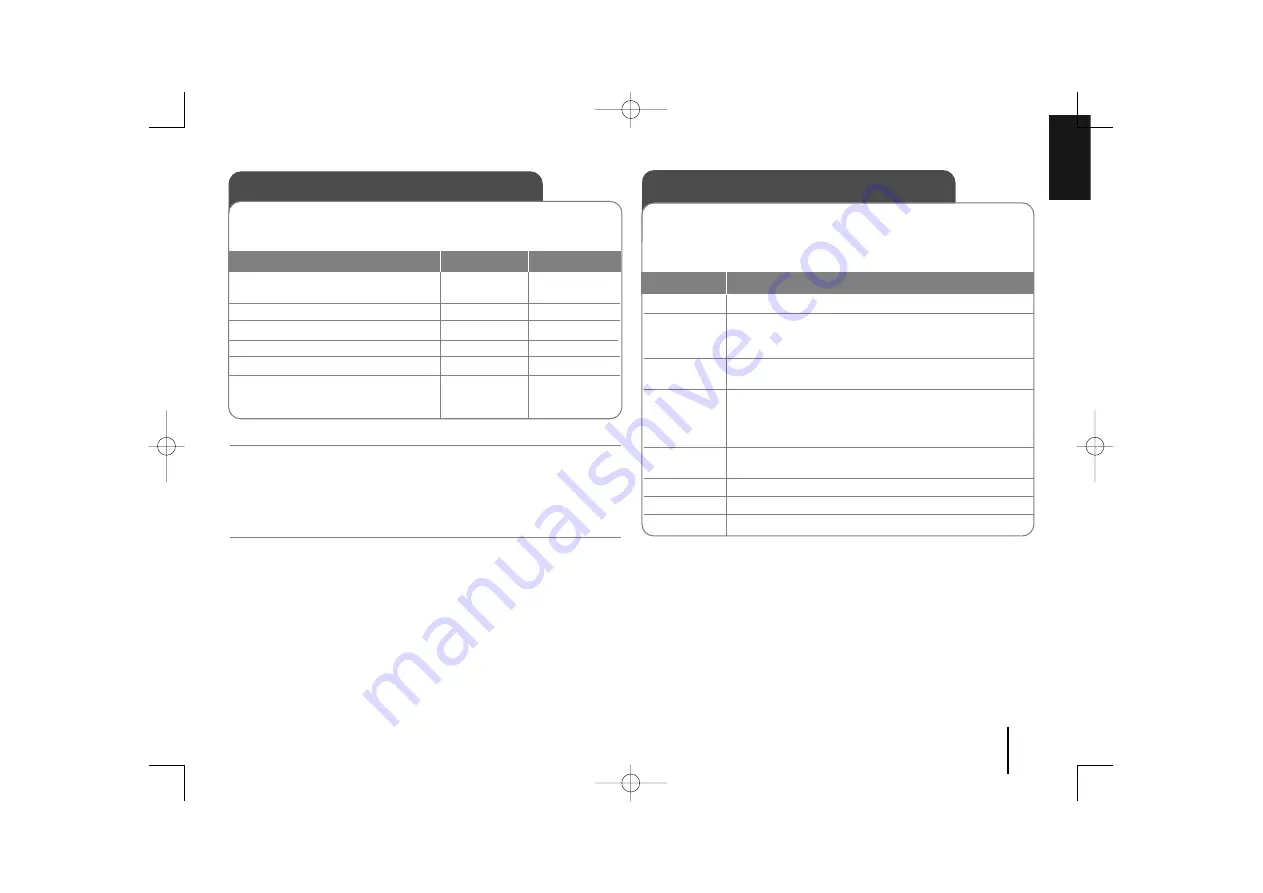
9
Using an USB device
ON UNIT
ON REMOTE
You can enjoy media files saved on an USB device by connecting the
USB device to the USB port of the unit. If you want to operate other
function, see the “Listening to CDs” section.
1. Connect the USB device to the
USB port of the unit.
2. Select the USB function.
3. Select a file you want to play.
4. Start your media playing.
5. To stop, press
6. Before disconnecting the USB
device, change to any other
function.
-
USB
. bb
/
BB >
B
B
x
x
STOP
(CD,TUNER, ...)
-
FUNCTION
. bb
/
BB >
B
B
/
[]
x
x
FUNCTION
Compatible USB Devices
• MP3 Player : Flash type MP3 player.
• USB Flash Drive : Devices that support USB 2.0 or USB 1.1.
• The USB function may not be available depending on devices.
• Devices which require additional program installation when you have
connected it to a computer, are not supported.
Look out for the follows
•
Do not extract the USB device while in operation.
• For a large capacity USB, it may take longer than a few minute to be
searched.
• To prevent data loss, back up all data.
• If you use a USB extension cable or USB hub, the USB device is not
recognized.
• Using NTFS file system is not supported. (Only FAT(16/ 32) file system is
supported.)
• This unit is not supported when the total number of files is 1 000 or more.
• External HDD, Locked devices or hard type USB devices are not supported.
• USB port of the unit can not be connected to PC. This unit can not be used
as a storage device.
Enjoying a pre-programmed sound field
This system has a number of pre-set surround sound fields.
You can select a desired sound mode by using
EQ
/
LG EQ
.
The displayed items for the Equalizer may be different depending on sound
sources and effects.
ON DISPLAY
Description
NATURAL
You can enjoy comfortable and natural sound.
LGEQ
Regionally optimized sound effect. (DANGDUT/ ARABIC/
PERSIAN/ INDIA/ REGUETON/ MERENGUE/ SALSA/
SAMBA)
AUTO EQ
Realizes the sound equalizer that is the most similar to the
genre of which is included in song files.
POP
This program lends an enthusiastic atmosphere to the
CLASSIC
sound, giving you the feeling you are at an actual rock, pop,
JAZZ
jazz or classic concert.
ROCK
MP3 OPT
This function is optimized for compressible MP3 file.
It improves the bass sound.
XDSS ON
Reinforce the treble, bass and surround sound effect.
VIRTUAL
You can enjoy more virtual surround sound.
NORMAL
You can enjoy the sound without equalizer effect.
MCD104-D0U-ADEULL-ENG 12/18/09 1:08 PM Page 9












