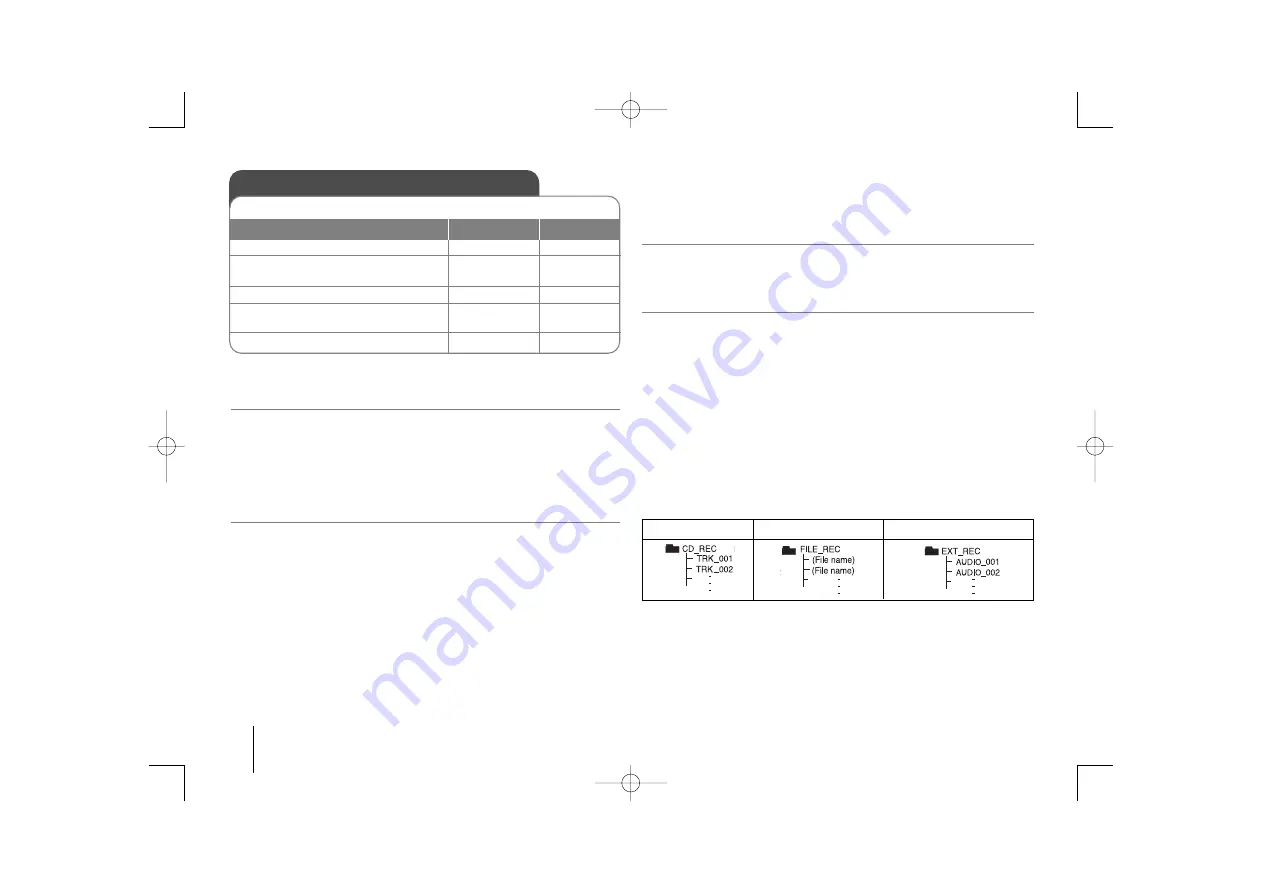
10
Recording to USB
You can record a various sound source to USB.
1. Connect the USB device to the unit.
2. Select a mode in which you want to
record.
3. Play back a sound source first.
4. Start the recording
“REC” is displayed.
5. To stop recording, press
ON UNIT
ON REMOTE
-
(CD,TUNER, ...)
B
B
R ( USB REC.)
x
x
STOP
-
FUNCTION
B
B
/
[]
z
REC
x
x
Recording to USB - More you can do
Recording Music file in disc source to USB
One track recording -
If the USB recording is started during playback of the CD, the one track/ file
would be recording into the USB.
Program list recording -
USB records after creating your own program if you want to record the track
you want. (Audio CD only)
To set recording bit rate and speed
1
Press
R (USB REC.)
on the player or
z
z
REC
on the remote control for
longer than 3 seconds.
2
Use
. bb
/
BB >
on the player or
. bb
/
BB >
on the remote
control to select the bit rate among 96/128/192/256 Kbps. You can set the
quality of the recorded file.
3
Press
R (USB REC.)
or
z
z
REC
again to select the recording speed.
4
Use
. bb
/
BB >
or
. bb
/
BB >
to select a desired recording
speed.
X 1 SPEED
- You can listen to music while recording it. (Audio CD only)
X 2 SPEED
- You can just recording the music file.
5
Press
R (USB REC.)
or
z
z
REC
to finish the setting.
NOTES:
On radio, AUX or Tape mode, you cannot set the recording speed.
Pausing recording
During recording, press
R (USB REC.)
or
z
z
REC
to pause recording.
Press
R (USB REC.)
or
z
z
REC
to continue recording.
(Only Radio/ AUX/ TAPE)
When you are recording, look out for the following
• You can check the recording percentage rate for the USB record on the
screen during the recording. (MP3/ WMA CD only)
• During recording MP3/ WMA, there is no sound.
• When you stop recording, the file that has been recorded at that time will
be stored. (Audio CD only)
• Do not remove the USB device or turn off the unit during USB recording. If
not, an incomplete file may be made and not deleted on PC.
• If USB recording does not work, the message like “NO USB”, “ERROR”,
“USB FULL” or “NO MORE” is displayed on the display window.
• A file is recorded by 512Mbyte when you record for a long term.
• When you stop recording during playback, the file will not be stored.
• You may not record more than 999 files.
•
It’ll be stored as follows.
AUDIO CD
MP3/ WMA
The other sources
MCD104-D0U-ADEULL-ENG 12/18/09 1:08 PM Page 10












