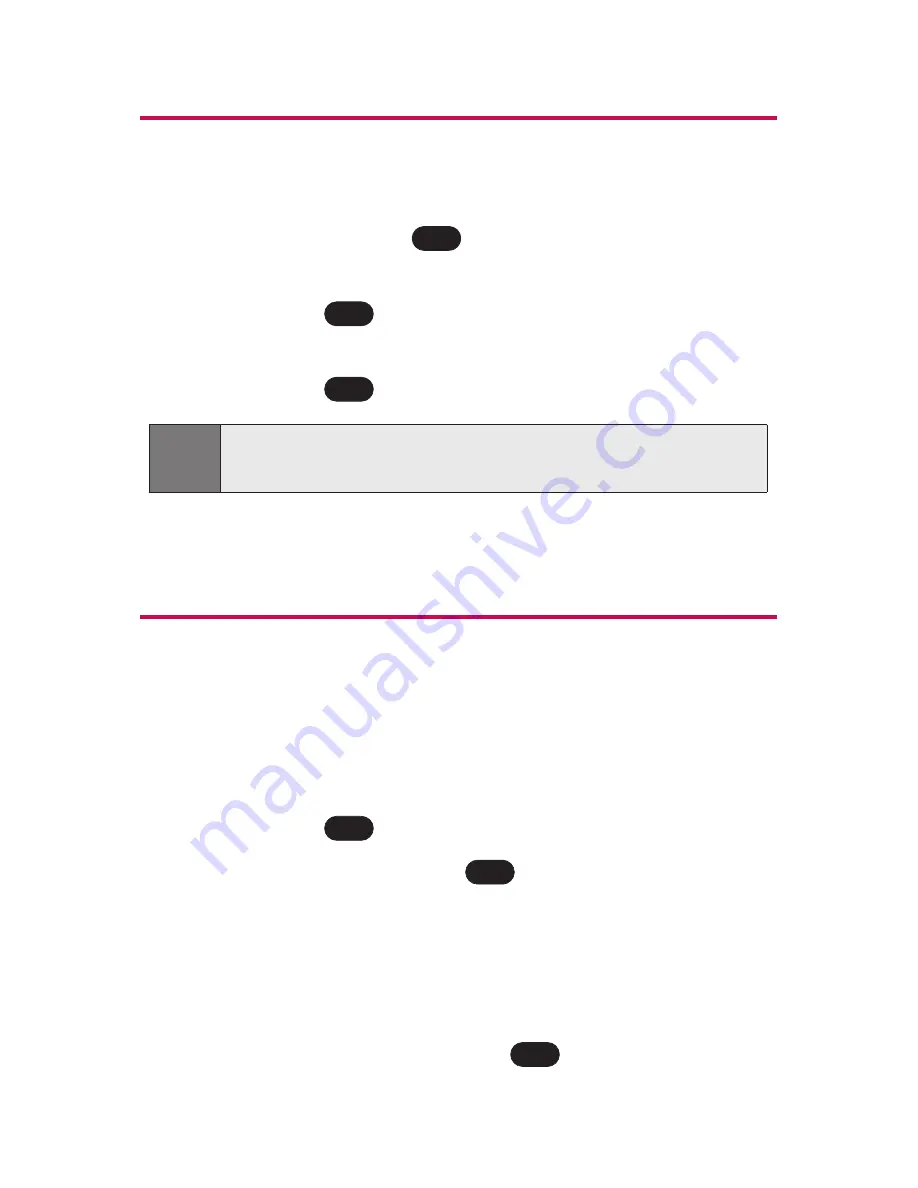
84
Section 2F: Managing Call History
Making a Call From Call History
To place a call from Call History:
1.
Press
Menu
(left softkey) to access the main menu.
2.
Select
Call History
(
).
3.
Scroll to
Outgoing Calls
,
Incoming Calls
, or
Missed Calls
and press
.
4.
Use your navigation key to select a Call History entry
and press
.
Saving a Phone Number From
Call History
Your phone can store up to 500 Contacts entries. Contacts
entries can store up to a total of 5 phone numbers, and each
entry’s name can contain 32 characters.
To save a phone number from Call History:
1.
Use your navigation key to select a Call History entry
and press
.
2.
Scroll to
Save
and press
.
3.
Select
New Entry
to create a new internal Contacts
entry for the number or
Existing Entry
to save the
number to an existing entry.
4.
Use your navigation key to highlight the information
you want to edit, then press
.
OK
OK
OK
Note:
You cannot make calls from Call History to entries identified
as
No ID
or
Restricted
.
TALK
OK
5
Summary of Contents for LX-225
Page 1: ...LG LX 225 Phone Guide ...
Page 2: ......
Page 10: ......
Page 11: ...Getting Started Section 1 ...
Page 12: ...2 ...
Page 17: ...Your Phone Section 2 ...
Page 18: ...8 ...
Page 68: ...58 ...
Page 84: ...74 ...
Page 124: ...114 ...
Page 144: ...134 ...
Page 145: ...Service Features Section 3 ...
Page 146: ...136 ...
Page 188: ...178 ...
Page 189: ...Safety and Warranty Information Section 4 ...
Page 190: ...180 ...
Page 202: ...192 ...






























