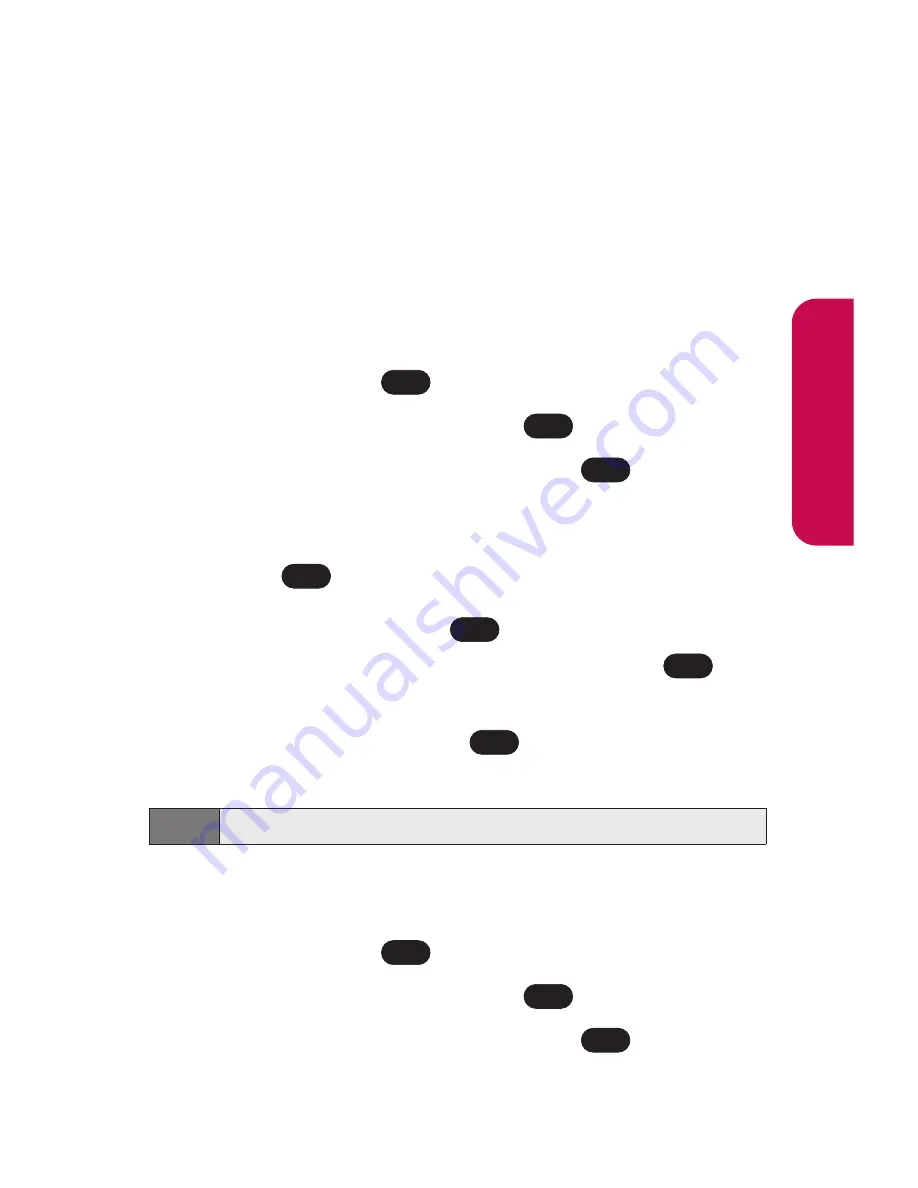
Section 2B: Controlling Your Phone’s Settings
49
Managing Preset Messages
Your phone is pre-set with twenty canned messages to help
make sending text messages faster and easier. These
messages, such as “Where are you?,” “Let’s get lunch,” and
“Meet me at,” can be customized or deleted to suit your needs.
You can even add your own preset messages to the list.
To edit or delete a Preset Message:
1.
Press
Menu
(left softkey) to access the main menu.
2.
Select
Settings
(
).
3.
Scroll to
Messaging
and press
.
4.
Scroll to
Preset Messages
and press
. (The list of
preset messages displays.)
5.
To edit or delete a preset message, highlight it and
press .
6.
Scroll to
Edit
and press
, edit the selected message
(see “Entering Text” on page 30), and press
.
– or –
Scroll to
Delete
and press
, then select
Yes
to delete
the selected message. (Select
No
to cancel the deletion.)
To add a new Preset Message:
1.
Press
Menu
(left softkey) to access the main menu.
2.
Select
Settings
(
).
3.
Scroll to
Messaging
and press
.
4.
Scroll to
Preset Messages
and press
. (The list of
preset messages displays.)
OK
OK
9
Note:
Default preset messages cannot be deleted.
OK
OK
OK
OK
OK
OK
9
Y
our Phone’
s Settings
Summary of Contents for LX-225
Page 1: ...LG LX 225 Phone Guide ...
Page 2: ......
Page 10: ......
Page 11: ...Getting Started Section 1 ...
Page 12: ...2 ...
Page 17: ...Your Phone Section 2 ...
Page 18: ...8 ...
Page 68: ...58 ...
Page 84: ...74 ...
Page 124: ...114 ...
Page 144: ...134 ...
Page 145: ...Service Features Section 3 ...
Page 146: ...136 ...
Page 188: ...178 ...
Page 189: ...Safety and Warranty Information Section 4 ...
Page 190: ...180 ...
Page 202: ...192 ...
















































