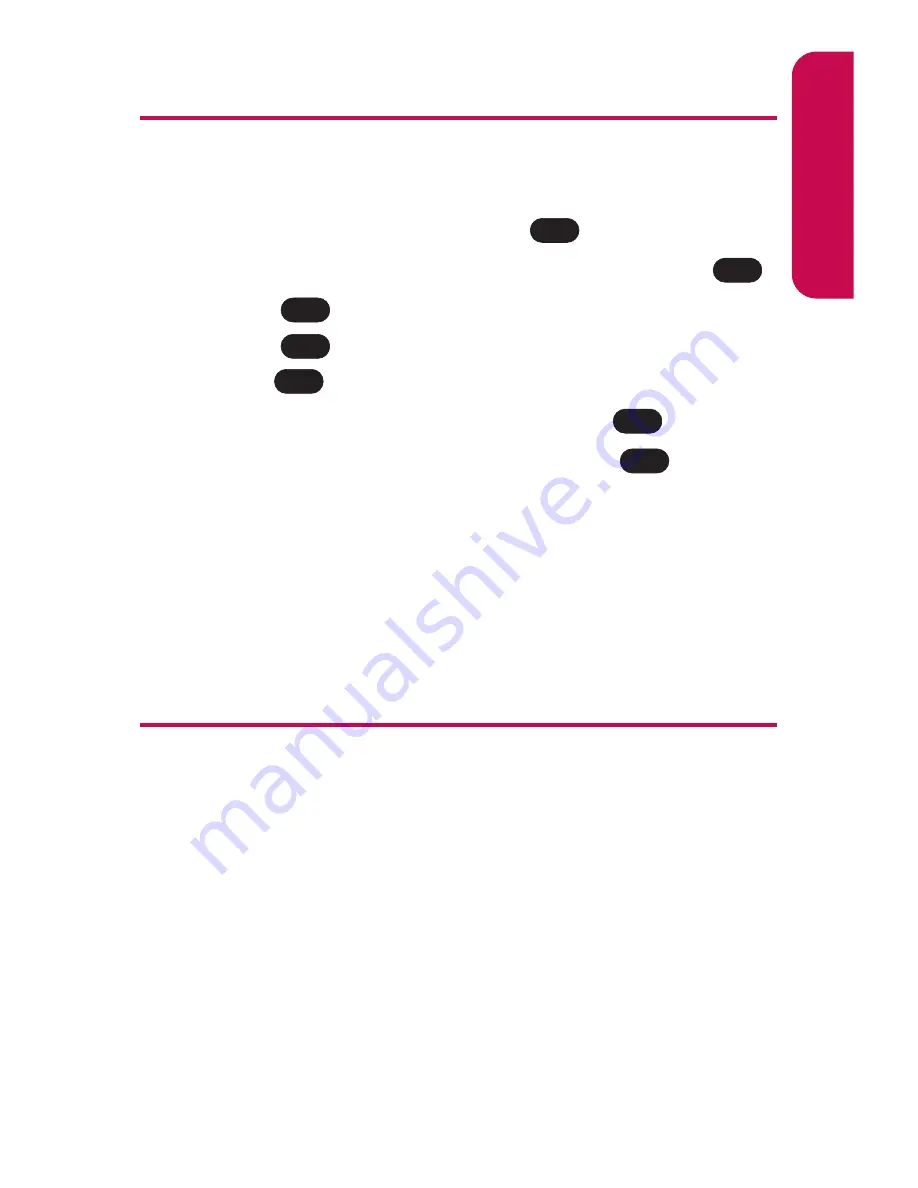
Editing a Contacts Entry’s Phone Number
To edit an entry’s phone number:
1.
Display a Contacts entry (see page 89).
2.
Scroll to
<Edit Entry>
and press
.
3.
Highlight the number you wish to edit and press
.
4.
Press
again to edit the number.
5.
Press
to clear one digit at a time, or press and
hold
to erase the entire number.
6.
Re-enter or edit the number and press
.
7.
Select a label for the number and press
.
8.
Press
Done
(left softkey) to save the number.
– or –
Press
Options
(right softkey) for additional options.
When you're finished, press
Done
(left softkey) to save
your new settings.
Assigning Speed Dial Numbers
Your phone can store up to 98 phone numbers in speed dial
locations. For details on how to make calls using speed dial
numbers, see “Using One-Touch/Two-Touch Speed
Dialing” on page 29.
Speed dial numbers can be assigned when you add a new
Contacts entry, when you add a new phone number to an
existing entry, or when you edit an existing number.
To assign a Speed Dial number to a new phone number:
1.
Add a phone number to a new or to an existing
Contacts entry. (See “Adding a New Contacts Entry”
OK
OK
BACK
BACK
OK
OK
OK
Section 2G: Using the Contacts
93
Contacts
Summary of Contents for LX-225
Page 1: ...LG LX 225 Phone Guide ...
Page 2: ......
Page 10: ......
Page 11: ...Getting Started Section 1 ...
Page 12: ...2 ...
Page 17: ...Your Phone Section 2 ...
Page 18: ...8 ...
Page 68: ...58 ...
Page 84: ...74 ...
Page 124: ...114 ...
Page 144: ...134 ...
Page 145: ...Service Features Section 3 ...
Page 146: ...136 ...
Page 188: ...178 ...
Page 189: ...Safety and Warranty Information Section 4 ...
Page 190: ...180 ...
Page 202: ...192 ...
















































