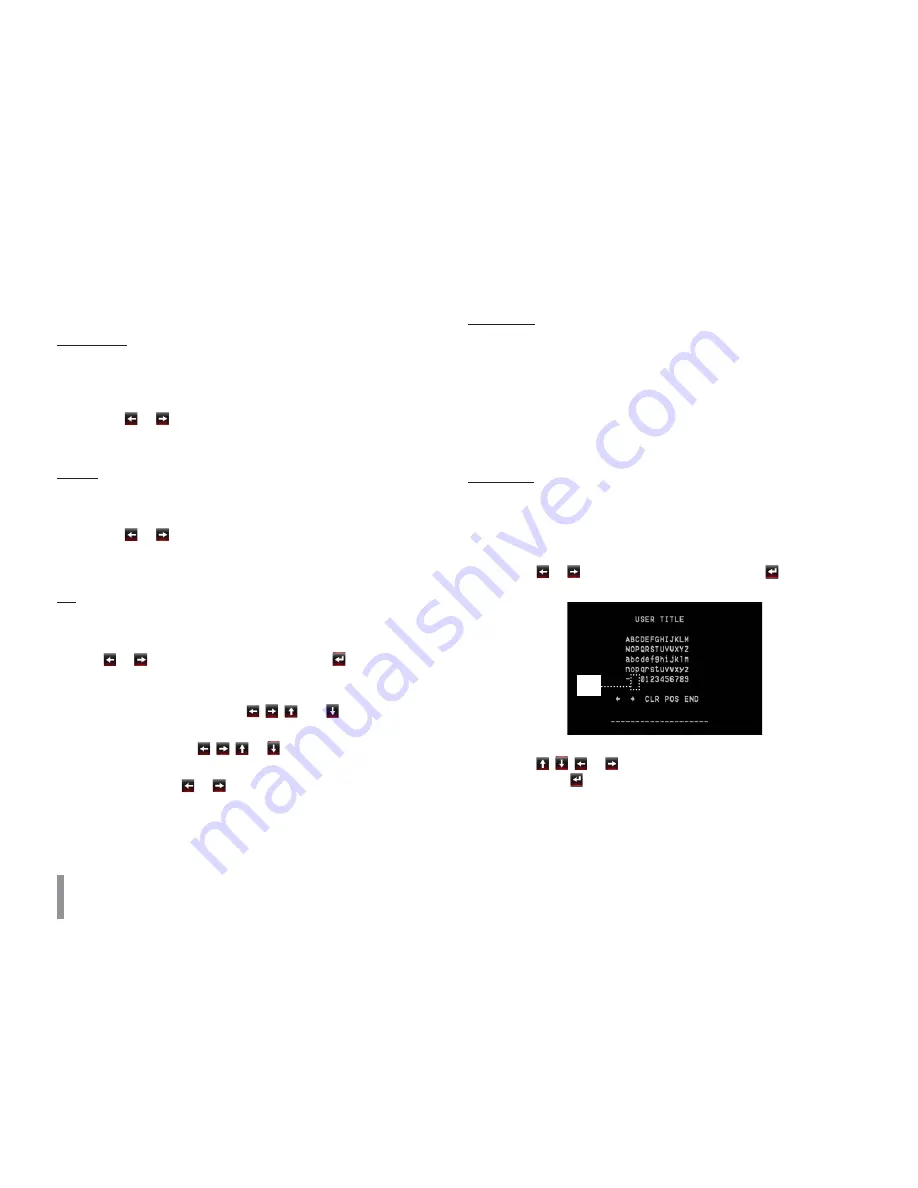
50
Operation and settings
t
OFF: Turn off the digital effect.
SHARPNESS
The degree to which the boundary of the two portions is clearly
distinguished.
1. Select the [SHARPNESS] option on the [SPECIAL] menu.
2. Use or
button to adjust the option. If you set the
sharpness value to higher, the image outline becomes sharp.
If you set to lower value, the image outline becomes dim.
COLOR
You can switch the displayed picture to gray scale or color.
1. Select the [COLOR] option on the [SPECIAL] menu.
2. Use or
button to change a color effect.
t
ON: To display the picture with color.
t
OFF: To display the picture with grayscale.
PIP
You can view an image in PIP(picture in picture) mode.
1. Select the [PIP] option on the [SPECIAL] menu.
2. Use or
button to select [ON] then click
button. The PIP
window is displayed on the live window.
t
WINDOW MOVE : The PIP window can be moved through the
live image window using
,
,
and
buttons.
t
IMAGE MOVE : You can view the special area image on the
PIP window. Use
,
,
or
button to view the live
image of the special area.
t
IMG SIZE: Use
or
button to enlarge or reduce the size
of image on the PIP window. This function is activated with
digital zoom function.
STABILIZER
The image stabilizer function minimizes the appearance of shaky
images caused by low-frequency vibration.
This function is useful for outdoor surveillance.
Select the [STABILIZER] option and set to ON or OFF.
Note:
If you set the [STABILIZER] to ON, the Digital zoom is set to [x1.1]
automatically.
USER TITLE
You can use the camera identification to assign a number and char-
acter to the camera (0 to 9, A to Z, a to z).
To disappear the user title, select [OFF].
1. Select the [USER TITLE] option on the [SPECIAL] screen.
2. Use or
button to select [ON] then click
button. The
USER TITLE menu appears.
A
3. Use ,
,
or
button to select a character or number
then click
button.
t
CLR: Clear all entered characters and numbers.
t
POS: Move the USER TITLE position on the screen using
the arrow buttons.
t
END: Confirm your selection or exit the setting.
Summary of Contents for LW6424 series
Page 60: ...BZ03 ...











































