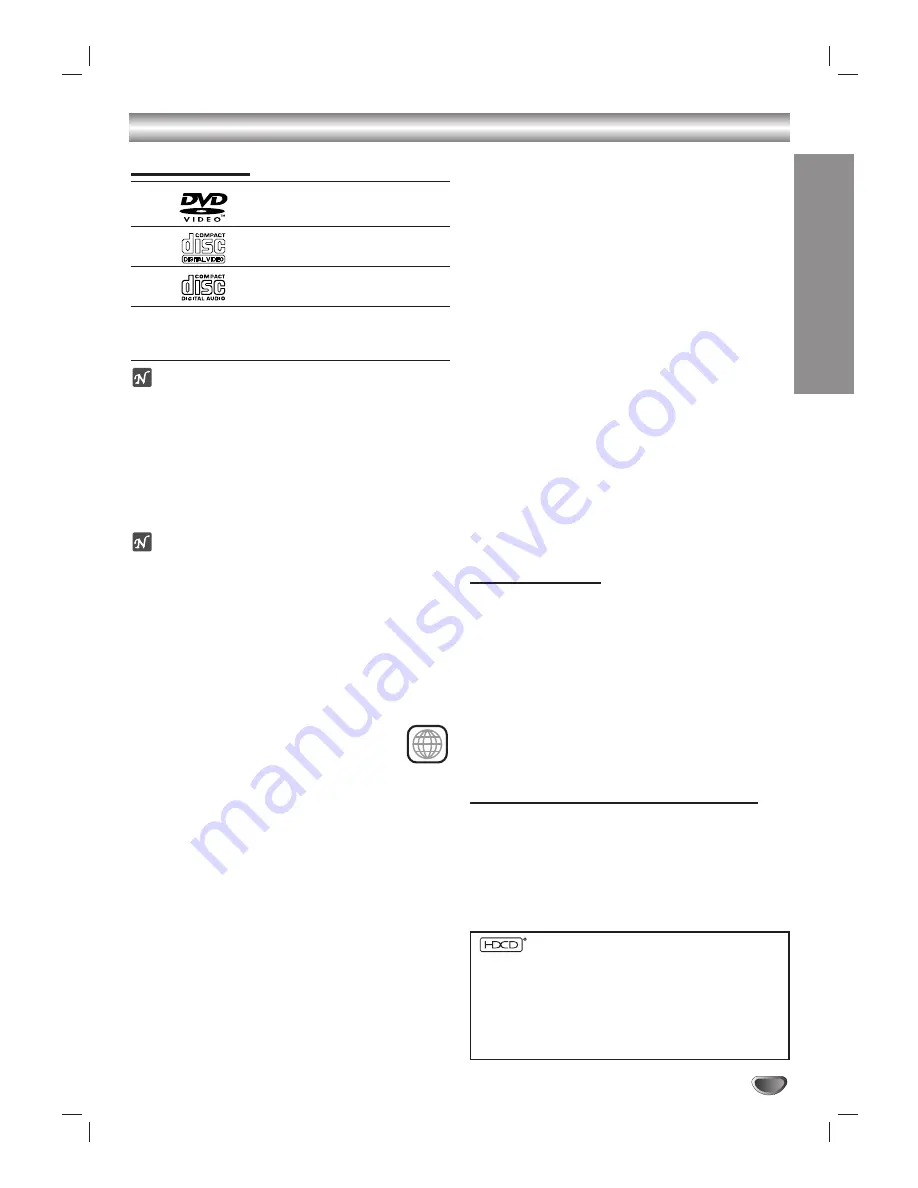
INTRODUCTION
5
Pre-operation Overview
Playable Discs
DVD
(8 cm / 12 cm disc)
Video CD (VCD)
(8 cm / 12 cm disc)
Audio CD
(8 cm / 12 cm disc)
In addition, this unit can play HDCD, DVD-R, DVD±RW,
Kodak PICTURE CD, SVCD, CD-R, or CD-RW that
contain audio titles, MP3, WMA, or JPEG files.
otes
– Depending on the conditions of the recording equip-
ment or the CD-R/RW (or DVD-R/±RW) disc itself,
some CD-R/RW (or DVD-R/±RW) discs cannot be
played on the unit.
– Do not attach any seal or label to either side (the
labeled side or the recorded side) of a disc.
– Do not use irregularly shaped CDs (e.g., heart-shaped
or octagonal). The unit may malfunction.
otes on DVDs and Video CDs
Some playback operations of DVDs and Video CDs
may be intentionally fixed by software manufacturers.
As this unit plays DVDs and Video CDs according to
disc content designed by the software manufacturer,
some playback features of the unit may not be available
or other functions may be added.
Refer also to the instructions supplied with the DVDs
and Video CDs. Some DVDs made for business pur-
poses may not be played on the unit.
Regional code of the DVD/HDTV Receiver
and DVDs
This DVD/HDTV Receiver is designed and man-
ufactured for playback of region “1” encoded
DVD software. The regional code on the labels of some
DVD discs indicates which type of DVD player can play
those discs. This unit can play only DVD discs labeled
“1” or “ALL”. If you try to play any other discs, the mes-
sage “Check Regional Code” will appear on the TV
screen. Some DVD discs may not have a region code
label even though their playback is prohibited by area
limits.
Disc-related terms
Title (DVD video discs only)
The main film content, accompanying feature content,
additional feature content, or music album.
Each title is assigned a title reference number enabling
you to locate it easily.
Chapter (DVD only)
Sections of a picture or a musical piece that are smaller
than titles. A title is composed of one or several chap-
ters. Each chapter is assigned a chapter number,
enabling you to locate the chapter you want. Depending
on the disc, chapters may not be recorded.
Track (Video CD and audio CD only)
Sections of a picture or a musical piece on a video CD
or an audio CD. Each track is assigned a track number,
enabling you to locate the track you want.
Scene
On a video CD with PBC (Playback control) functions,
moving pictures and still pictures are divided into sec-
tions called “Scenes”. Each scene is displayed on the
menu display and assigned a scene number, enabling
you to locate the scene you want.
A scene is composed of one or several tracks.
Types of video CDs
There are two types of video CDs:
Video CDs equipped with PBC (Version 2.0)
PBC (Playback control) functions allow you to interact
with the system via menus, search functions, or other
typical computer-like operations. Moreover, still pictures
of high resolution can be played if they are included in
the disc.
Video CDs not equipped with PBC (Version 1.1)
Operated in the same way as audio CDs, these discs
allow playback of video pictures as well as sound, but
they are not equipped with PBC.
HDCD (High Definition Compatible Digital
®
)
HDCD® (High Definition Compatible Digital®) is a
recording system that has improved audio CD sound in
dynamic range, sound field reproducibility and vocal
acoustics.
This DVD/HDTV Receiver is equipped with an HDCD
decoder. The HDCD indicator illuminates when playing
an HDCD-encoded audio CD.
1
, HDCD
®
, High Definition Compatible Digital
®
and
Pacific Microsonics
™
are either registered trademarks or
trademarks of Pacific Microsonics, Inc. in the United States
and/or other countries. HDCD system manufactured under
license from Pacific Microsonics, Inc. This product is cov-
ered by one or more of the following patents: United States:
5,479,168, 5,638,074, 5,640,161, 5,808,574, 5,838,274,
5,854,600, 5,872,531 and 5,864,311. Australia: 669114.
Other patents pending.




















