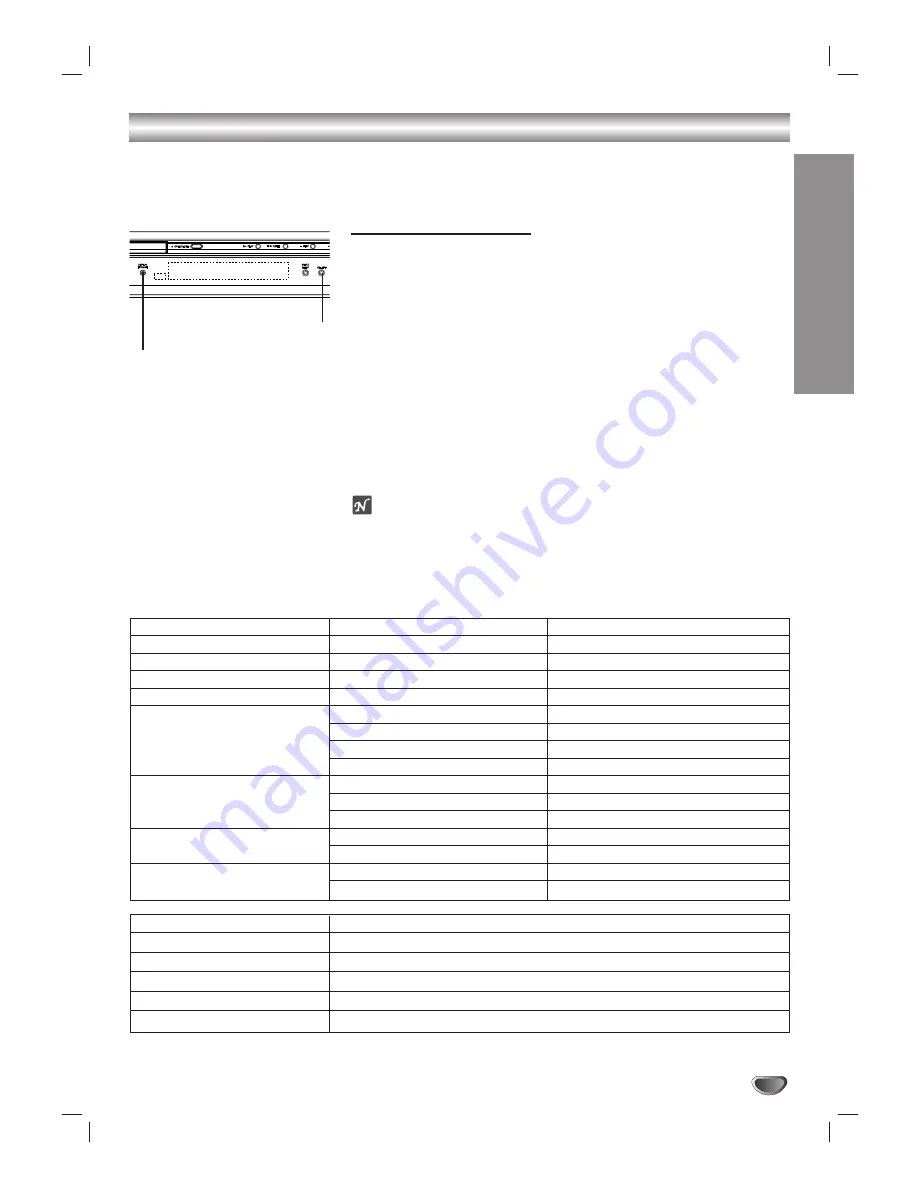
INST
ALLA
TION
19
Setting the Display Format
The DVD/HDTV Receiver provides several display formats. The DISPLAY
FORMAT button on the front panel changes the output connector and resolution.
The output resolution may be converted from the original broadcast format.
Display Format Setup.
11
Press DISPLAY FORMAT once on the front panel.
The current output signal appears in the display window.
2
2
Depending on the type of monitor that the DVD/HDTV Receiver is
connected to, press DISPLAY FORMAT or
1
1
/
2
2
repeatedly on the
front panel to select desired output connector. (YPbPr, RGB, or DVI)
3
3
Press SELECT on the front panel to confirm your selection of the
output connector.
The current output resolution appears in the display window.
4
4
Depending on the type of monitor that the DVD/HDTV Receiver is
connected to, press DISPLAY FORMAT or
1
1
/
2
2
repeatedly on the
front panel to select desired output resolution. (1080i, 720p, 480p,
480i, native, variable 1, variable 2, or variable 3)
5
5
Press SELECT on the front panel to confirm your selection of the
output resolution.
Display Format setup is complete.
ote
• To exit Display Format Setup mode, press EXIT on the remote control.
• Some Monitors may not work with some output resolutions.
Display Format Modes
Input Signal Formats
Output Signal Formats
1080i
all formats
1080i
720p
all formats
720p
480p
all formats
480p
480i
all formats
480i
native
1080i 1080i
720p
720p
480p
480p
480i
480i (YPbPr), 480p (RGB, DVI)
variable 1
1080i
1080i
720p 720p
480p/480i
480p
variable 2
1080i/720p
1080i
480p/480i
480p
variable 3
1080i/720p
720p
480p/480i
480p
OUTPUT CONNECTION
AVAILABLE FORMATS
COMPONENT VIDEO OUT
1080i/720p/480p/480i/native/variable 1/variable 2/variable 3
RGB OUT
1080i/720p/480p/native/variable 1/variable 2/variable 3
DVI-HDTV OUT
1080i/720p/480p/native/variable 1/variable 2/variable 3
VIDEO OUT
All formats converted to 480i
S-VIDEO OUT
All formats converted to 480i
DISPLAY FORMAT
SELECT






























