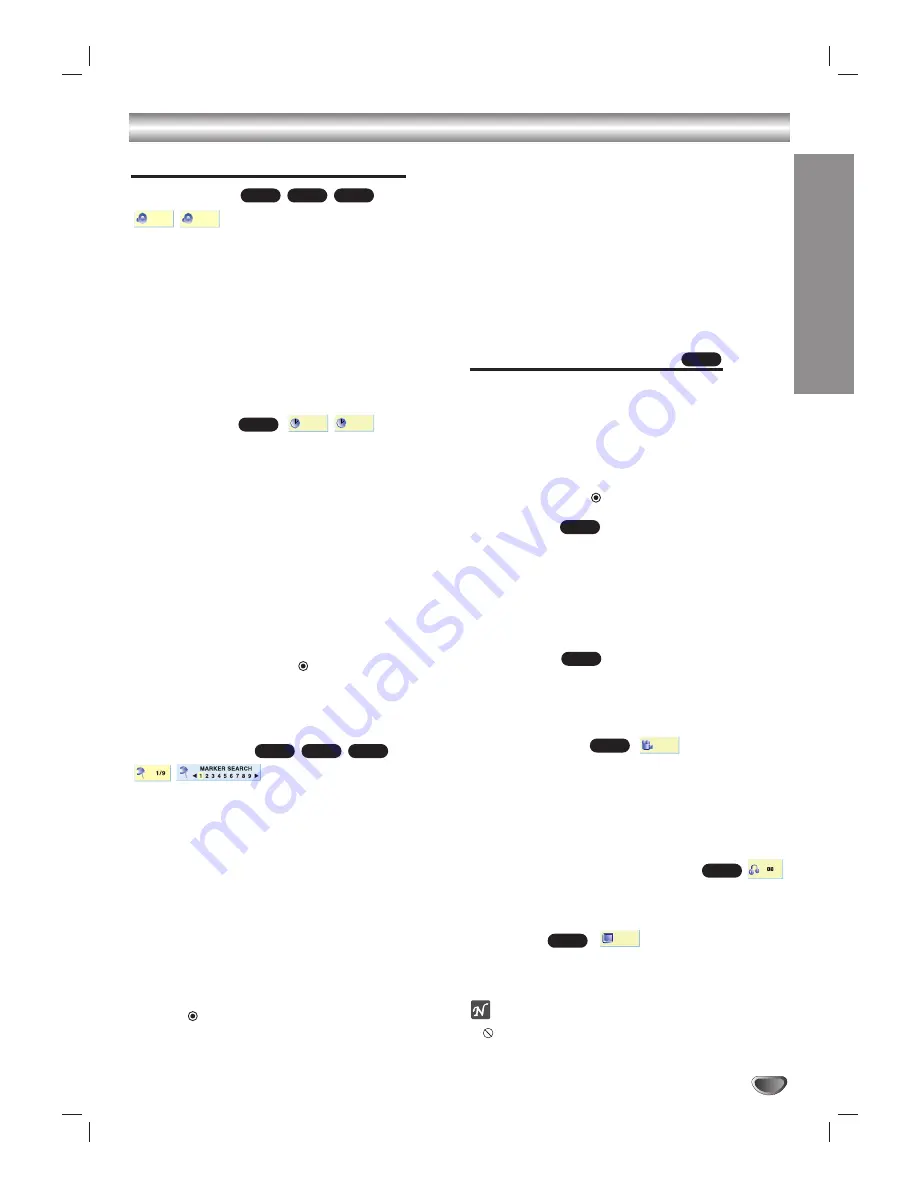
DVD OPERA
TION
47
DVD and Video CD Operation (Continued)
General Features (continued)
3D Surround
This DVD/HDTV Receiver can produce 3D Surround
effects, which simulate multi-channel audio playback
from two conventional stereo speakers, instead of the
five or more speakers normally required to listen to
multi-channel audio from a home theater system.
1. Press DISPLAY during playback.
2. Use
1
or
2
to select the sound option.
The sound option will be highlighted.
3. Use
3
or
4
to to select “3D SUR”.
To turn off the 3D Surround effect, select “NORM”.
Time Search
The Time Search function allows you to start playing at
any chosen time on the disc.
1. Press DISPLAY during playback. The on-screen dis-
play appears on the screen.
The Time Search box shows the elapsed playing time of
the current disc.
2. Within 10 seconds, use
3
/
4
to select the Time
Search icon on the on-screen display.
The “-:--:--” appears in the Time Search box.
3. Within 10 seconds, use the number buttons to enter
the required start time. Enter hours, minutes, and
seconds from left to right in the box.
If you enter the wrong numbers, press CLEAR to remove
the numbers you entered. Then enter the correct numbers.
4. Within 10 seconds, press
(SELECT) to confirm
the start time.
Playback starts from the selected time on the disc. If you
enter an invalid time, playback will continue from the cur-
rent point.
Marker Search
You can start playback from a memorized point. Up to
nine Marker points can be memorized.
To enter a marker point, follow these steps.
1. During disc playback, press MARKER when play-
back reaches the spot that you want to memorize.
The Marker icon will appear on the TV screen briefly.
2. Repeat step 1 to enter up to nine Marker points on a
disc.
To Recall a Marked Scene
1. During disc playback, press SEARCH.
The MARKER SEARCH menu will appear on the screen.
2. Within 10 seconds, use
1
/
2
to select a Marker
number that you want to recall.
3. Press (SELECT).
Playback will start from the Marked scene.
4. To remove the MARKER SEARCH menu, press
SEARCH.
To Clear a Marked Scene
1. During disc playback, press SEARCH.
The MARKER SEARCH menu will appear on the screen.
2. Use
1
/
2
to select the Marker number that you want
to erase.
3. Press CLEAR.
The Marker number will be erased from the list.
4. Repeat steps 2 and 3 to erase additional Marker
numbers.
5. To remove the MARKER SEARCH menu, press
SEARCH.
Special DVD Features
Checking the contents of DVD Video
Discs: Menus
DVDs may offer menus that allow you to access special
features. To use the disc menu, press DISC MENU.
Then, use the appropriate number button to select an
option. Or, use the
1
1 2
23
34
4
buttons to highlight your
selection, then press
(SELECT).
Title Menu
1. Press TITLE.
If the current title has a menu, the menu will appear on the
screen. Otherwise, a disc menu may appear.
2. The menu can list camera angles, spoken language,
subtitle options, and chapters for the title.
3. To remove the title menu, press TITLE again.
Disc Menu
1. Press DISC MENU.
The disc menu is displayed.
2. To remove the disc menu, press DISC MENU again.
Camera Angle
If the disc contains scenes recorded at different camera
angles, you can change to a different camera angle
during playback.
Press ANGLE repeatedly during playback to select a
desired angle.
The number of the current angle appears on the display.
Changing the Audio Language
Press AUDIO repeatedly during playback to hear a dif-
ferent audio language or audio track.
Subtitles
Press SUBTITLE repeatedly during playback to see any
other subtitles available.
ote
If
appears, the feature is not available on the disc.
OFF
ABC
ABC
DVD
1 ENG
D
5.1 CH
DVD
1/3
DVD
DVD
DVD
DVD
VCD1.1
VCD2.0
DVD
- : - - : - -
0:20:09
DVD
3D SUR
NORM.
VCD1.1
VCD2.0
DVD






























