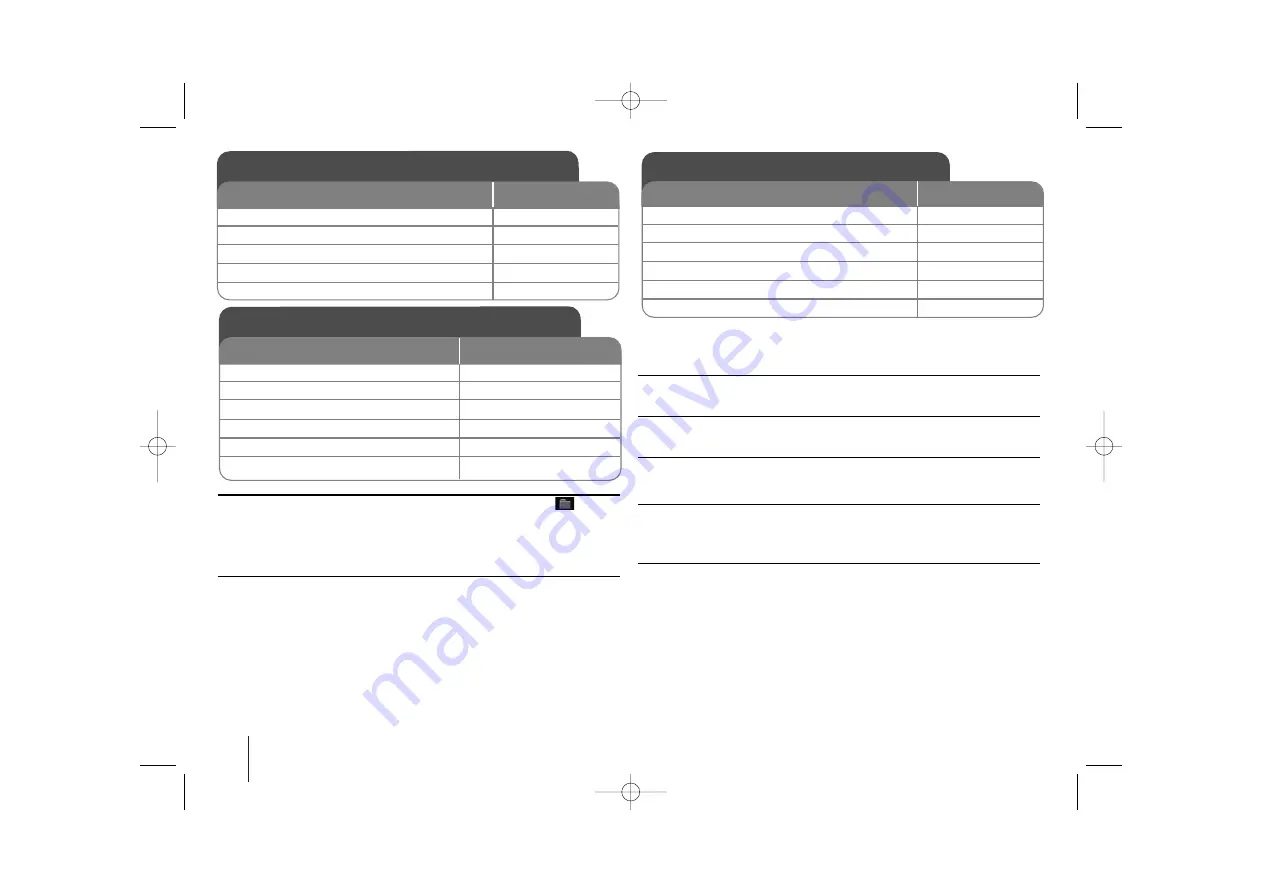
14
DVD RADIO CASSETTE
]
USER GUIDE
TIP
• If you want to move to the upper directory, use
v
v V
V
to highlight
and
press PLAY or ENTER.
• Press MENU to move to the next page and press TITLE to move to the pre-
vious page.
MP3/WMA music file requirement
MP3/WMA compatibility with this unit is limited as follows:
• File extensions: “.mp3”, “.wma”.
• MP3: Sampling frequency: 8, 11.025, 12, 16, 22.5, 24, 32, 44.1, 48kHz
Bit rate: 8k - 320 kb
• WMA: Sampling frequency: 32, 44.1, 48kHz
Bit rate: 32k - 192kbps
• CD-R/RW, DVD±R/RW Format: ISO 9660
• Maximum Files/Disc: Less than 650 (total number of files and folders)
Viewing photo files - more you can do
Skip to the next/previous photo
Press SKIP (
.
or
>
) to view the previous/next photo.
Rotate a photo
Use
b B
to rotate the photo in full screen.
Flip a photo
Press
v V
during showing a photo to flip the picture horizontally or a vertically
Pause a slide show
Press PAUSE/STEP (
X
) to pause a slide show. Press PLAY to continue the
slide show.
Photo file requirement
JPEG file compatibility with this unit is limited as follows:
• File extensions: “.jpg”
• Photo size: Less than 2MB recommended
• CD-R/RW, DVD±R/RW Format: ISO 9660
• Maximum Files/Disc: Less than 650 (total number of files and folders)
ON REMOTE
1 Open the disc tray:
Z
Z
OPEN/CLOSE
2 Insert a disc:
-
3 Close the disc tray:
Z
Z
OPEN/CLOSE
4 Select a music from the menu:
v
v V
V
5 Start your music playing:
PLAY /ENTER
Listening to Audio CD
ON REMOTE
1 Open the disc tray:
Z
Z
OPEN/CLOSE
2 Insert a disc:
-
3 Close the disc tray:
Z
Z
OPEN/CLOSE
4 Select a folder and then open it:
v
v V
V
and then ENTER
5 Select a file in the menu:
v
v V
V
6 Start your file playing:
ENTER
Listening to MP3 or WMA files
Viewing photo files
ON REMOTE
1 Open the disc tray:
Z
Z
OPEN/CLOSE
2 Insert a disc:
-
3 Close the disc tray:
Z
Z
OPEN/CLOSE
4 Select a photo file:
v
v V
V
5 Display the selected file in full screen:
ENTER
6 To return to the menu:
x
x
STOP
LPD103-A0_ENG_GF_8354 7/23/08 1:55 PM Page 14
















