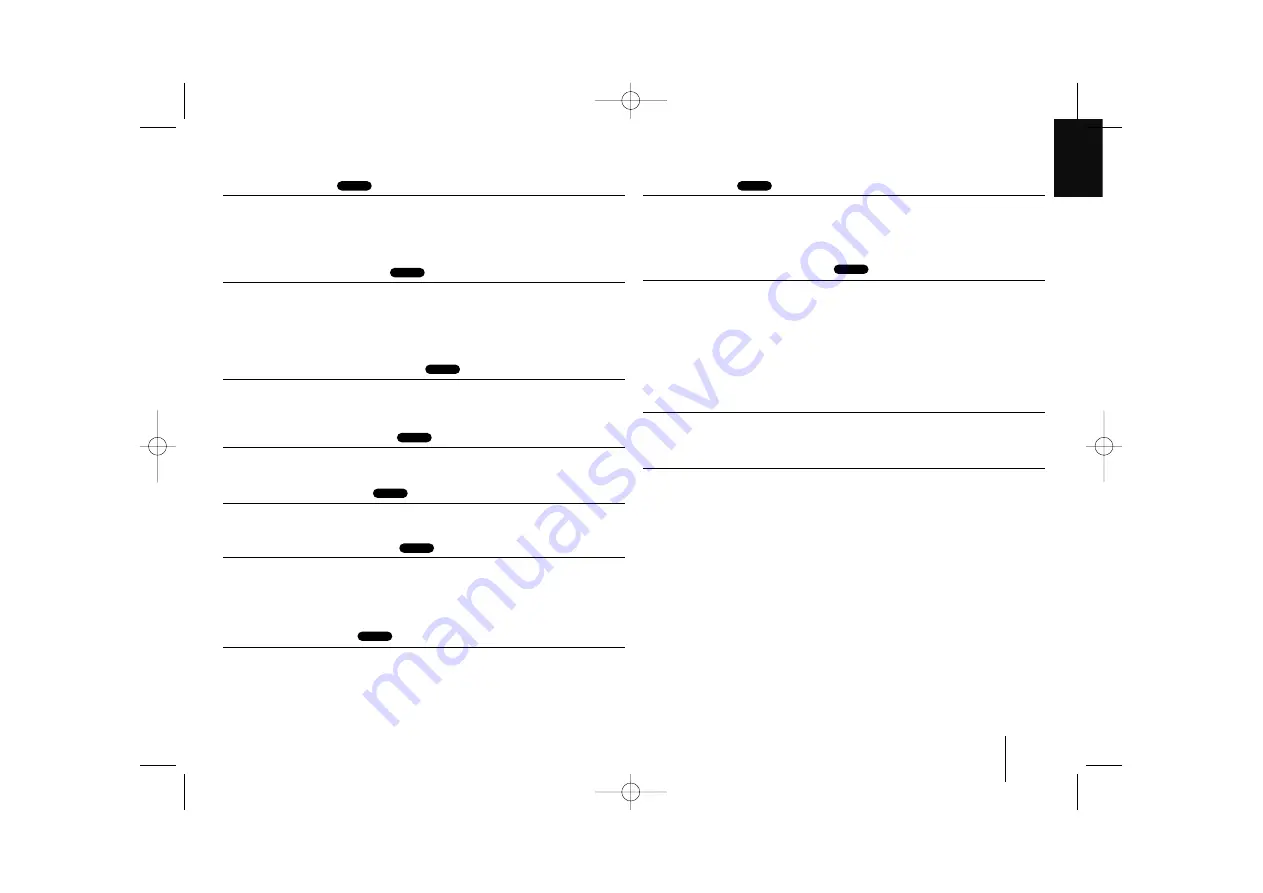
DVD RADIO CASSETTE
]
USER GUIDE
13
Playing repeatedly
Press REPEAT repeatedly to select an item to be repeated. The current title,
chapter or track will be played back repeatedly.
To return to normal playback, press REPEAT repeatedly to select [OFF].
DVD: Chapter/Title/Off
ACD, MP3, WMA: Track/All/Off
Fast forward or fast reverse
Press SCAN (
m
or
M
) to play fast forward or fast reverse during playback.
You can change the various playback speed by pressing SCAN (
m
or
M
)
repeatedly. Press PLAY (
N
N
) to continue play at normal speed.
DVD: 4 steps
ACD, MP3, WMA, 3 steps
Repeating a specific portion (A-B)
Press A-B at the beginning of the portion you wish to repeat and again at the
end of the portion. Your selected portion will be repeated continually.
To return to normal playback, press A-B to select [OFF].
Selecting a subtitle language
During playback, press S -TITLE repeatedly to select a desired subtitle lan-
guage.
Hearing a different audio
During playback, press AUDIO repeatedly to switch between the available audio
languages, channels or encoding methods.
Slow down the playing speed
While playback is paused, press SCAN(
BB
) to slow down forward playback.
You can change the various playback speed by pressing SCAN (
M
)
repeatedly. Press PLAY (
N
N
) to continue play at normal speed.
(4 steps, forward only)
Viewing the Title menu
Press TITLE to display the disc's title menu, if available.
Angle Selection
During playback of DVD disc contains scenes recorded different camera angles,
Press
b
b B
B
to select an item. The selected item is highlighted.
Press ENTER.
Starting play from selected time
To start playing at any chosen time on the disc:
1. Press DISPLAY during playback.
2. Press
b B
to select the time clock icon
.
Input the required start time in hours, minutes, and seconds from left to right.
Playback starts from the selected time.
If you enter the wrong numbers, press CLEAR to remove the numbers you entered.
Then input the correct number
Screen Saver
The screen saver appears when you leave the unit in Stop mode for about five
minutes.
System Select
You must select the appropriate system mode for your TV system. If “NO DISC”
appears in the display window, press and hold PAUSE/STEP (
X
) for more than
five seconds to be able to select a system (PAL, NTSC, AUTO).
DVD
DVD
DVD
DVD
DVD
DVD
ALL
ALL
ALL
LPD103-A0_ENG_GF_8354 7/23/08 1:55 PM Page 13
















