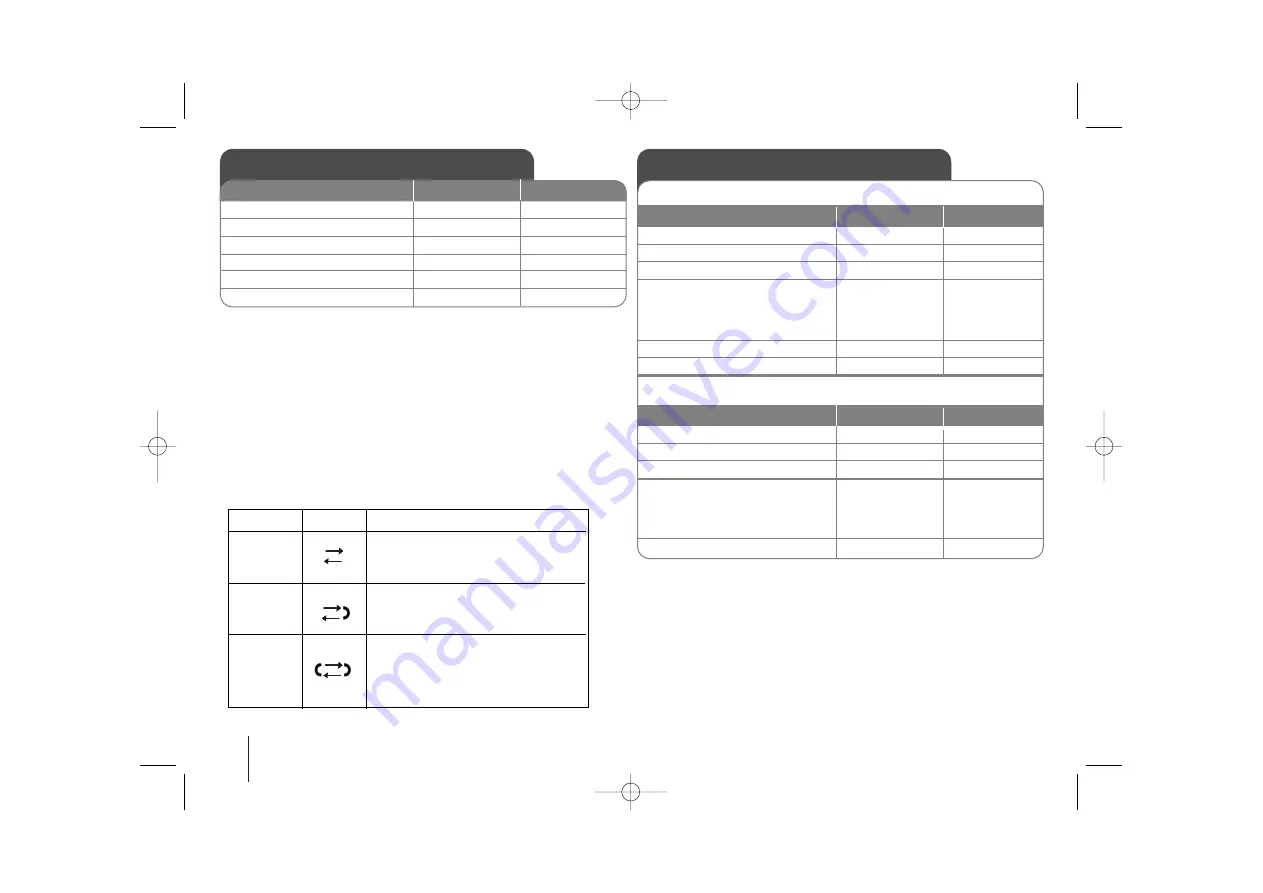
10
DVD RADIO CASSETTE
]
USER GUIDE
Listen to cassette tapes
1. Open the tape door:
2. Insert the tape:
3. Close the tape door:
4. Select the TAPE function:
5. Start the tape playing:
6. To stop a tape playing:
ON PLAYER
PUSH EJECT
FUNCTION
b
b
or
B
B
x
x
Listen to cassette tapes - more you can do
To Play Fast backward or Forward
After pressing
bb
/
BB
on the remote control during playback, or stop,
press
b
or
B
at a point you want.
Tape Recording
Record from a CD or radio to cassette
1. Open the tape door:
2. Insert a blank tape:
3. Close the tape door:
4. Select a mode (FM, DVD/CD,
TAPE,AUX) in which you want
to record:
- For CD, press
B
5. Start the Recording:
6. To stop a Recording:
ON PLAYER
ON REMOTE
PUSH EJECT
FUNCTION
FUNCTION
z
/
[]
x
CD Synchronized Recording
1. Open the tape door:
2. Insert a blank tape:
3. Select the DVD/CD function:
4. Start the Recording:
The synchronized recording is
started automatically after about
7 seconds
5. To stop a Recording:
ON PLAYER
ON REMOTE
PUSH EJECT
FUNCTION
CD SYNC.
x
x
STOP
FUNCTION
ON REMOTE
Auto Stop Deck :
After playing one side of the tape, the unit stop automatically.
Auto Reverse Deck :
You can select direction of the cassette you want by pressing the
PLAY MODE button repeatly.
Lamp color
Black out
Green
Orange
Function
After the cassette plays front or
reverse (backward play) side,
stops automatically.
After the cassette plays front and
reverse side, stops automatically.
After the cassette plays six times
repeatedly front and reverse side,
stops automatically.
b
b
or
B
B
x
x
LPD103-A0_ENG_GF_8354 7/23/08 1:55 PM Page 10
















