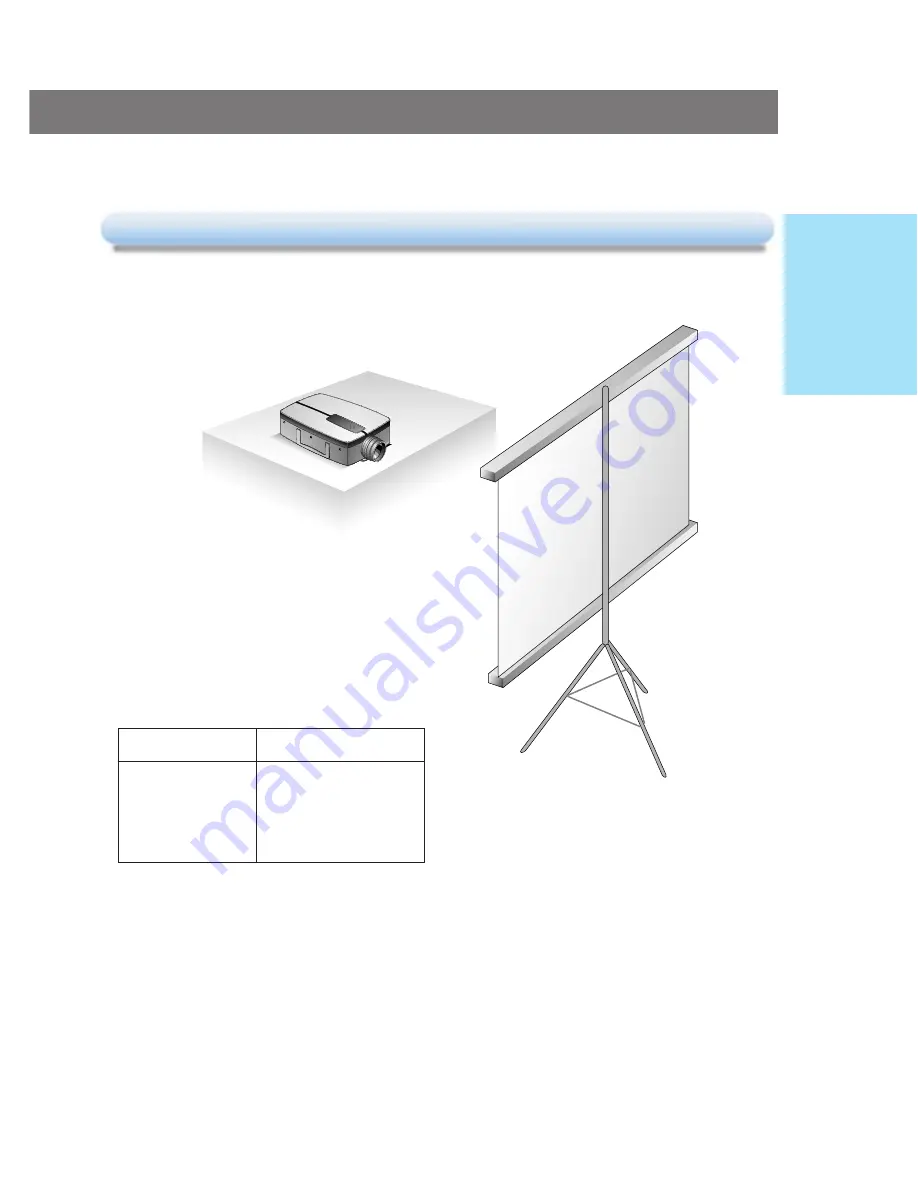
14
Basic Operation of the Projector
Basic Operation of the Projector
1
1
. Place the projector on a sturdy and horizontal
surface with the PC or AV source.
2
2
. Place the projector in the correct distance from
the screen. The distance between the projector
and the screen determines the actual size of
the image.
3
3
. Turn the projector so that the lens can be at a
right angle to the screen. If the projector is not
at a right angle, the screen image will be
crooked. At this time perform keystone function.
(Refer to page 37.)
4
4
. Connect the cables of the projector to a wall
power socket and other connected sources.
Screen size
Horizontal distance from
projector to screen
610x460cm(300inch)
12.55m~16.35m
410x300cm(200inch)
8.35m~10.87m
200x150cm(100inch)
4.16m~5.42m
160x120cm(70inch)
2.90m~3.78m
120x90cm(50inch)
2.06m~2.69m
81x61cm(40inch)
1.64m~2.15m
POWER
MENU
SOURCE
BLANK
ENTER
VOL-
VOL+
INST
ALLA
TION
AND
CONNECTION
Summary of Contents for LP-XG2
Page 2: ...LCD PROJECTOR LCD PROJECTOR 1 ...
Page 45: ...44 Memo ...
Page 46: ...45 Memo ...
Page 48: ...P NO 3828VA0245A a 373 026F ...






























