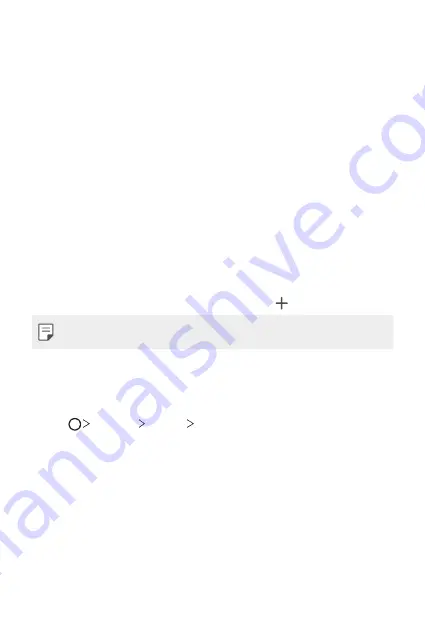
Basic Functions
43
Using folders from the Home screen
Creating folders
On the Home screen, touch and hold an app, then drag it over another
app.
•
A new folder is created and the apps are added to the folder.
Editing folders
On the Home screen, tap a folder and do one of the following actions.
•
To edit the folder name and colour, tap the folder name.
•
To add apps, touch and hold an app, then drag it over the folder and
release it.
•
To remove an app from the folder, touch and hold the app and drag it
to outside the folder. If there is only one app remaining in the folder,
the folder is removed automatically.
•
You can also add or remove apps after tapping in the folder.
•
You cannot change the folder colour while using downloaded theme.
Home screen settings
You can customise the Home screen settings.
1
Tap
Settings
Display
Home screen
.
2
Customise the following settings:
•
Select Home
: Select a Home screen mode.
•
Wallpaper
: Change the Home screen background wallpaper.
•
Screen swipe effect
: Select an effect to apply when the Home
screen canvas switches.
•
Icon shape
: Choose if you want icons to have square or rounded
corners.
•
Sort apps by
: Set how apps are sorted on the Home screen.
•
Grid
: Change the app arrangement mode for the Home screen.
Summary of Contents for LM-X410EOW
Page 13: ...Funzioni personalizzate 01 ...
Page 24: ...Funzioni di base 02 ...
Page 58: ...App utili 03 ...
Page 93: ...Impostazioni 04 ...
Page 118: ...Appendice 05 ...
Page 145: ...Ειδικές λειτουργίες 01 ...
Page 156: ...Βασικές λειτουργίες 02 ...
Page 191: ...Χρήσιμες εφαρμογές 03 ...
Page 229: ...Ρυθμίσεις 04 ...
Page 255: ...Παράρτημα 05 ...
Page 282: ...Custom designed Features 01 ...
Page 292: ...Basic Functions 02 ...
Page 326: ...Useful Apps 03 ...
Page 361: ...Settings 04 ...
Page 385: ...Appendix 05 ...
Page 399: ......






























