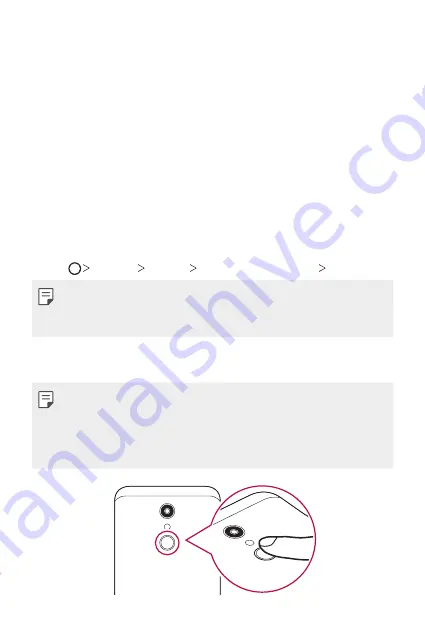
Custom-designed Features
20
•
If you bend your finger or use the fingertip only, your fingerprint may
not be recognised. Make sure that your finger covers the entire surface
of the Power/Lock key.
•
Scan only one finger for each registration. Scanning more than one
finger may affect fingerprint registration and recognition.
•
The device may generate static electricity if the surrounding air is
dry. If the surrounding air is dry, avoid scanning fingerprints, or touch
a metallic object such as coin or key before scanning fingerprints to
remove static electricity.
Registering fingerprints
You can register and save your fingerprint on the device to use fingerprint
identification.
1
Tap
Settings
General
Fingerprints & security
Fingerprints
.
•
A lock screen must be set in order to be able to use this feature.
•
If the screen lock is not active, configure the lock screen by following the
on-screen instructions. See
2
Locate the Power/Lock key on the back of the device and gently put
your finger on it to register the fingerprint.
•
Gently press the Power/Lock key so that the sensor can recognise your
fingerprint. If you press the Power/Lock key with an excessive force, the
screen lock function may start or the screen may be turned off.
•
Ensure that your fingertip covers the entire surface of the sensor of the
Power/Lock key.
Summary of Contents for LM-X410EOW
Page 13: ...Funzioni personalizzate 01 ...
Page 24: ...Funzioni di base 02 ...
Page 58: ...App utili 03 ...
Page 93: ...Impostazioni 04 ...
Page 118: ...Appendice 05 ...
Page 145: ...Ειδικές λειτουργίες 01 ...
Page 156: ...Βασικές λειτουργίες 02 ...
Page 191: ...Χρήσιμες εφαρμογές 03 ...
Page 229: ...Ρυθμίσεις 04 ...
Page 255: ...Παράρτημα 05 ...
Page 282: ...Custom designed Features 01 ...
Page 292: ...Basic Functions 02 ...
Page 326: ...Useful Apps 03 ...
Page 361: ...Settings 04 ...
Page 385: ...Appendix 05 ...
Page 399: ......






























