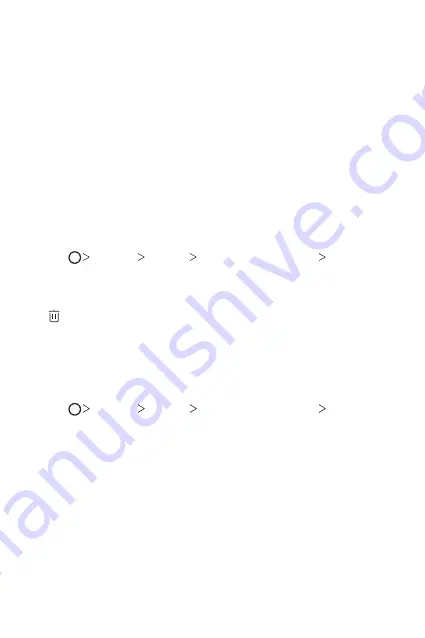
Custom-designed Features
21
3
Follow the on-screen instructions.
•
Repeat scanning the fingerprint by moving your finger little by little
until the fingerprint registers.
4
When the fingerprint registration is done, tap
OK
.
•
Tap
ADD MORE
to register another fingerprint. If you register
only one fingerprint and the corresponding finger is not in a good
condition, the fingerprint recognition may not work well. As the
preventive measure against this kind of situation, register multiple
fingerprints.
Managing fingerprints
You can edit or delete registered fingerprints.
1
Tap
Settings
General
Fingerprints & security
Fingerprints
.
2
Unlock according to the specified lock method.
3
From the fingerprint list, tap a fingerprint to rename it. To delete it, tap
.
Unlocking the screen with a fingerprint
You can unlock the screen or view the locked content by using your
fingerprint. Activate the desired function:
1
Tap
Settings
General
Fingerprints & security
Fingerprints
.
2
Unlock according to the specified lock method.
3
On the fingerprint settings screen, activate the desired function:
•
Screen lock
: Unlock the screen with a fingerprint.
•
Content lock
: Unlock content with a fingerprint. To do this, make
sure that the content lock is set.
Summary of Contents for LM-X410EOW
Page 13: ...Funzioni personalizzate 01 ...
Page 24: ...Funzioni di base 02 ...
Page 58: ...App utili 03 ...
Page 93: ...Impostazioni 04 ...
Page 118: ...Appendice 05 ...
Page 145: ...Ειδικές λειτουργίες 01 ...
Page 156: ...Βασικές λειτουργίες 02 ...
Page 191: ...Χρήσιμες εφαρμογές 03 ...
Page 229: ...Ρυθμίσεις 04 ...
Page 255: ...Παράρτημα 05 ...
Page 282: ...Custom designed Features 01 ...
Page 292: ...Basic Functions 02 ...
Page 326: ...Useful Apps 03 ...
Page 361: ...Settings 04 ...
Page 385: ...Appendix 05 ...
Page 399: ......






























