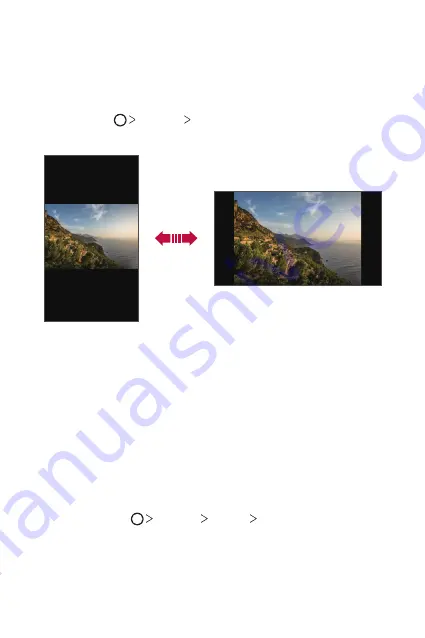
Basic Functions
41
Switching the screen orientation
You can set the screen orientation to automatically switch according to
the device’s physical orientation.
On the notification panel, tap
Rotation
from the quick access icon list.
You can also tap
Settings
Display
and activate
Auto-rotate
screen
.
Editing the Home screen
On the Home screen, touch and hold on an empty space, then select the
desired action from below.
•
To rearrange the Home screen canvases, touch and hold on a canvas,
then drag it to another location.
•
To add a widget to the Home screen, touch and hold on a blank area of
the Home screen, then select
Widgets
.
•
To change a theme, touch and hold on a blank area of the Home
screen, then select
Theme
.
You can also tap
Settings
Display
Theme
, then select a
theme to apply to the device.
Summary of Contents for LM-X210NMW
Page 13: ...Настраиваемые функции 01 ...
Page 20: ...Основные функции 02 ...
Page 57: ...Полезные приложения 03 ...
Page 91: ...Настройки 04 ...
Page 113: ...Приложение 05 ...
Page 140: ...Налаштовувані функції 01 ...
Page 147: ...Основні функції 02 ...
Page 184: ...Корисні програми 03 ...
Page 217: ...Налаштування 04 ...
Page 238: ...Додаток 05 ...
Page 263: ...Арнайы жасалған мүмкіндіктер 01 ...
Page 270: ...Негізгі функциялар 02 ...
Page 307: ...Пайдалы қолданбалар 03 ...
Page 340: ...Баптаулар 04 ...
Page 362: ...Қосымша 05 ...
Page 389: ...Тусгай загварын онцлогууд 01 ...
Page 396: ...Үндсэн функцүүд 02 ...
Page 433: ...Хэрэгтэй аппууд 03 ...
Page 466: ...Тохиргоо 04 ...
Page 488: ...Хавсралт 05 ...
Page 515: ...Maxsus ishlab chiqilgan xususiyatlar 01 ...
Page 522: ...Asosiy funksiyalar 02 ...
Page 559: ...Foydali ilovalar 03 ...
Page 594: ...Sozlamalar 04 ...
Page 616: ...Ilova 05 ...
Page 642: ...Custom designed Features 01 ...
Page 650: ...Basic Functions 02 ...
Page 687: ...Useful Apps 03 ...
Page 720: ...Settings 04 ...
Page 741: ...Appendix 05 ...
















































