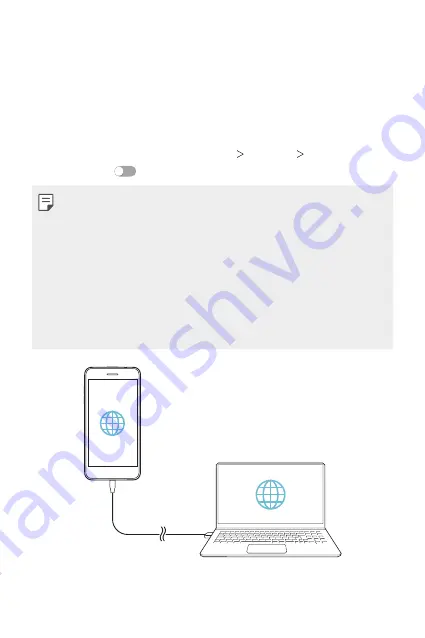
Settings
96
Tethering
USB tethering
You can connect the device to another device via USB and share mobile
data.
1
Connect your device and other devices via USB cable.
2
On the settings screen, tap
Networks
Tethering
USB tethering
and then tap
to activate it.
•
This option uses mobile data and may incur data usage fees, depending
on your pricing plan. Consult with your service provider for more
information.
•
When connecting to a computer, download the USB driver from
www.lg.com and install it on the computer.
•
You cannot send or receive files between your device and a computer
while USB tethering is turned on. Turn off USB tethering to send or
receive files.
•
Operating systems that support tethering are Window XP or higher, or
Linux.
Summary of Contents for LM-X210NMW
Page 13: ...Настраиваемые функции 01 ...
Page 20: ...Основные функции 02 ...
Page 57: ...Полезные приложения 03 ...
Page 91: ...Настройки 04 ...
Page 113: ...Приложение 05 ...
Page 140: ...Налаштовувані функції 01 ...
Page 147: ...Основні функції 02 ...
Page 184: ...Корисні програми 03 ...
Page 217: ...Налаштування 04 ...
Page 238: ...Додаток 05 ...
Page 263: ...Арнайы жасалған мүмкіндіктер 01 ...
Page 270: ...Негізгі функциялар 02 ...
Page 307: ...Пайдалы қолданбалар 03 ...
Page 340: ...Баптаулар 04 ...
Page 362: ...Қосымша 05 ...
Page 389: ...Тусгай загварын онцлогууд 01 ...
Page 396: ...Үндсэн функцүүд 02 ...
Page 433: ...Хэрэгтэй аппууд 03 ...
Page 466: ...Тохиргоо 04 ...
Page 488: ...Хавсралт 05 ...
Page 515: ...Maxsus ishlab chiqilgan xususiyatlar 01 ...
Page 522: ...Asosiy funksiyalar 02 ...
Page 559: ...Foydali ilovalar 03 ...
Page 594: ...Sozlamalar 04 ...
Page 616: ...Ilova 05 ...
Page 642: ...Custom designed Features 01 ...
Page 650: ...Basic Functions 02 ...
Page 687: ...Useful Apps 03 ...
Page 720: ...Settings 04 ...
Page 741: ...Appendix 05 ...






























